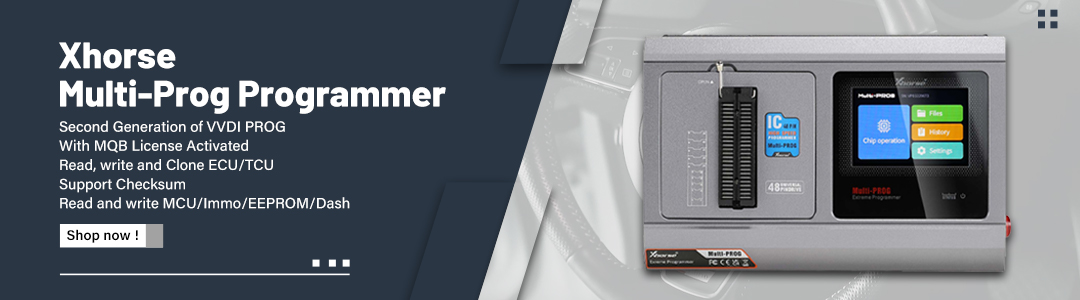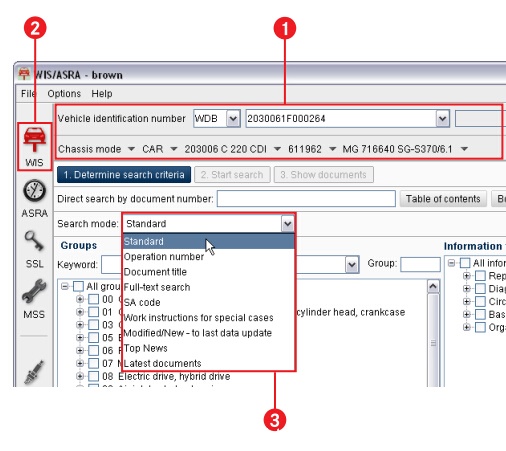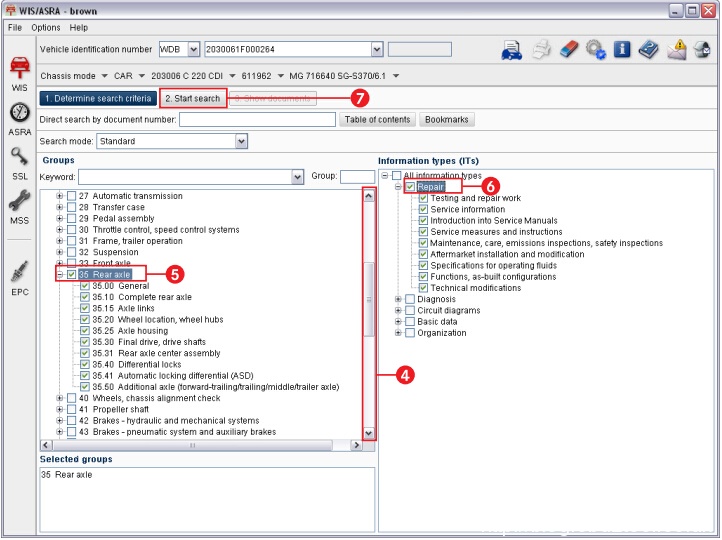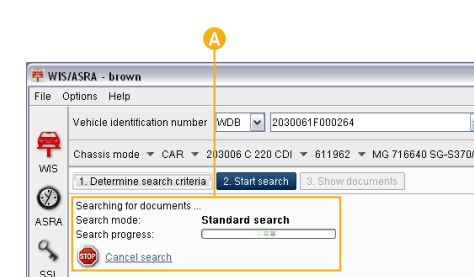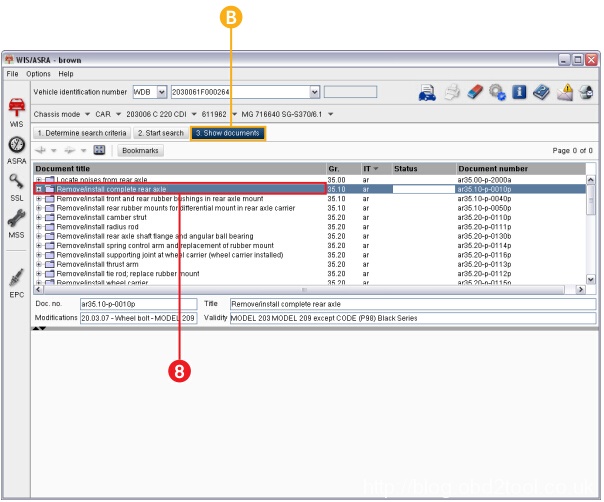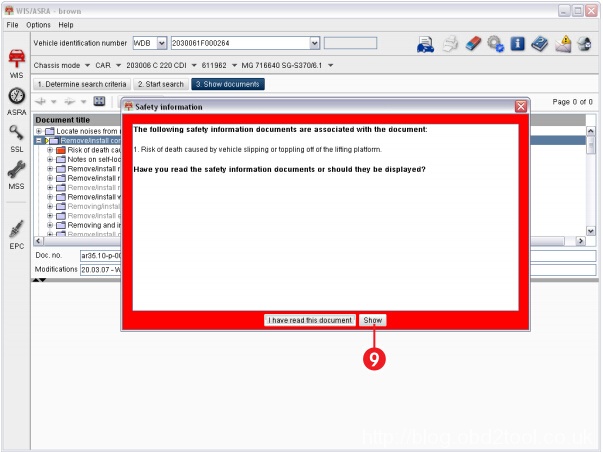software WIS as the most frequently used workshop literature search option is the Standard search that is carried out with the specification of groups and Information types.
In the vehicle identification, the vehicle data must be determined using a vehicle identification number or using model designation Information.
Here is the Instruction How to use WIS to search workshop literature (standard search)
Task: You search for the document Remove, install rear axle completely.
1- Determine the vehicle data
2- Click the car icon in the Module bar.
The “WIS” module is displayed with the “Determine search criteria” step activated.
3- Select the “Default” mode in the “Search mode” pull-down menu. The next thing you need to do is determine groups and information types
Define groups and information types
4- Use the scroll bar to go to group 35.
Click the + icon.
The subgroups will be shown.
You now have the option of selecting individual subgroups or the whole group.
5- In this example, select the whole group 35 using the option button (√).
The whole group is displayed in the “Selected groups” list.
6- Using the option button (√), select the information type “Repair”.
The “Start search” button is displayed as activated in the Control bar. Consequently, all search criteria required for starting the search have been defined.
7- Click the “Start search” button in the Control bar.
The standard search will start.
A- Information on the search status is displayed. If the search is successful, the hit list with the documents found is shown immediately.
B- The result of the literature search is displayed in the “Show documents” step.
Show documents
8- Double-click the document title “Removing and installing complete rear axle” in the hit list.
Because this document contains an item of safety information, the “Safety information”
window is displayed first.
Show safety information
9- Click the Show button.
The safety information document appears.
Note: If you have not read the safety information, then it must be displayed.
10- Read the safety information document.
11- After you have read the safety information, open the main document by clicking the “show document” button.
The main document “Removing and installing complete rear axle” will be displayed.
In the main document, the red button “show safety information” signals that safety information pertaining to the document is available.
12- The safety information can be displayed at any time by clicking the button “show safety information”.
Please Kindly Notice: If there are several items of safety information pertaining to a main document, the “Show next hazard warning” button appears instead of the “Show document” button. All of the safety information documents must be shown one after another until the main document appears again.