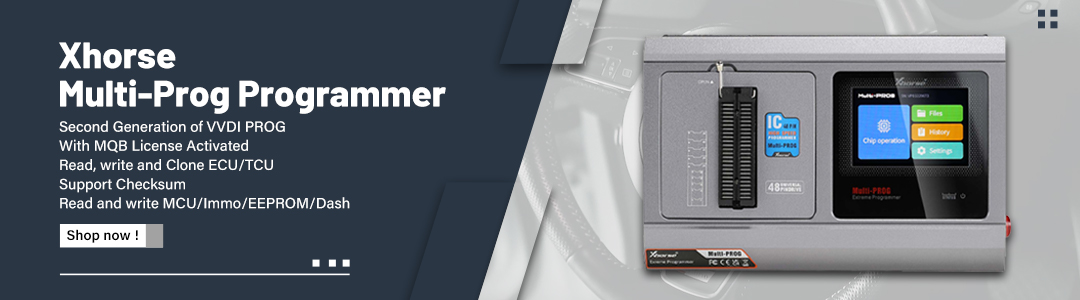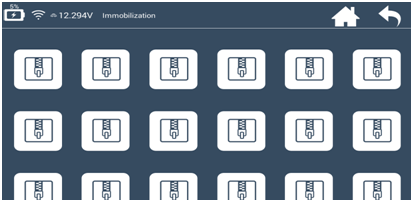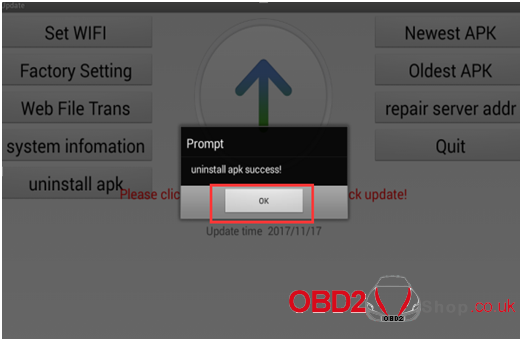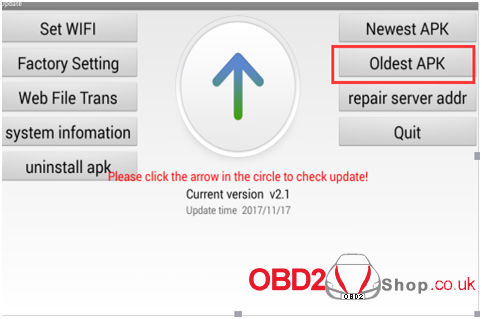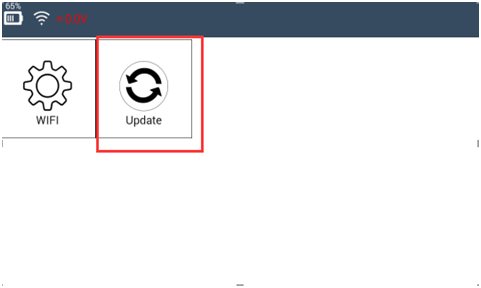Topic: The solution to abnormal display after updating Lonsdor K518ISE key programmer.
Problem:
Click “Immobilizer” button after updating the device, it skips to below interface:
Solution:
Step 1. After rebooting the device, please press and hold the setting and return buttons (in below red box) simultaneously for few seconds..
Step 2. The following interface appears, please click “uninstall APK” button in the red box, and wait for few seconds.
Step 3. It skips to below interface, please click “OK” to continue.
Step 4. The following interface appears, please click the button in the red box to install factory-set/default APK.
Step 5. Please wait for about half a minute. The factory-set APK is installed and initiates automatically. Then input the password on boot, and click “OK”. It skips to below interface, click “update” in the red box. Remember to reboot the device after updating. You can use it normally now.