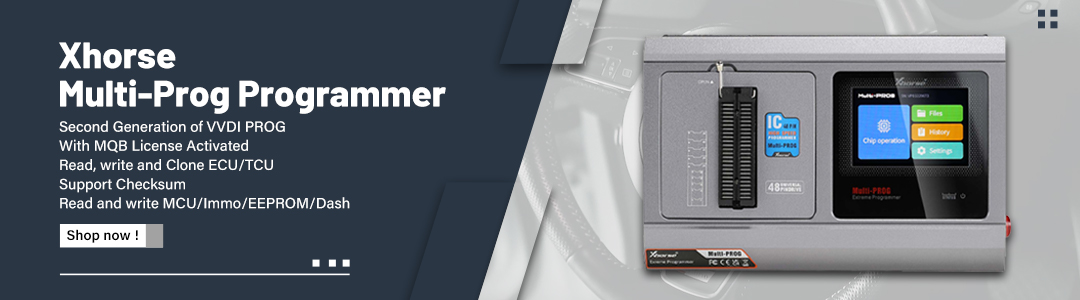Dear Lonsdor K518ISE users, just follow the next steps to download the firmware update package and follow the procedure to update the firmware. It is provided by Lonsdor Engineer so you don’t need to worry it won’t work.
Step 1. Download free Lonsdor K518ISE firmware update package
URL: https://mega.nz/#!ZYIg1CbJ!HCAZJTPbtJ3VY3X51eJt42a_673-MT8xQq61Qvl17K8
Step 2. How to use:
1. Download and unzip the attached file, you will get

2. Install “PhoenixSuit_CN.msi”. and open the app “PhoenixSuit”.

3. Use a USB cable to connect your K518ISE to a computer.
4.
① Click the button in red first.
② Click the button in black next.
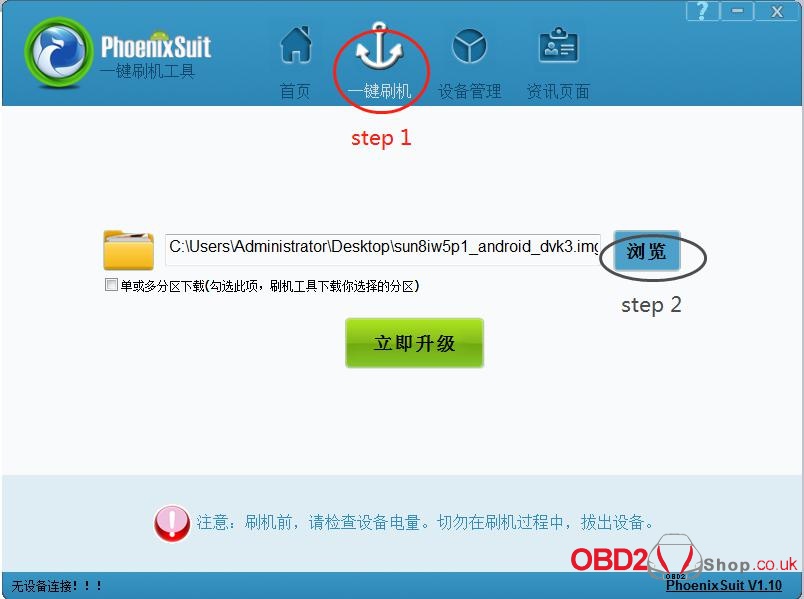
③ Find the file ![]() and click it (marked in red, step 1).
and click it (marked in red, step 1).
④ Then click the button marked in black (step 2).
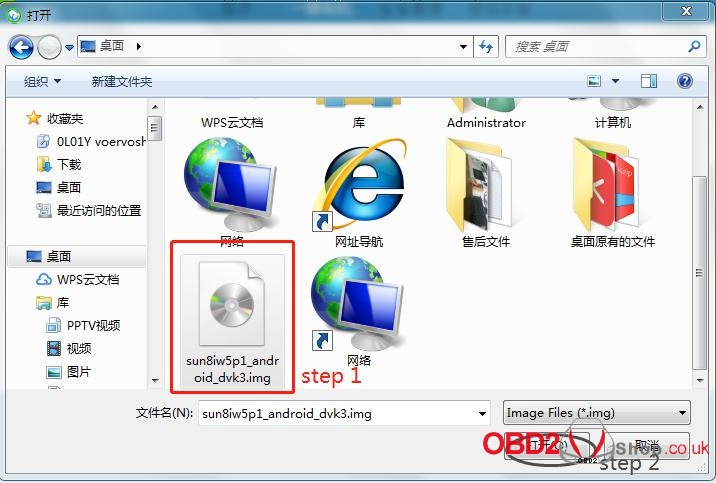
5. Hold on the power key and you will see interface below. Click the
button marked in red. And immediately hold on the volume+ key until
you see a progress bar in the computer.
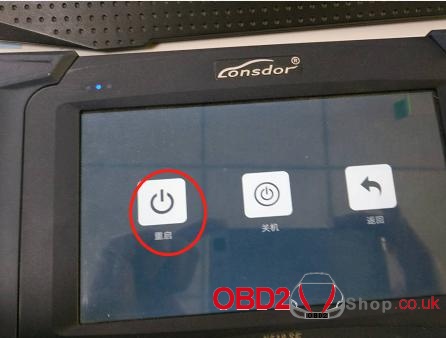
6. Two windows will pop up, just click YES.
7. Update firmware successfully. Pull out the USB cable and wait the
device to automatically restore.
8. Don’t touch the device. You will see a white screen and there are two
buttons (set up WIFI and update).
9. Set up WIFI and then update. The problem will be solved after
updating.