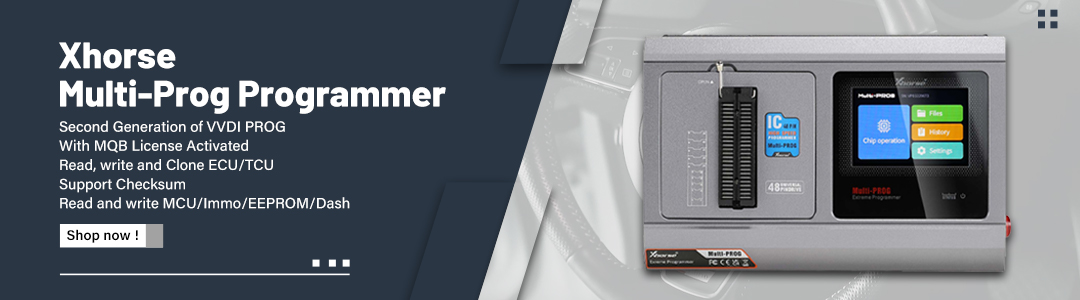SVCI ING is a device based on the BAOCHI cloud diagnostic software, compatible with Windows and Android platforms.
When using the BAOCHI cloud diagnostics software for the first time, you must register an account with emails, then associate the SVCI ING hardware devices with the BAOCHI software after successfully registering the software.
This post will show you how to register, bind, and unbind operations.
On Windows platform
Part 1. SVCI ING BAOCHI software register
Step 1. First, install the BAOCHI cloud diagnostic software on the Windows system
Step 2. Then, insert the Bluetooth dongle into the computer via the USB port.
Step 3. Feed SVG ING. There are two ways.
1) Connect SVCI ING to the vehicle’s OBD port and start the vehicle.
2) Connect SVCI ING to the computer or power supply via the USB port.
Step 4. Run the BAOCHI software and register an account, as shown in the following figure
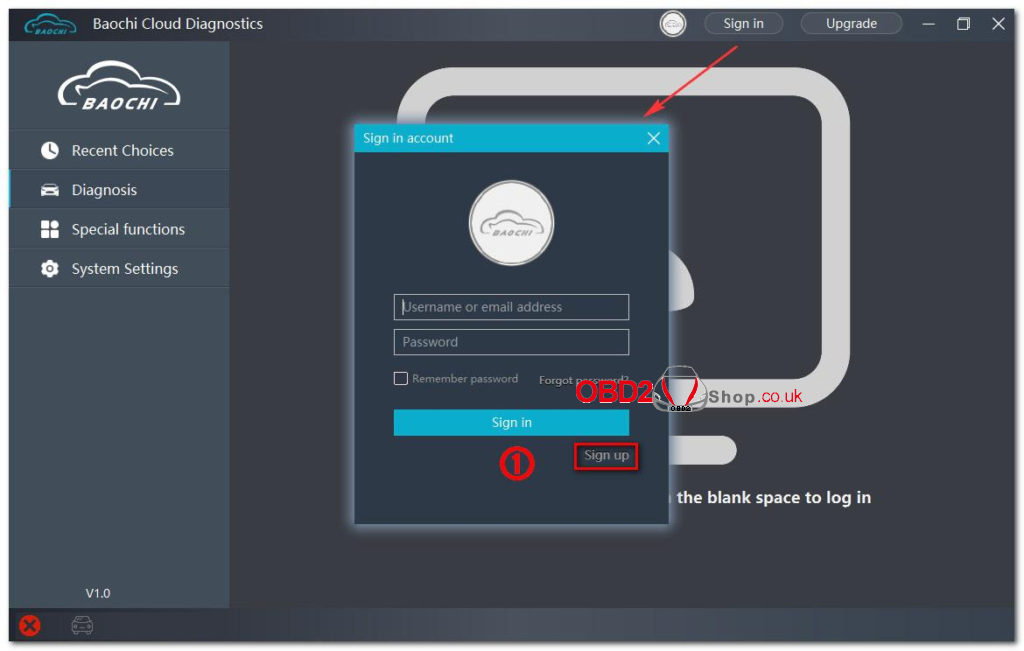
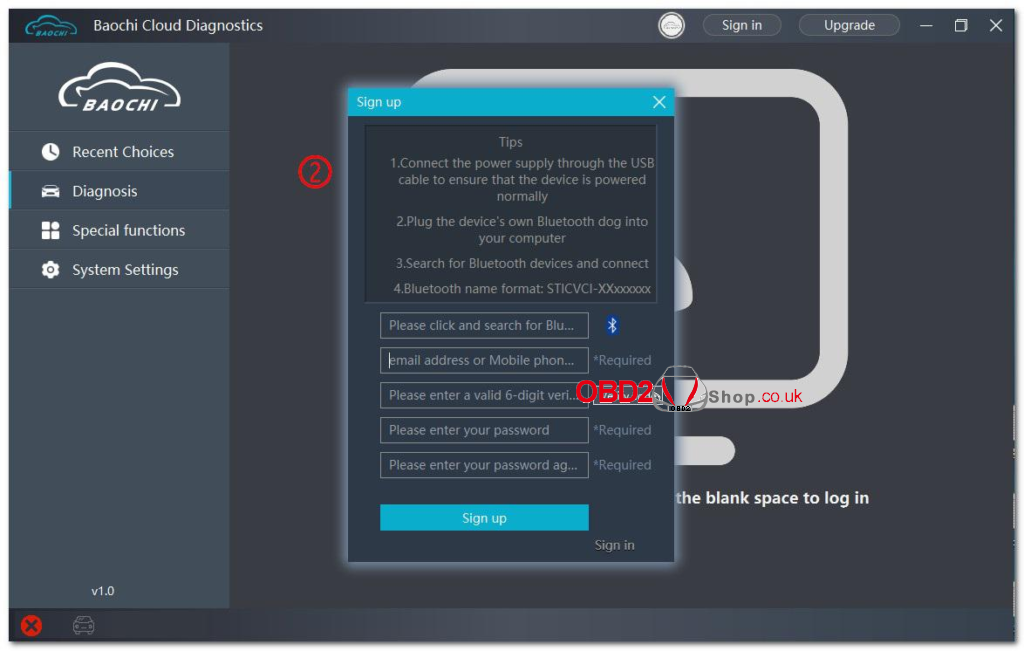
Part 2. SVCI ING BAOCHI software bind
After the first successful registration and login, the BAOCHI cloud diagnostic system will prompt you to pair the device, select the device to pair based on the prompt, then connect it based on the equipment’s Bluetooth ID (device serial number), as shown. in the figure below.
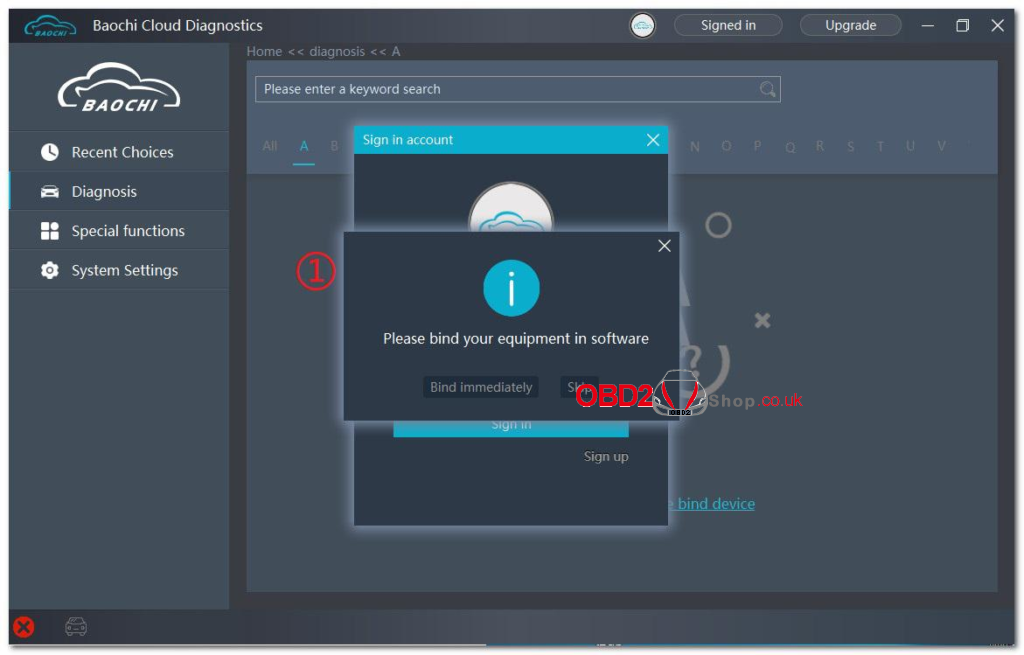
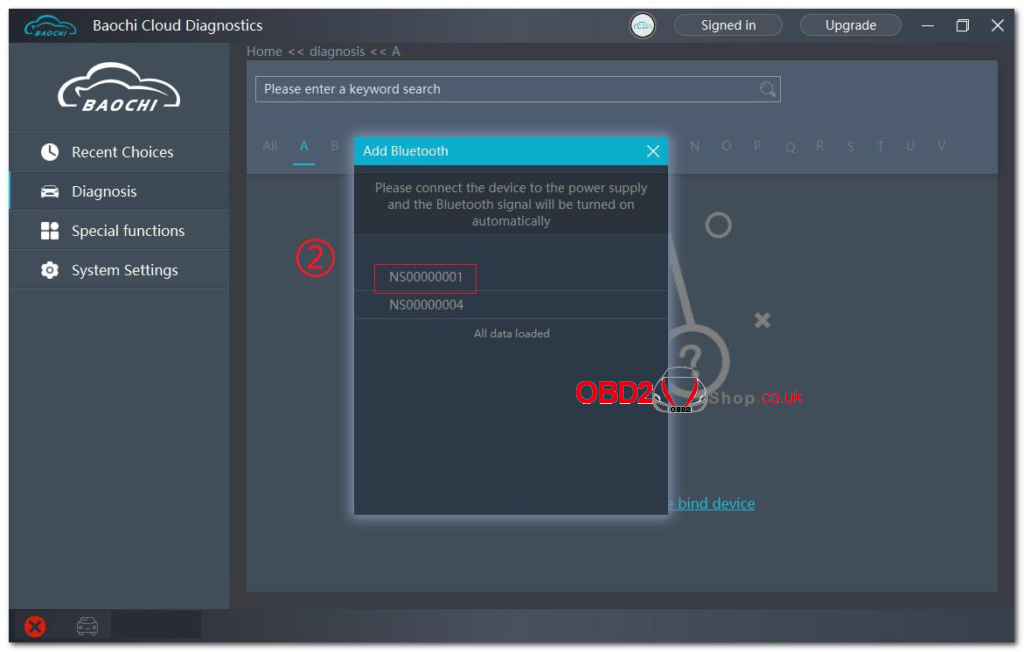
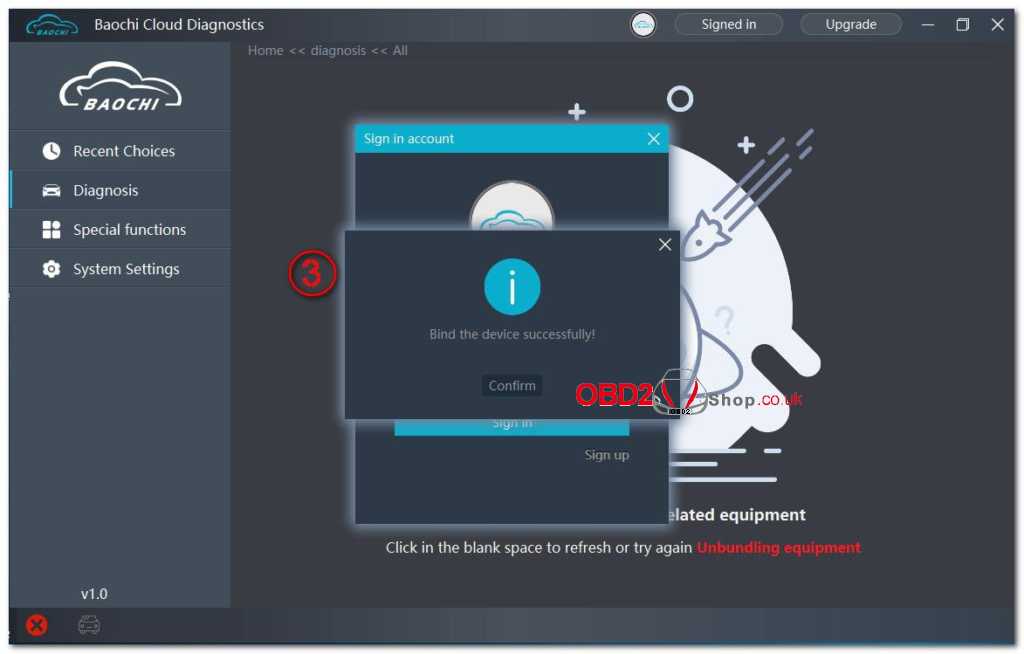
Part 3. SVCI ING BAOCHI software Unbind
Log in to BAOCHIcloud diagnostic software, select “System Settings” in the left menu bar, then select “unbind device” and click “confirm to unbind”.
On the Android platform
Step 1. Install BAOCHI cloud diagnostic software on Android platform, if you have already registered an account in the Windows platform, you can directly enter the account to log in and use it, if you have not registered an account, you need to register an account before you can use it.
Step 2. Supply power to SVCI ING. There are two ways.
1)Plug SVCI ING into the vehicle’s OBD port and start the vehicle.
2)Plug SVCI ING into the computer or the power supply via USB port.
Step 3. Open the Bluetooth function of the mobile phone and register your account with the BAOCHI android software for the first time according to the registration process as shown in the figure below. The device will be automatically bound when the registration is completed.
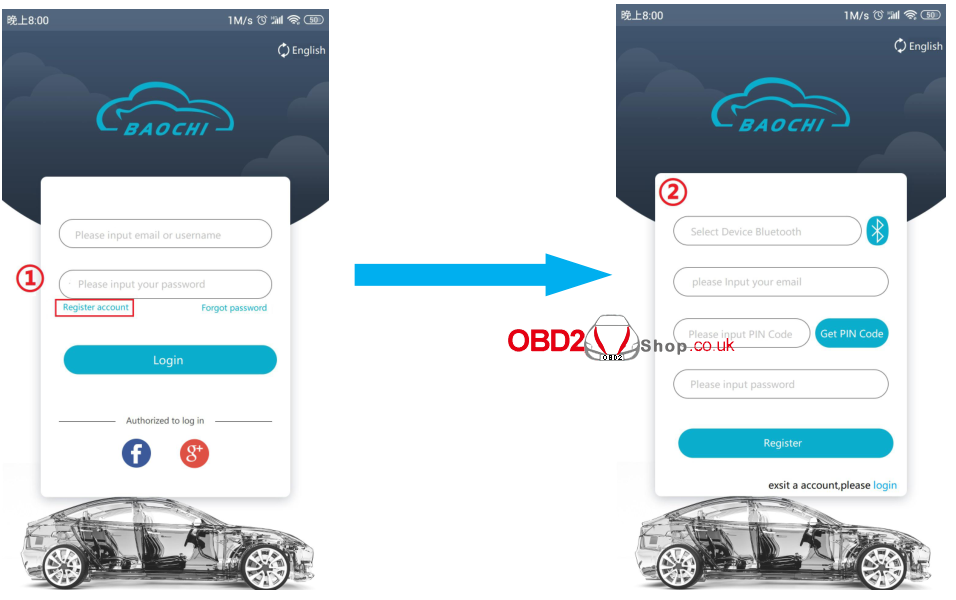
Step 4. Log in BAOCHI could diagnostic software in mobile phone terminal, select “menu” in the menu bar, and then select “System Settings” and then click “Bound device” item to unbind or bind a device operation, as shown in the figure below.
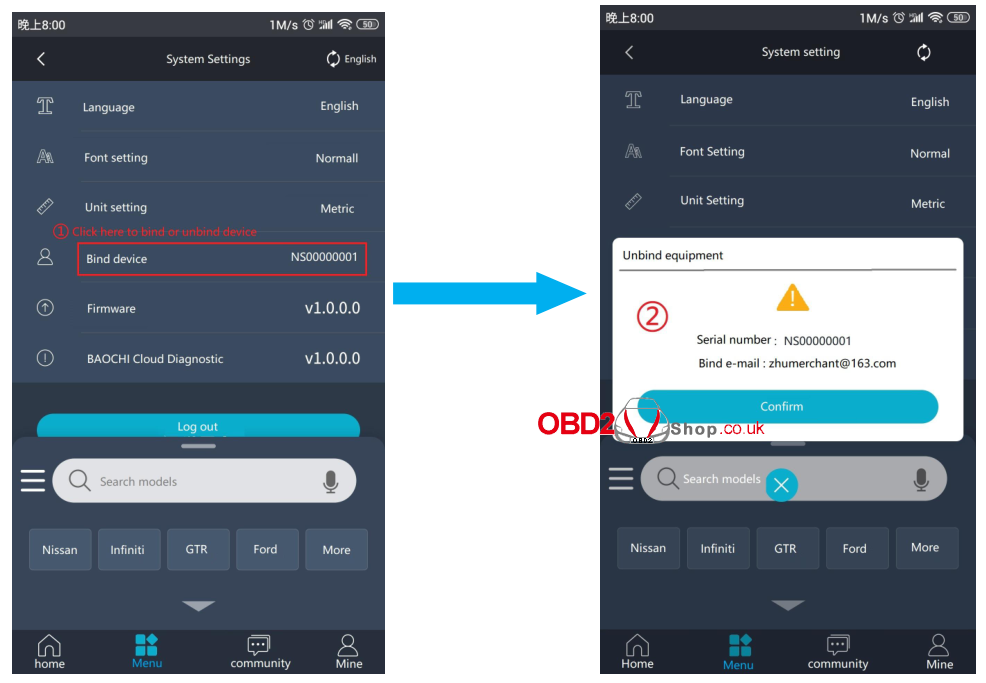
Done!
SVCI ING Infiniti/Nissan/GTR Professional Diagnostic Tool on obd2shop.co.uk:
https://www.obd2shop.co.uk/wholesale/svci-ing-for-infiniti-nissan-gtr-car-diagnostic-tool.html