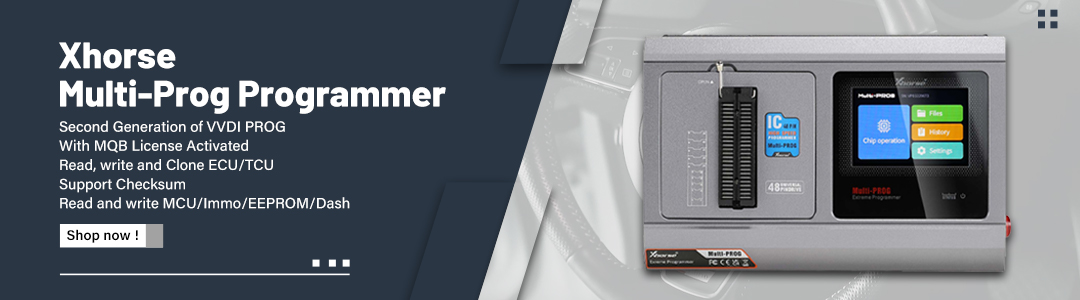Ford V108.01 crack with multi-language is tested working flawlessly with VCMII clone / original besides VXDIAG Nano for Ford scanner. obd2shop.co.uk is available with two source of crack Ford V108.01 for your need, one is 71EUR with installation & activation help service, another one is 24.99EUR without activation and install by yourself by following the video / step-by-step procedure listed below.
Ford V108.01 (No need activation)
Price: 24.99EURO
Ship 2pcs of CD (4.7GB/per piece)
Install by yourself with installation video demo (Or via remote assistance if any problem)
No need to active
Tested ok on WIN7 (you could try win8 win 10)
Verified working fine with VCMII clone / original as well as VXDIAG NANO for Ford.
Multilanguage available
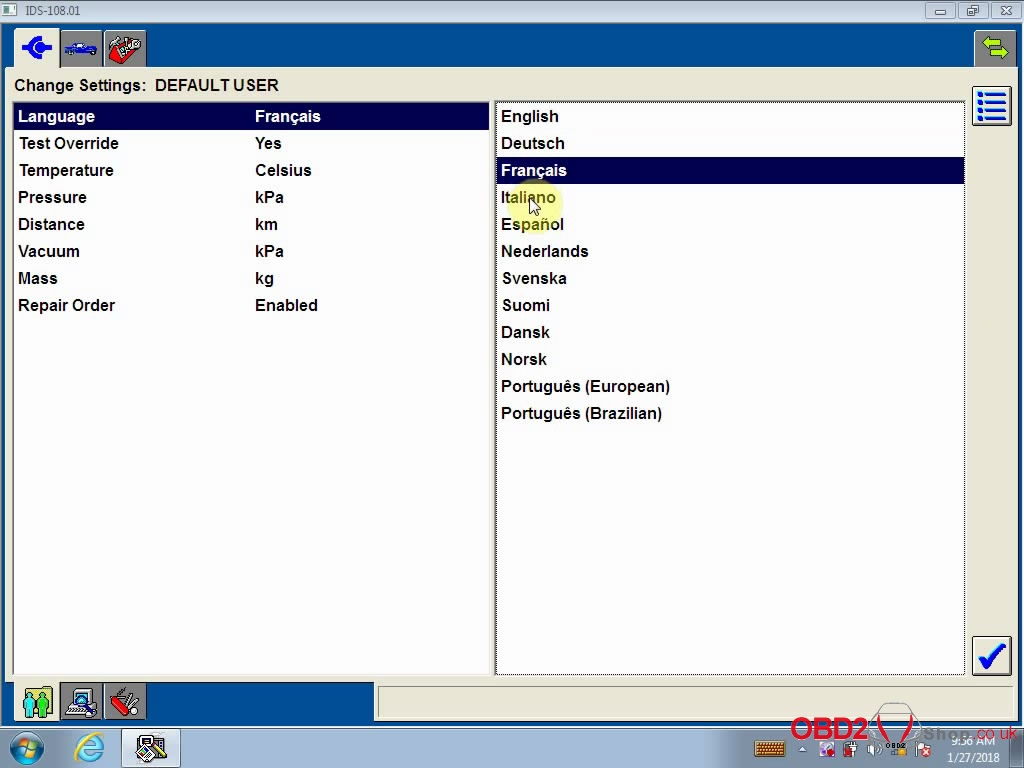
Ford V108.01 installation (need no activation)
Tip 1: Before installation, please backup the important files on the desktop and disk C, because the next operation will cover the content in the disk C.
Tip 2:
1). If your computer hard drive only has one partition, please prepare a 16GB U flash drive. 2). If has 2 partitions, please unzip the software of CD into any other partition except disk C.
Video guide:
Procedure:
Open disk D and create a new folder “Ford V108”, then open CD-ROM to copy all files and paste them into the new folder “Ford V108”.
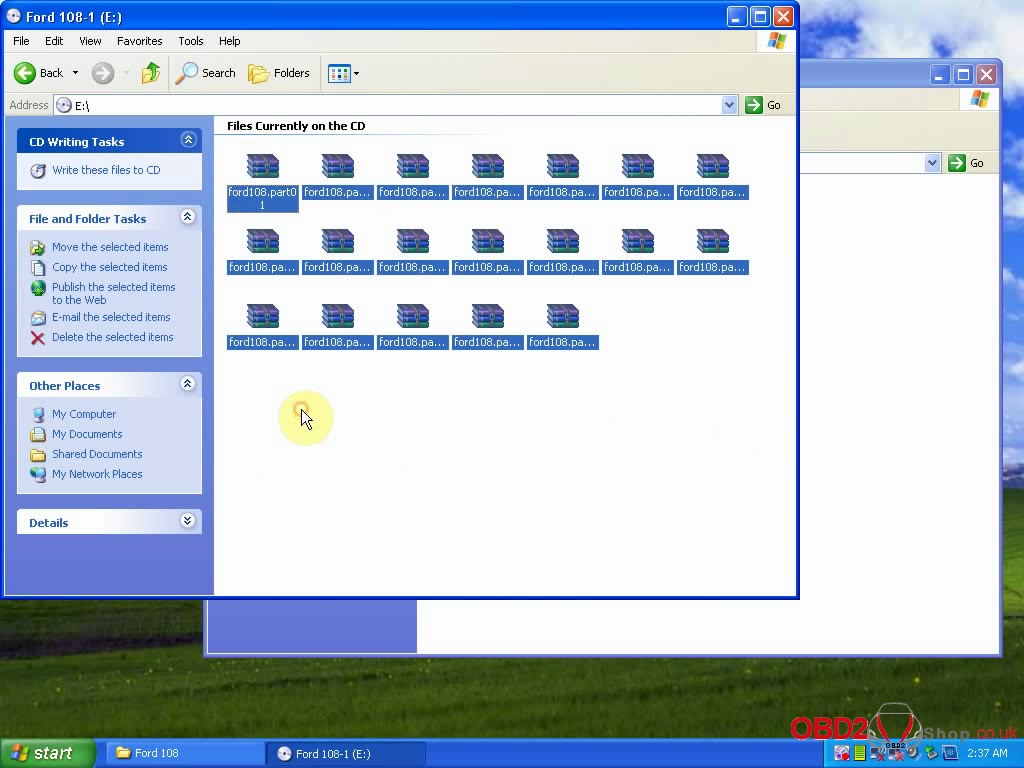
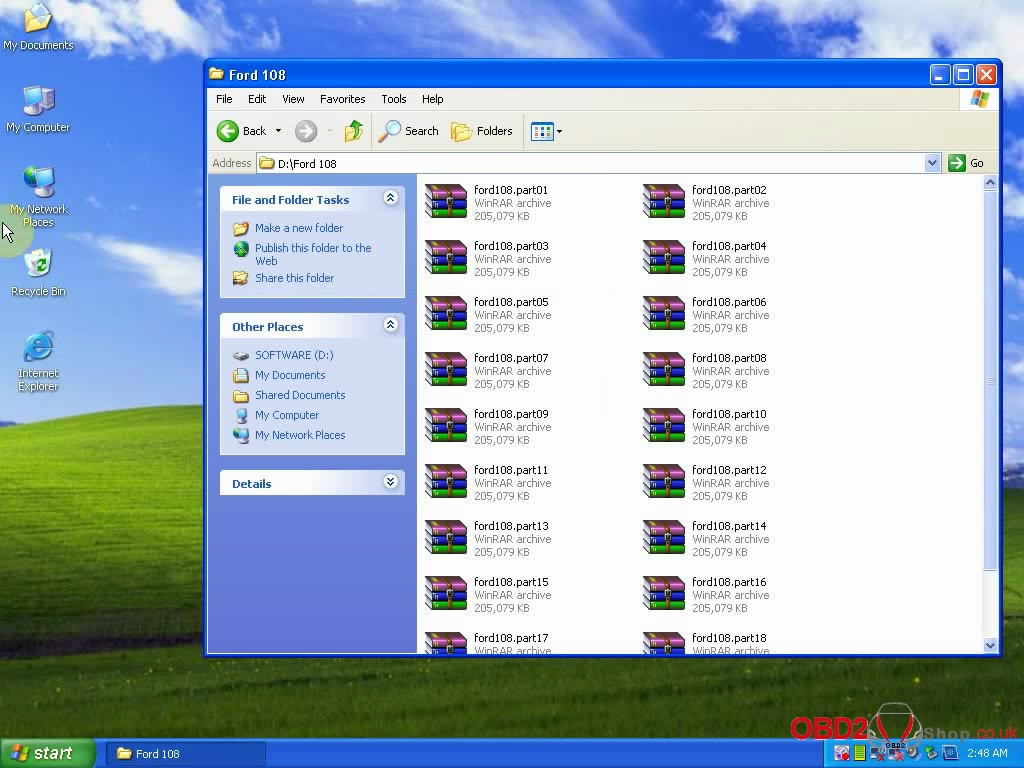
Right click the Ford V108 disk (E:) then select “Eject”.
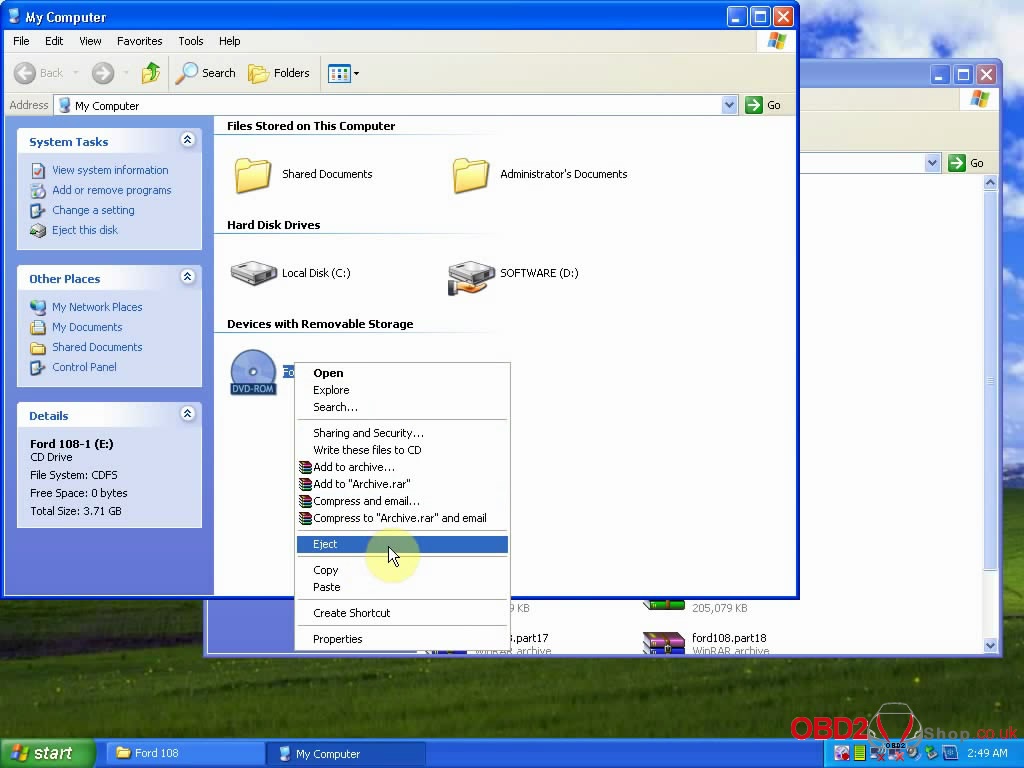
Again open the CD-ROM disk (E:) and copy all files and paste them into the disk D new folder “Ford V108”.
Open disk D: Ford 108, right click “Ford 108. part01” and select “Extract here”.
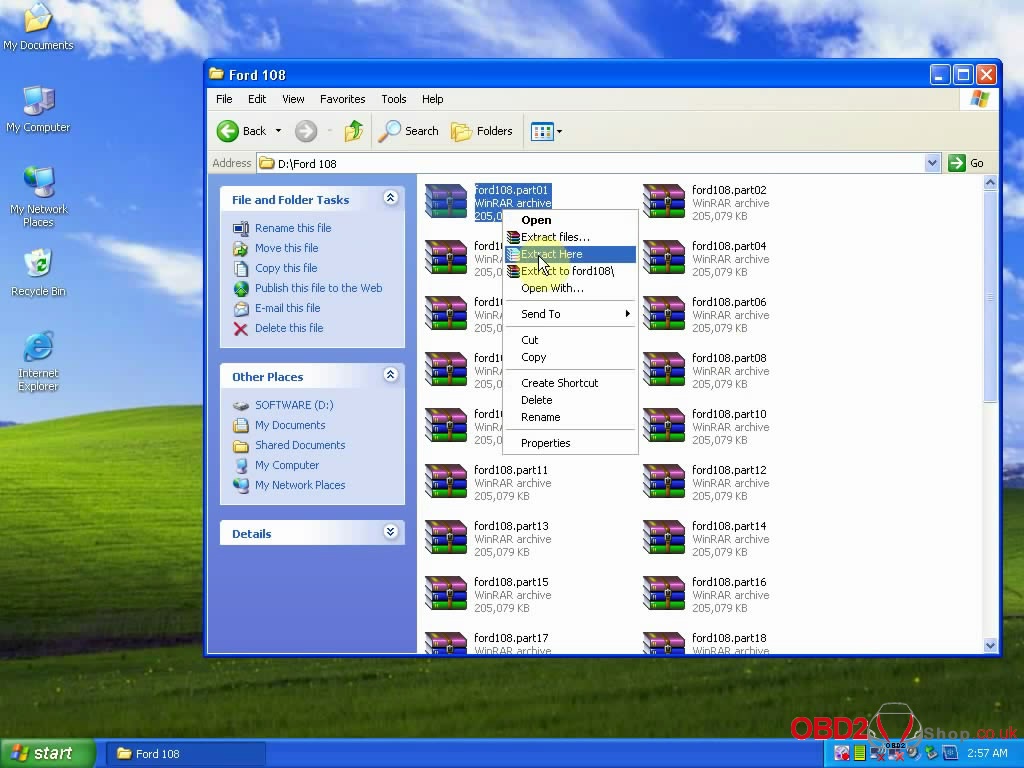
Choose all of “Ford 108. part01 to “Ford 108. part33” and delete them, then left the following 3 ones.
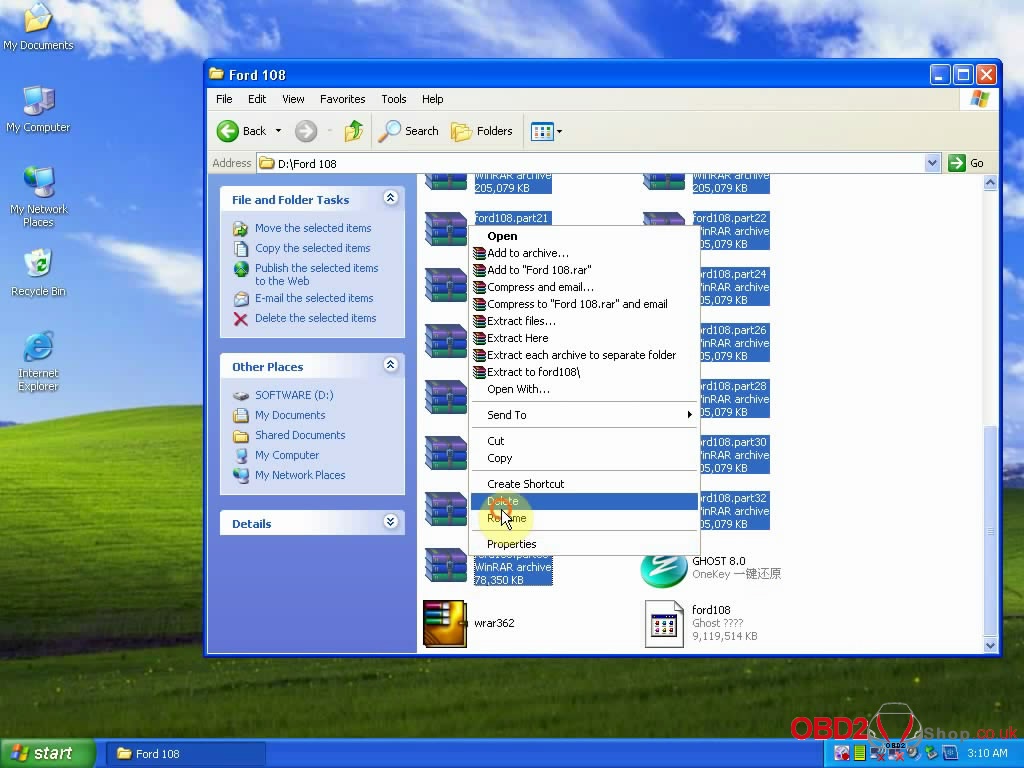
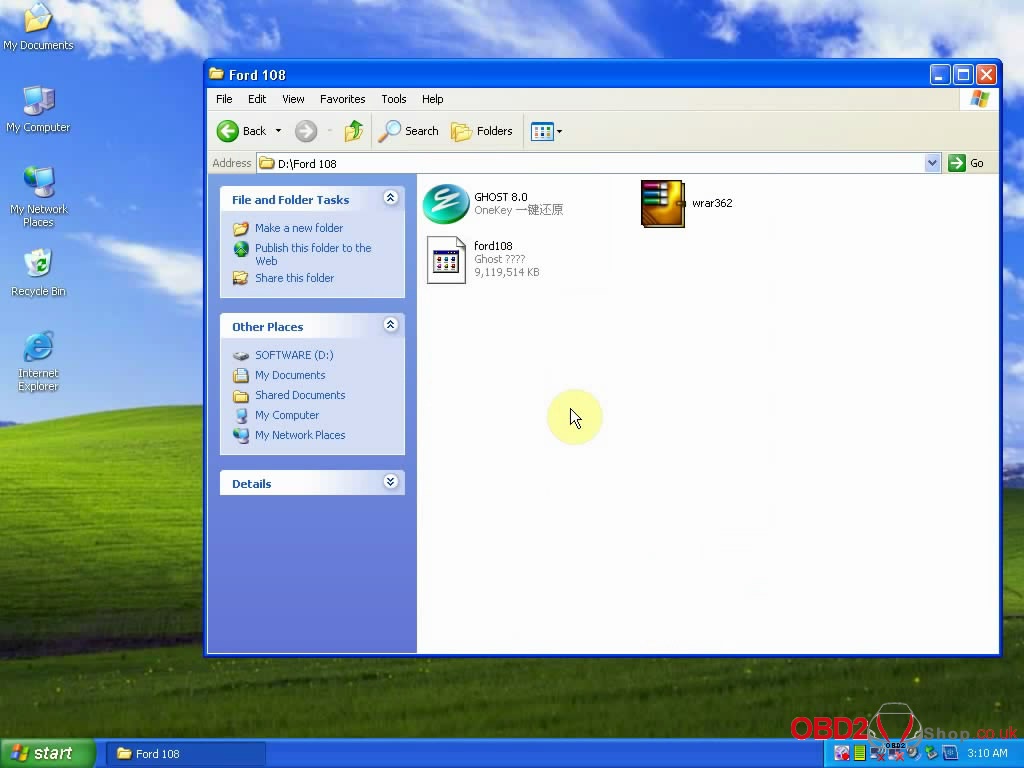
Open “Ghost 8.0”.
Open “D:\Ford 108\ford103.GHO” , click on “Confirm” and “Yes” to agree the program to restore the partition C (1:1) from D:\Ford 108\ford103.GHO.
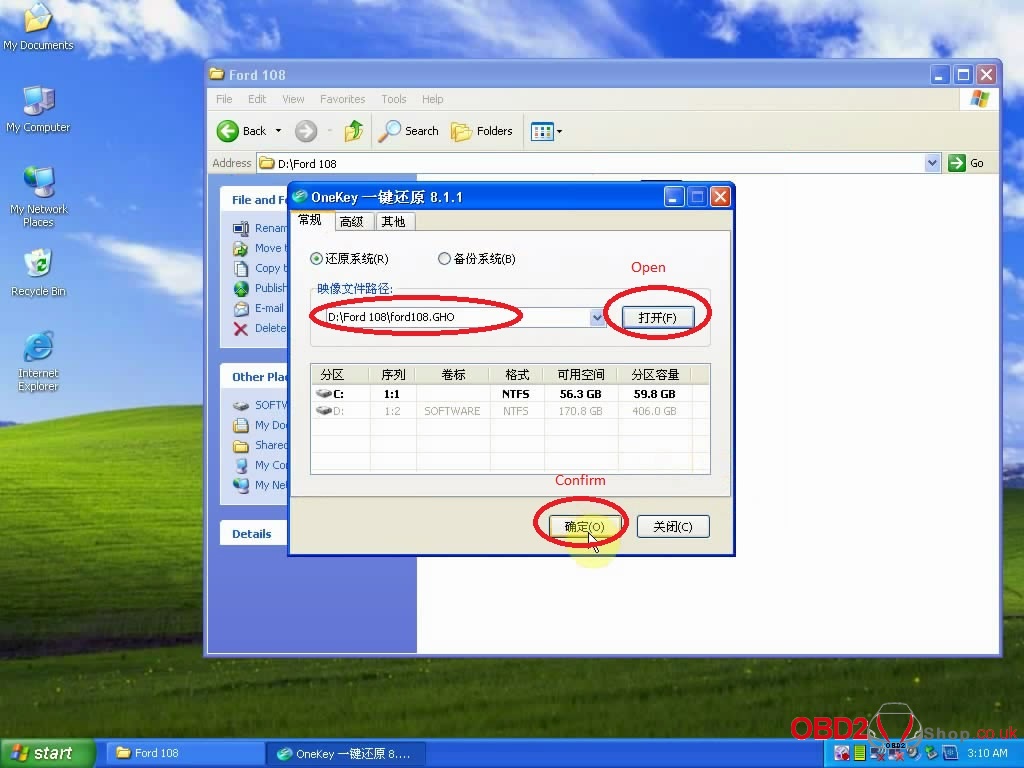
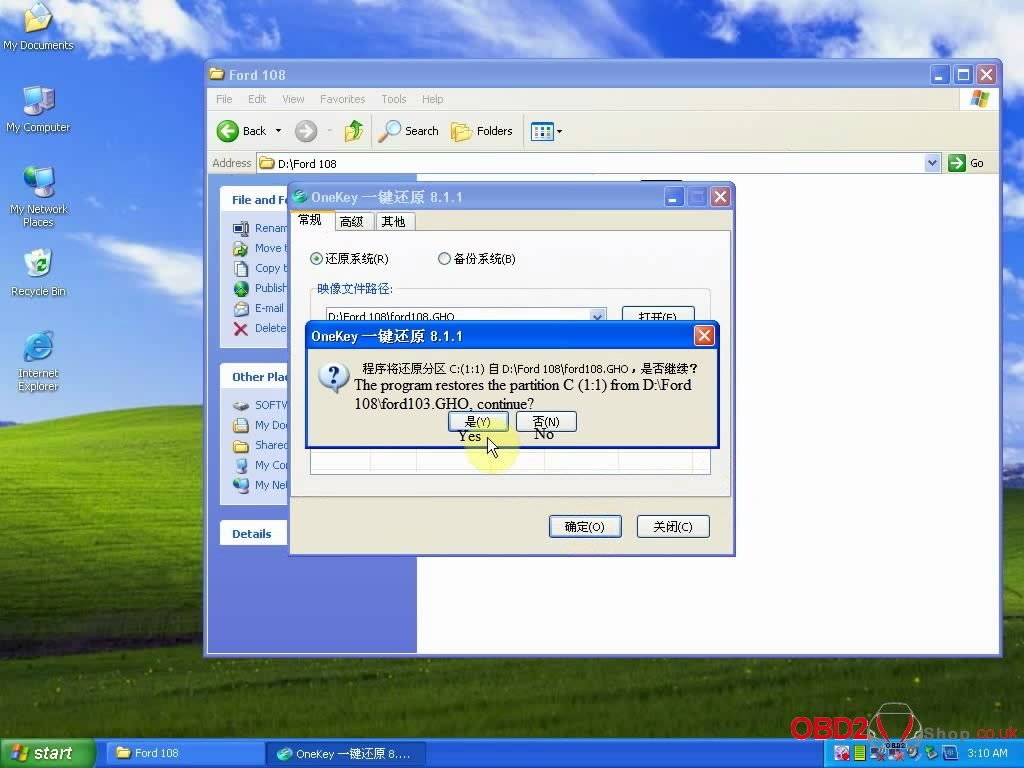
The program proceeds complete, if you want to restart the computer?
Click the first option “Restart now”
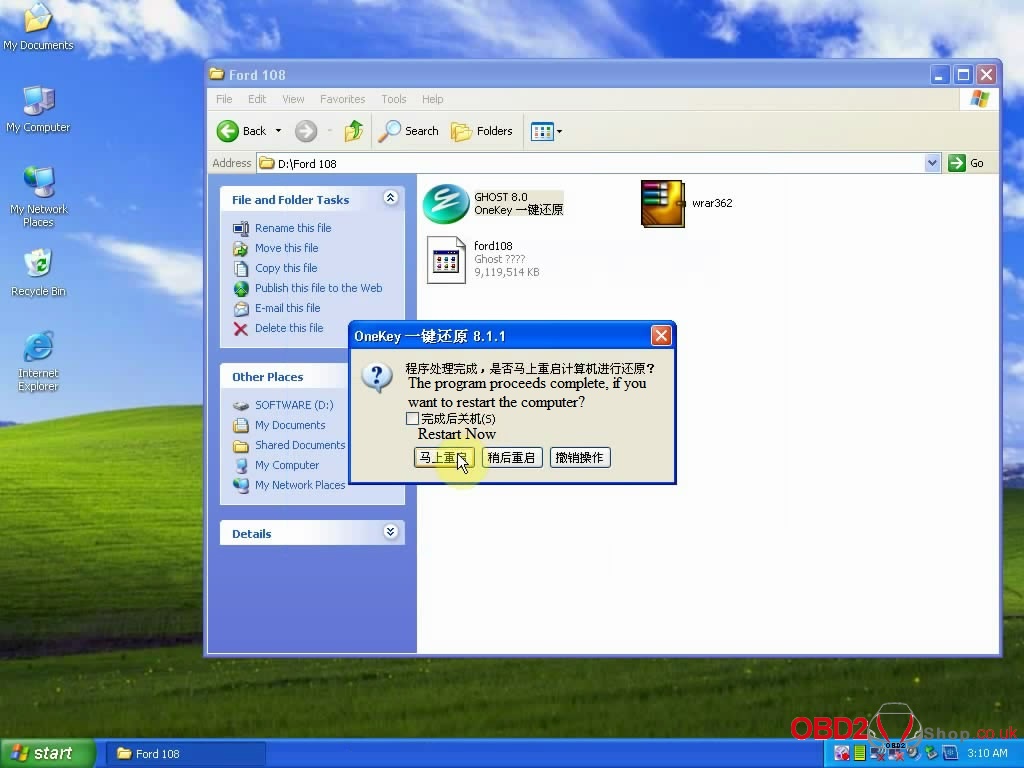
Installation device driver software.
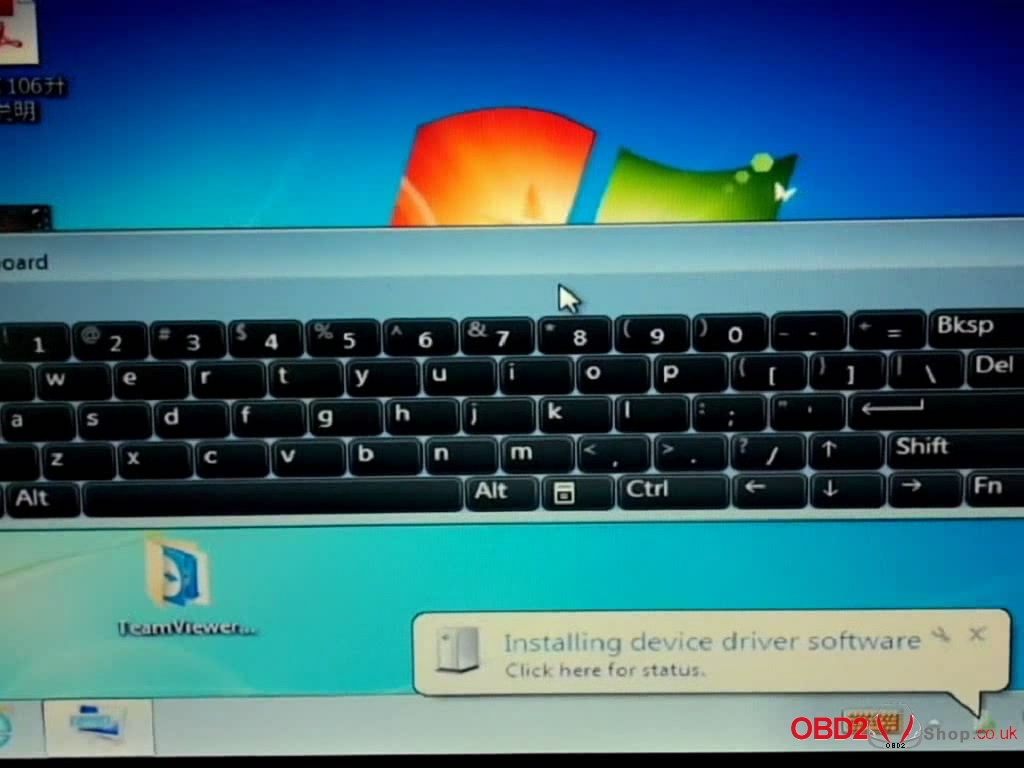
Restart computer now.
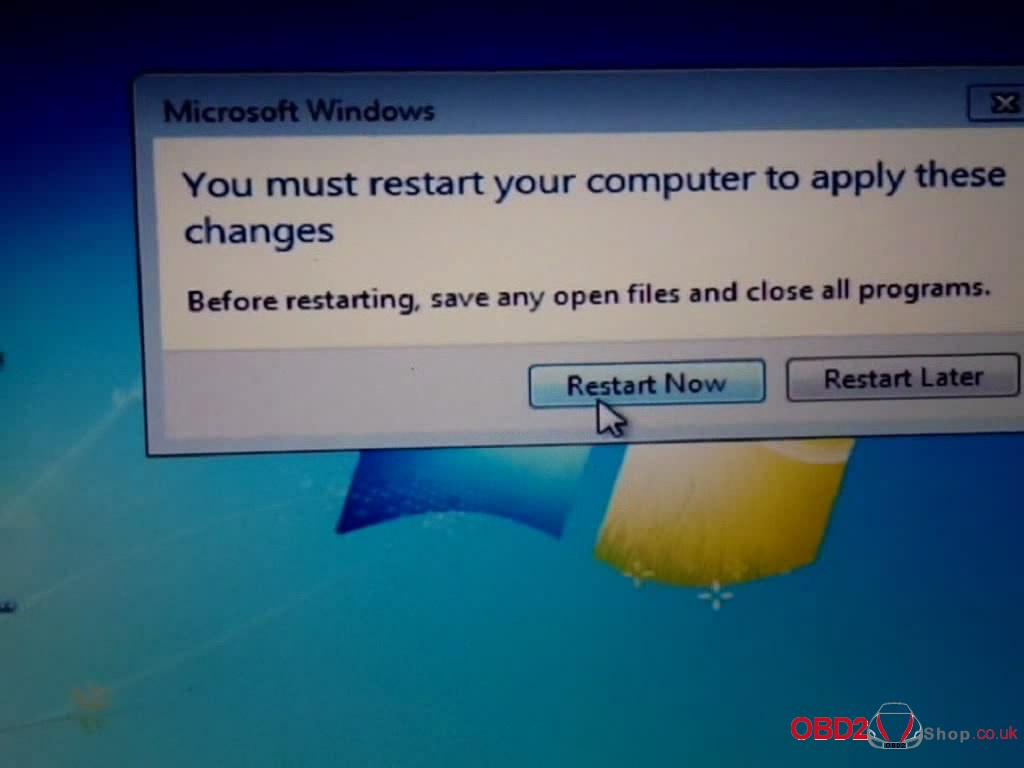
Reset the screen resolution according to your computer need.
Right click “Ford Extending Programming” then click on “Run as administrator”.

Get message “Module programming is enabled until 2016/09/25. Click YES if you want to extend by 120 days from today.”
Click yes.

Get message ” Module programming has been extended to 2018/05/26. Return this app if another extension is required. Click “OK”.
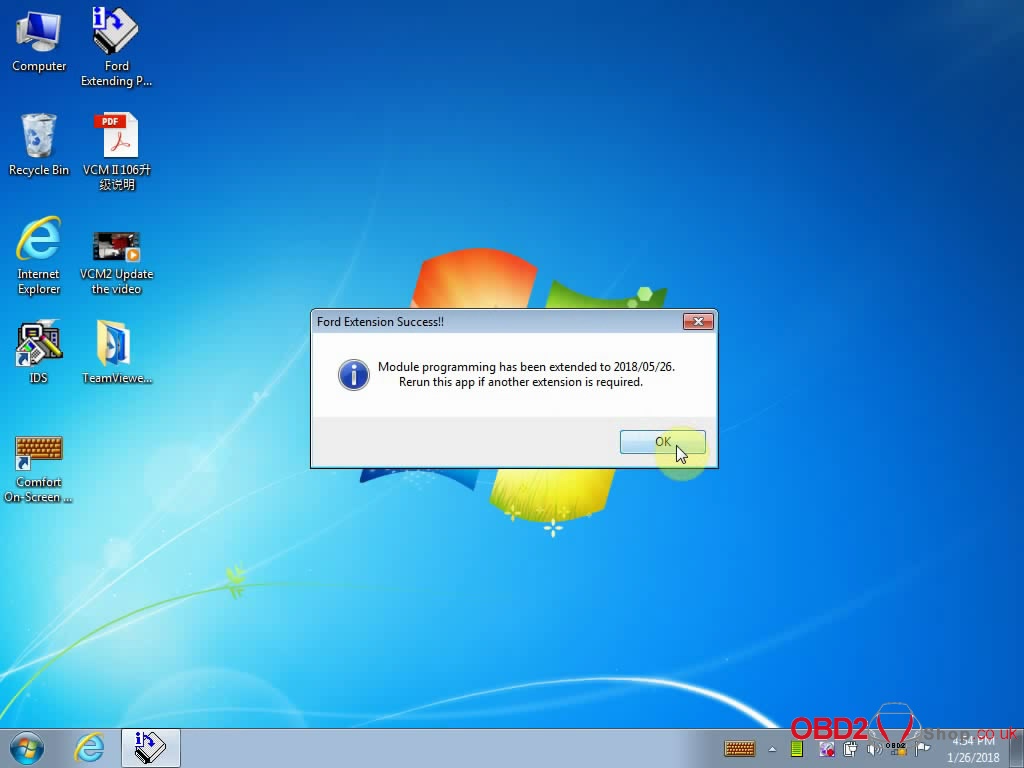
Click on “Start” on the desktop, then “All programs”, then Bosch and find “VCI Manager (Ford-VCM-II)
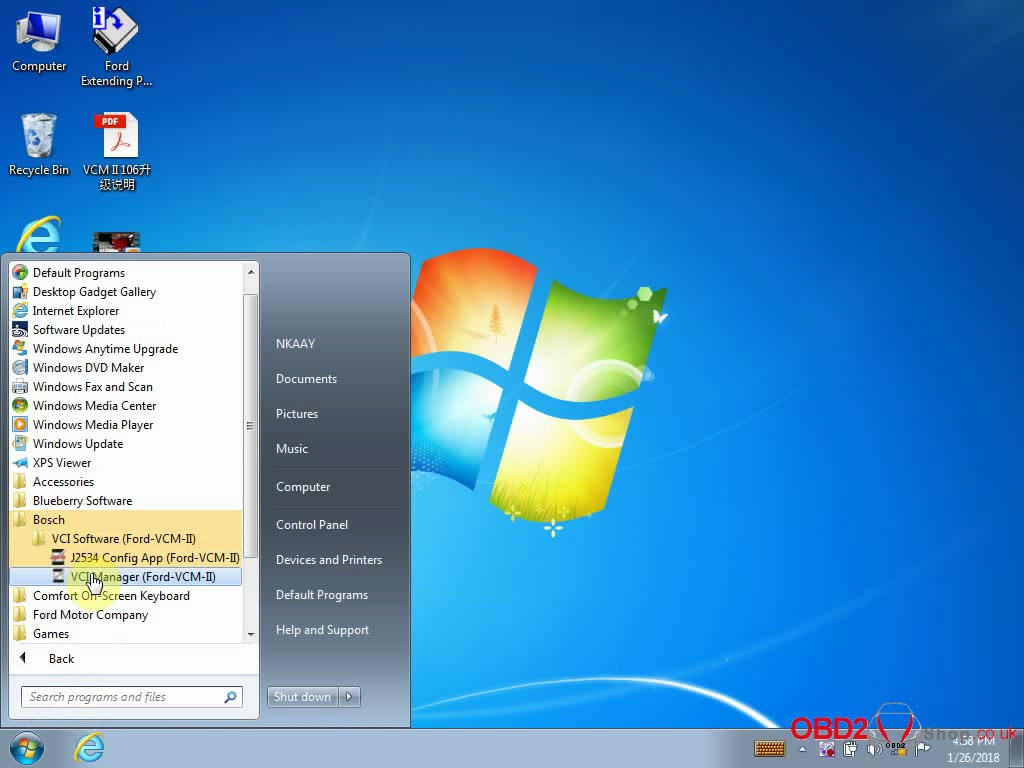
Get message “PC Software initialization error (GetModule Type), click “OK”
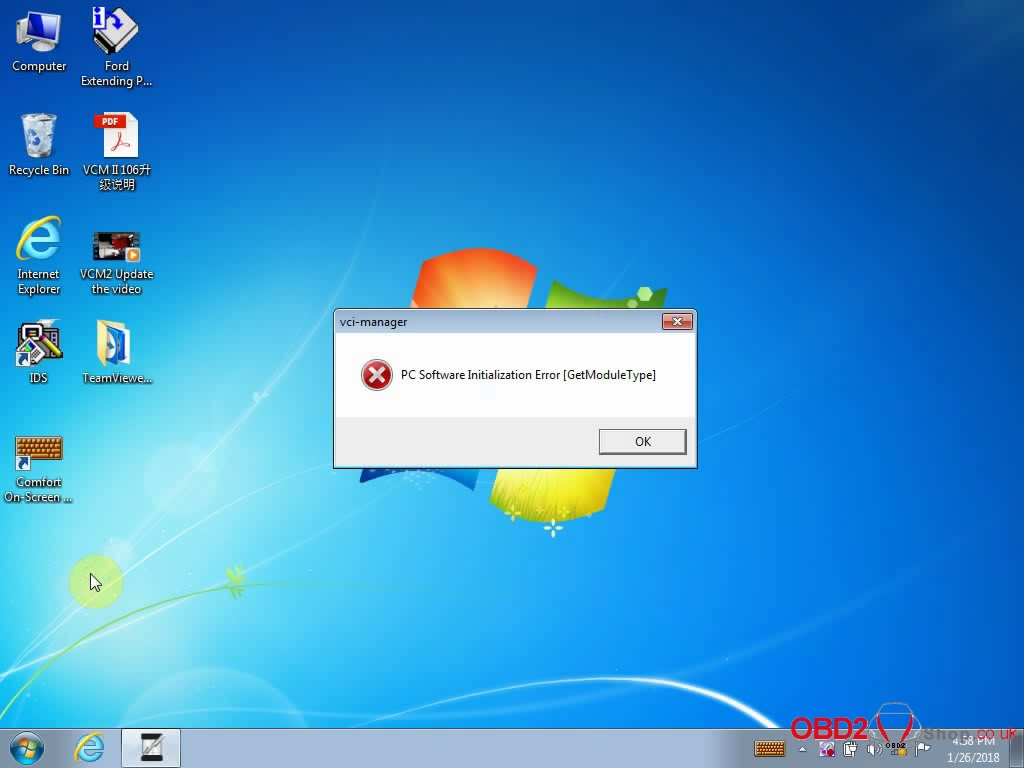
Open “Computer – Local Disc (C:) – Program Files – Ford Motor Company – IDS – Runtime- Install3rdparty – ETAS – right click on “Setup” then “Run as administrator”.
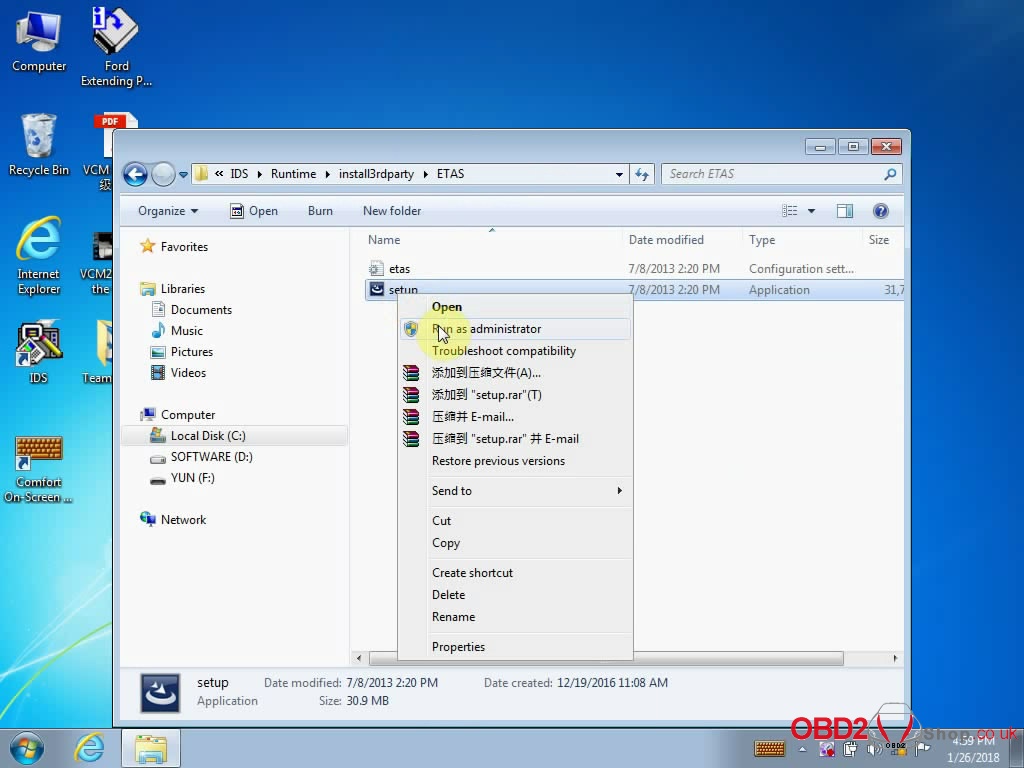
Bosch VCI software (Ford VCM II) setup
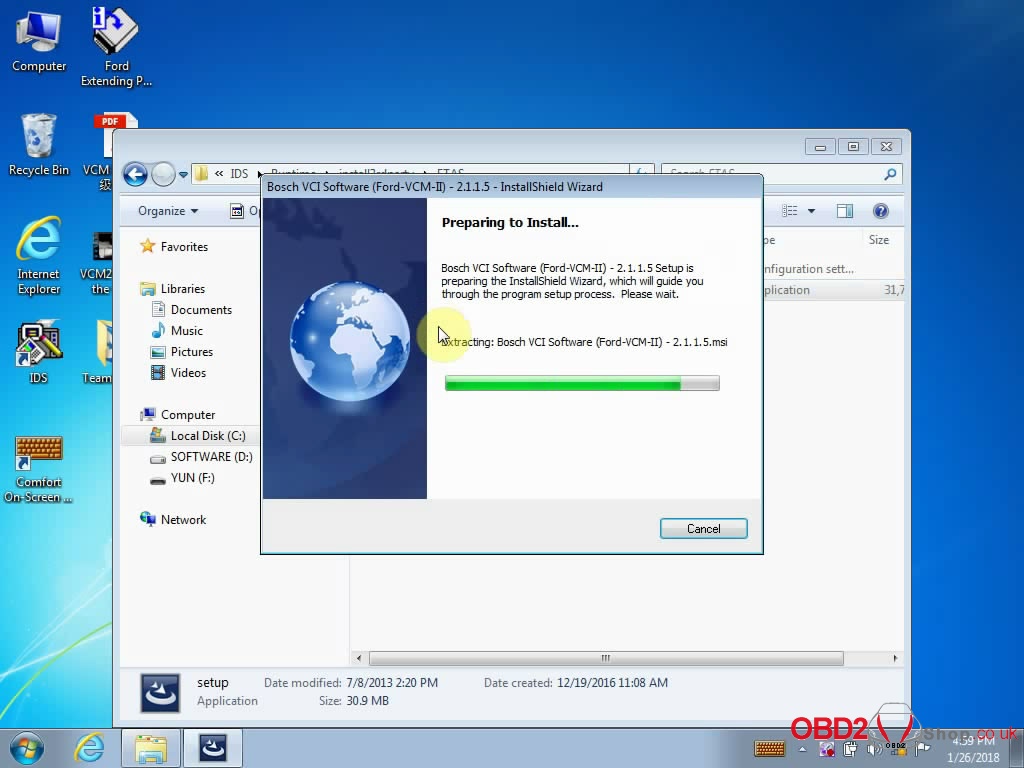
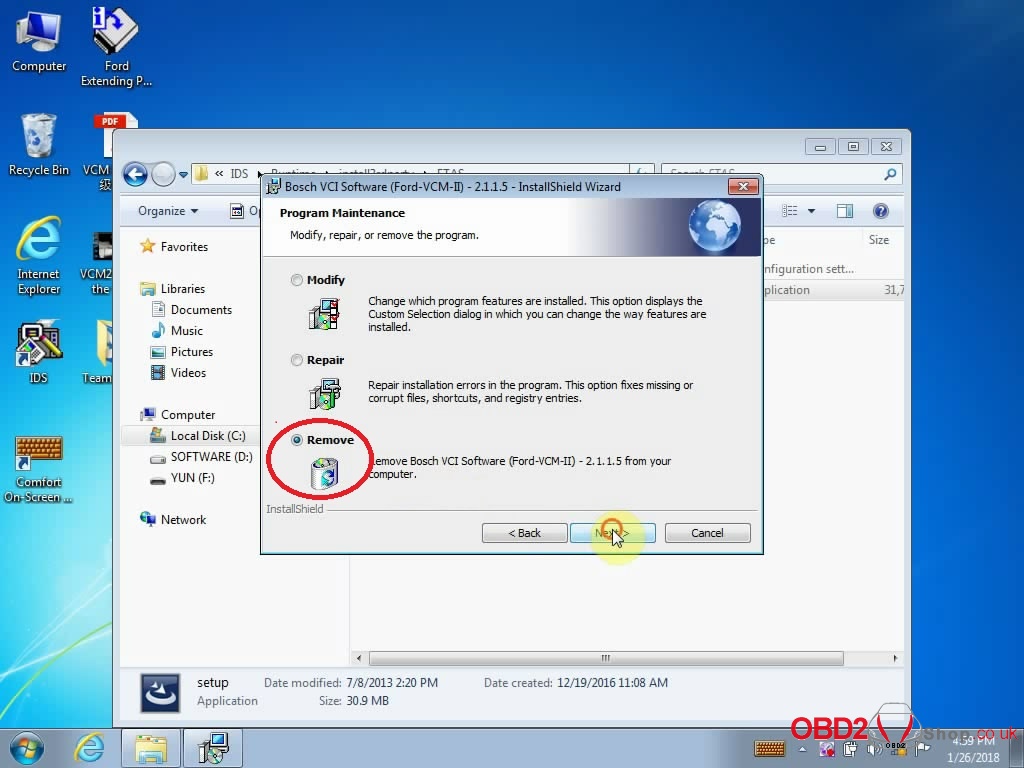
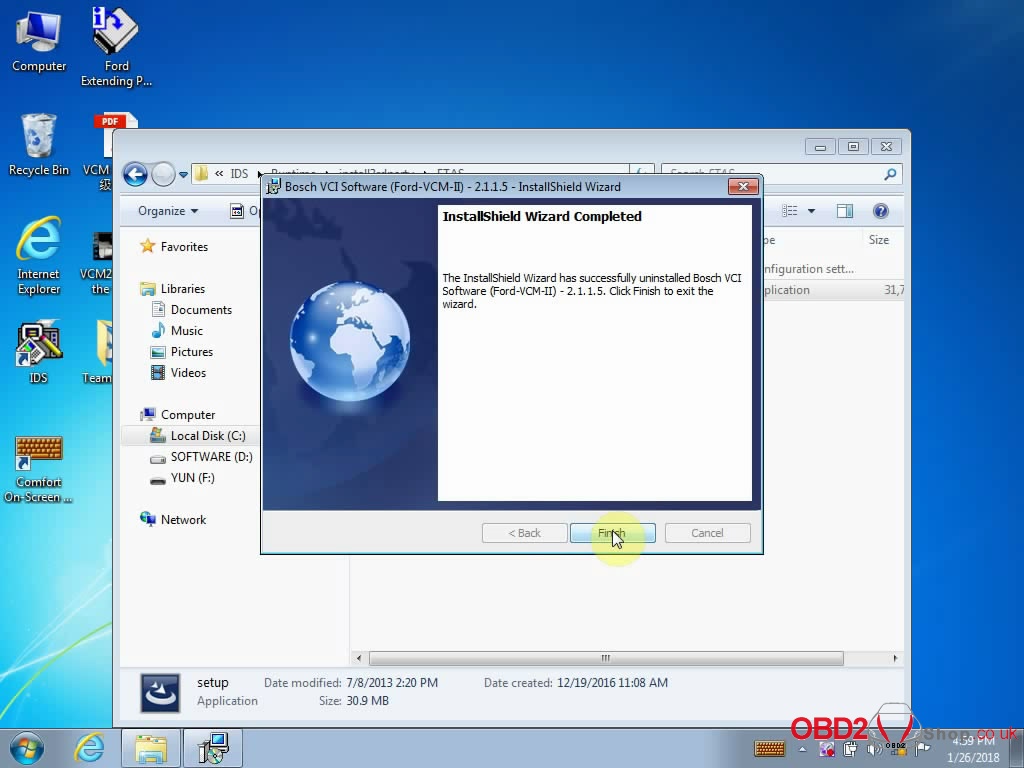
Again right click on “Setup” then “Run as administrator”.
Click NEXT until you see Bosch VCI software (Ford VCM II) Install Shield Wizard completed.
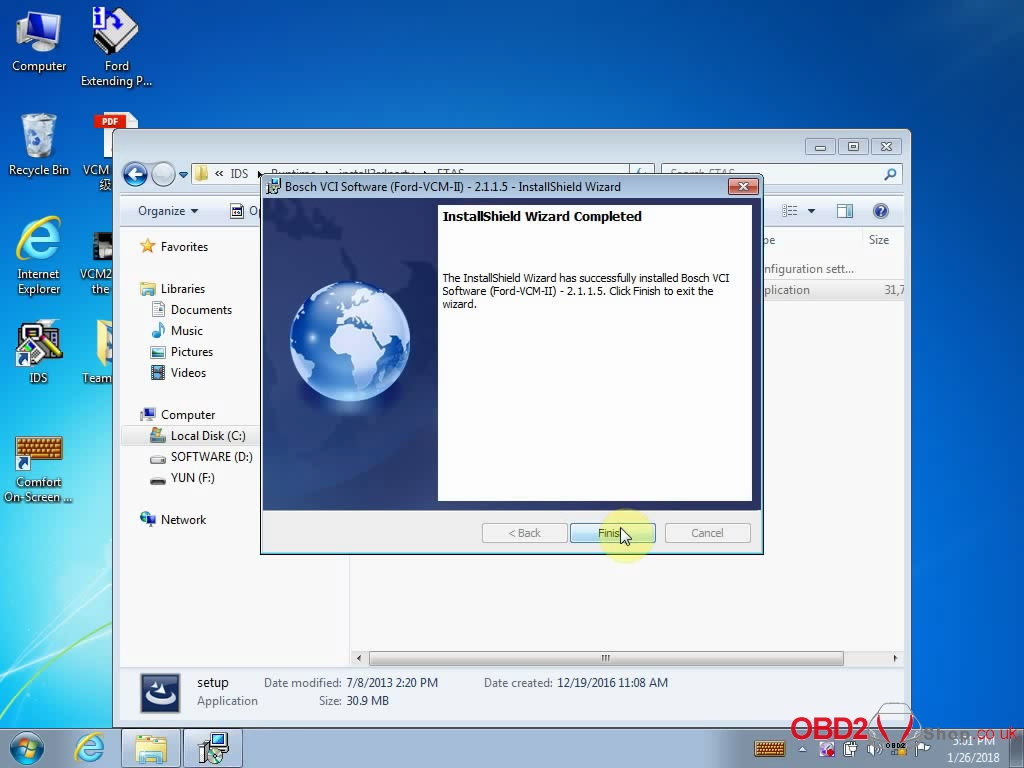
Click on the desktop “Start” then “VCI Manager (Ford – VCM -II)”

Get message “Not connected to VCM II”
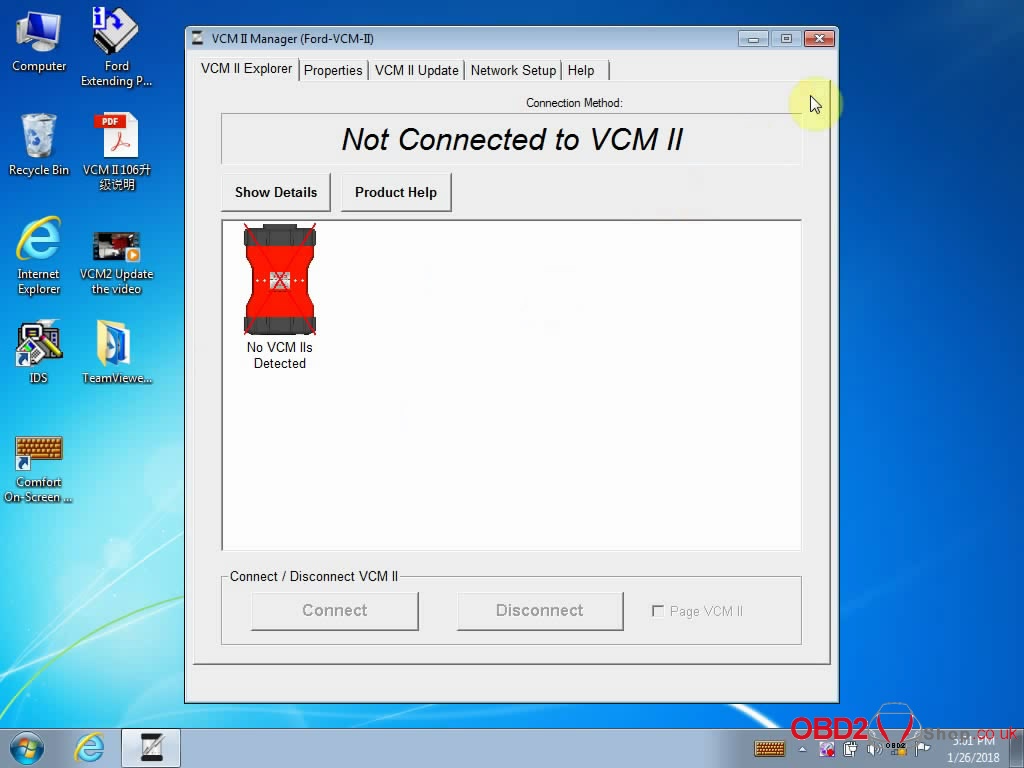
Exit and connect VCMII interface to the computer and the Ford model by following the below diagram.
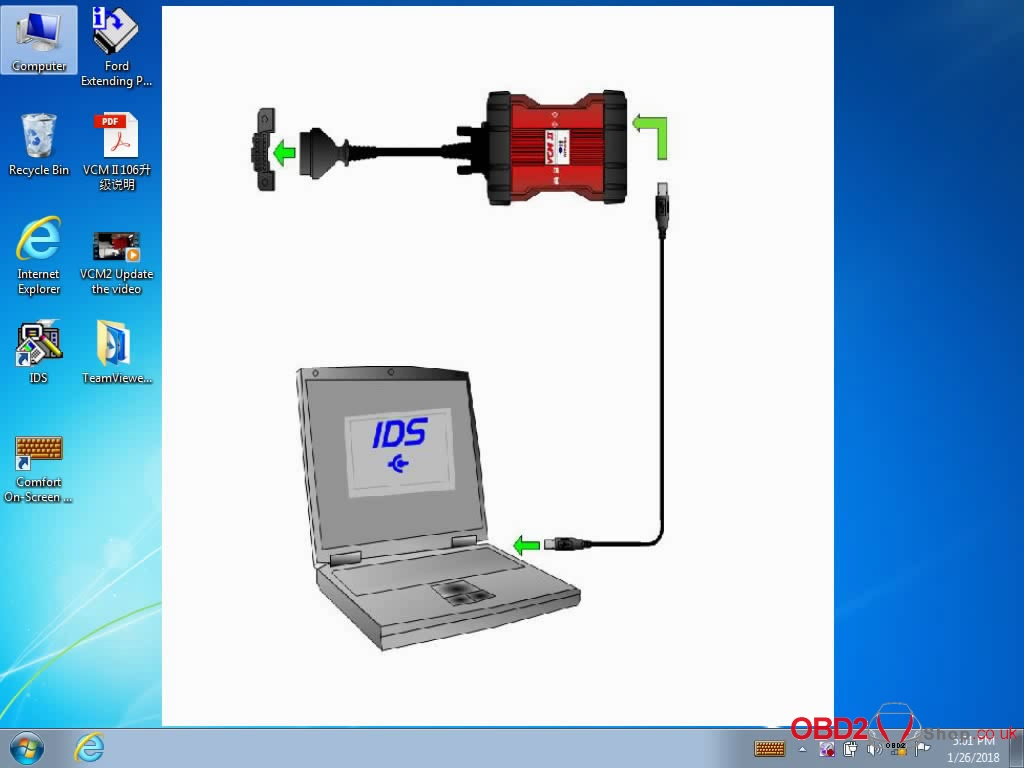
The two indicator flash.



Right click “Computer ” – “Manage” – “Device Manager” , you can see “ETAS VC I USB RNDIS Device”, that means the VCMII communicates a good communication with the computer.
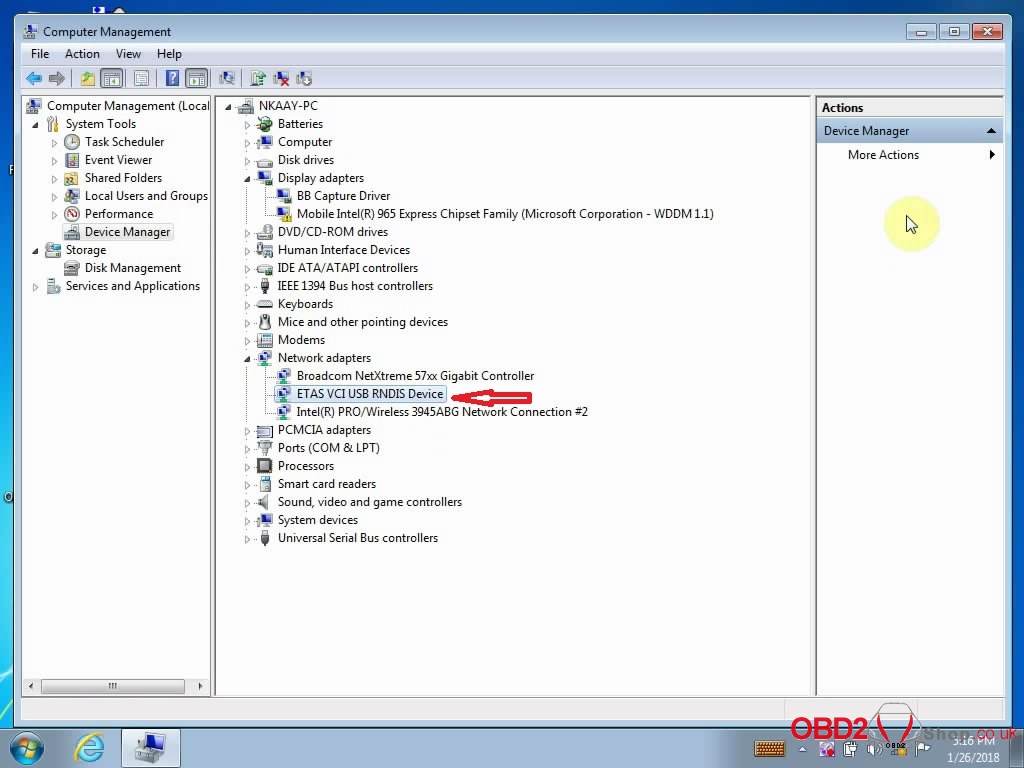
Click “Open Network and shared Center”, then “Change Adapter Setting”, Local area connection is enabled.

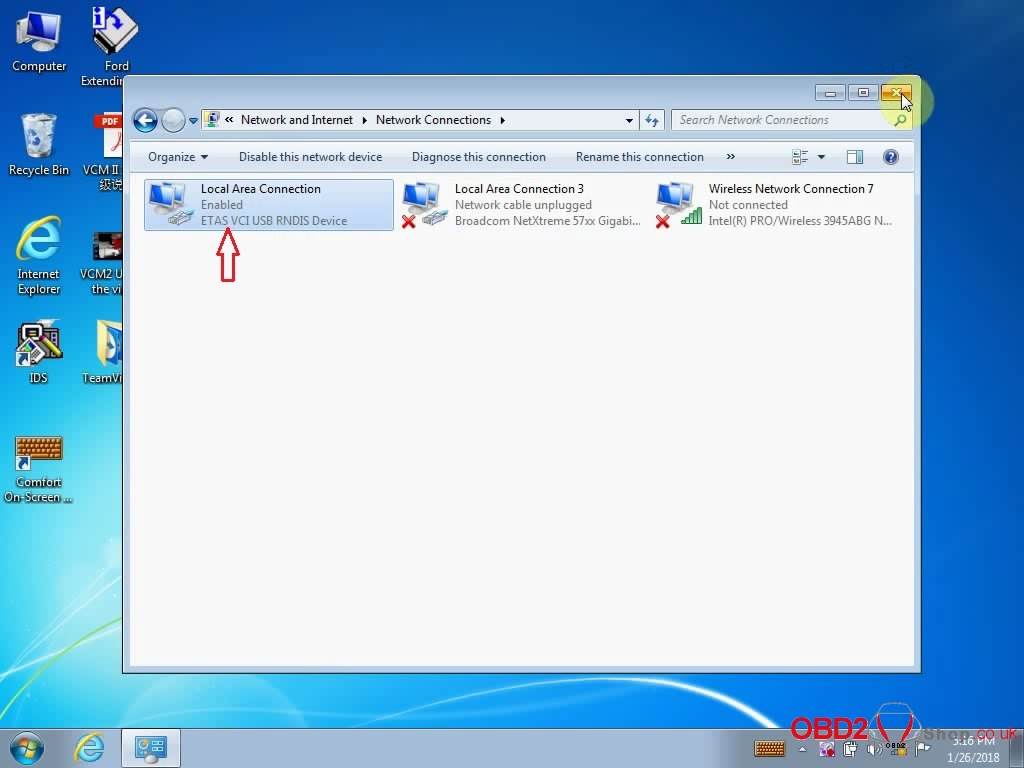
Open “IDS”
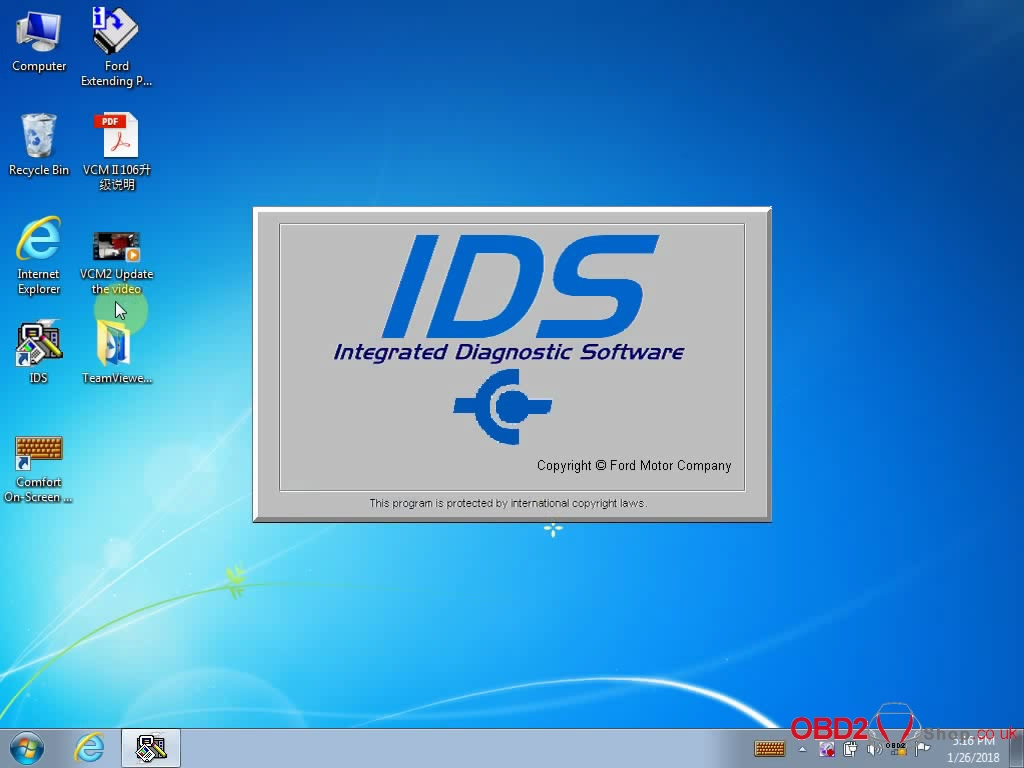
Click on “Start New Session” then “All other” and “√”
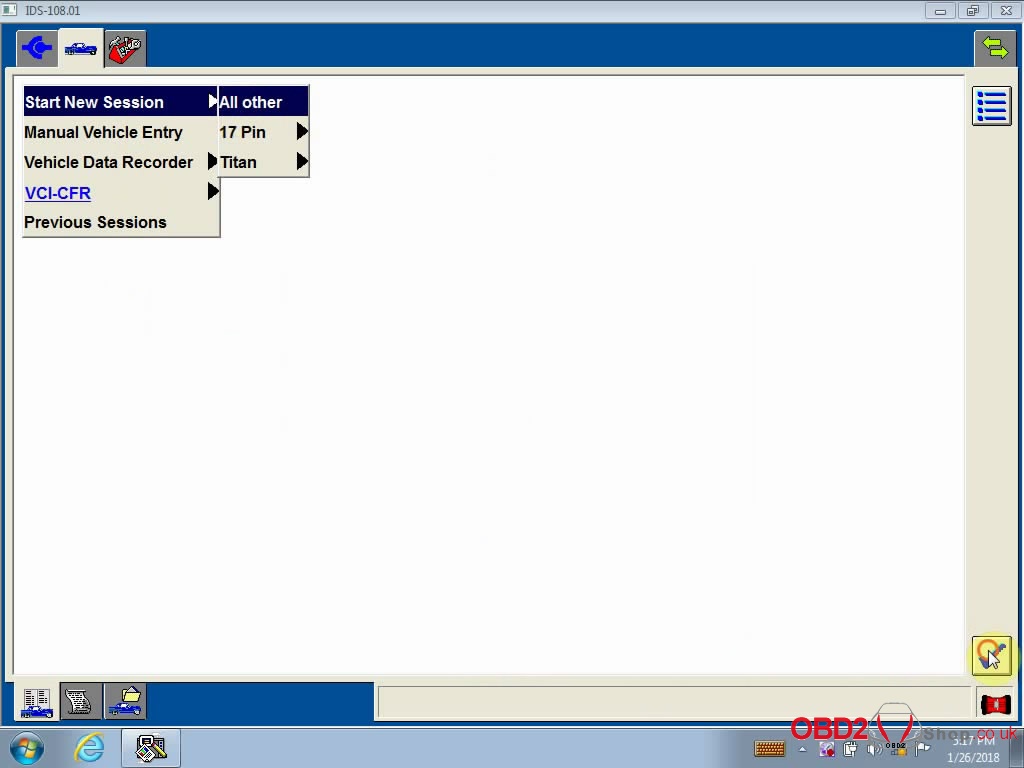
Establishing communication to PCM.
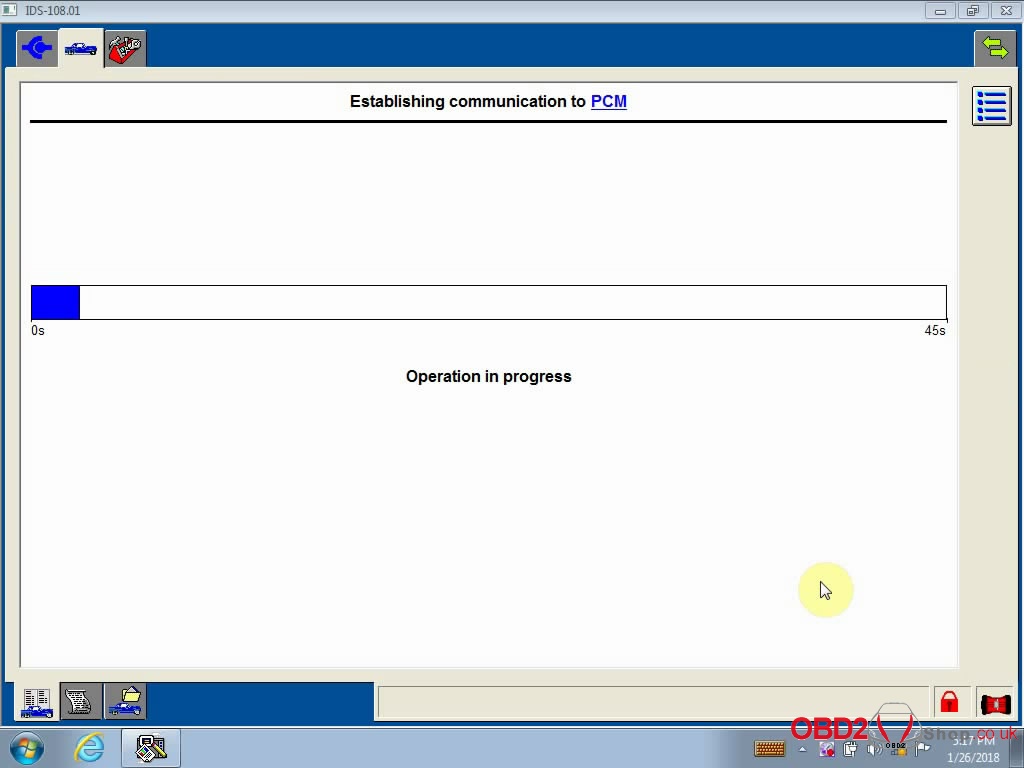
Select vehicle specification.

If the vehicle specification is correct, click “Yes”.
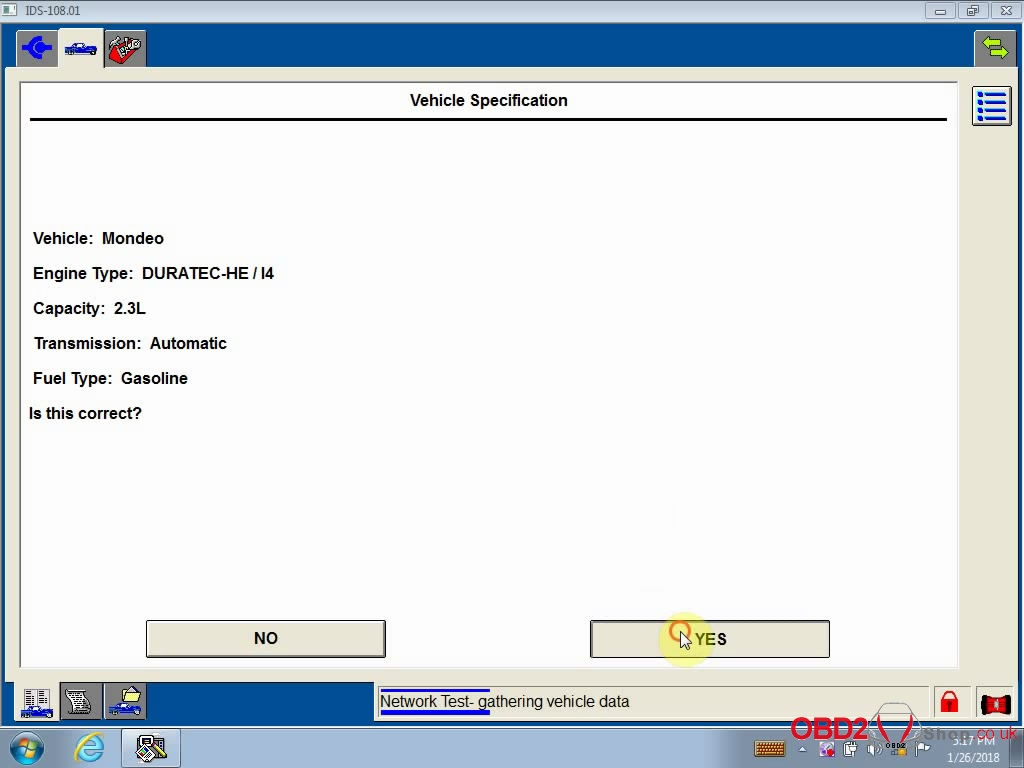
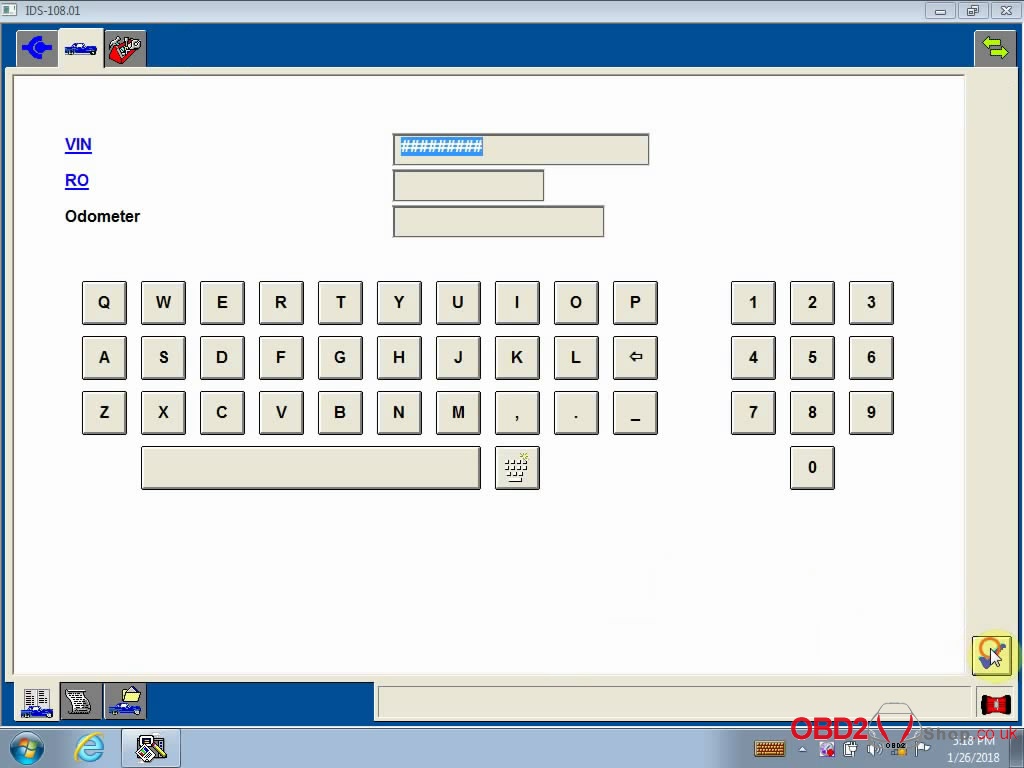
Module Programming.
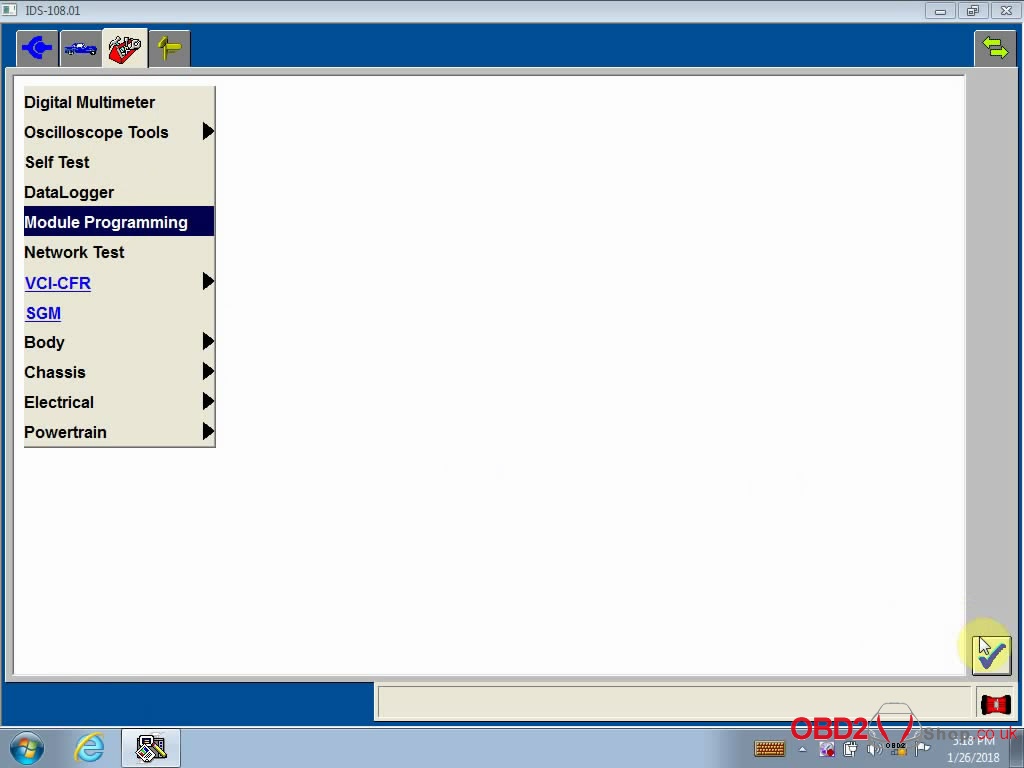
Programmable Module Installation.
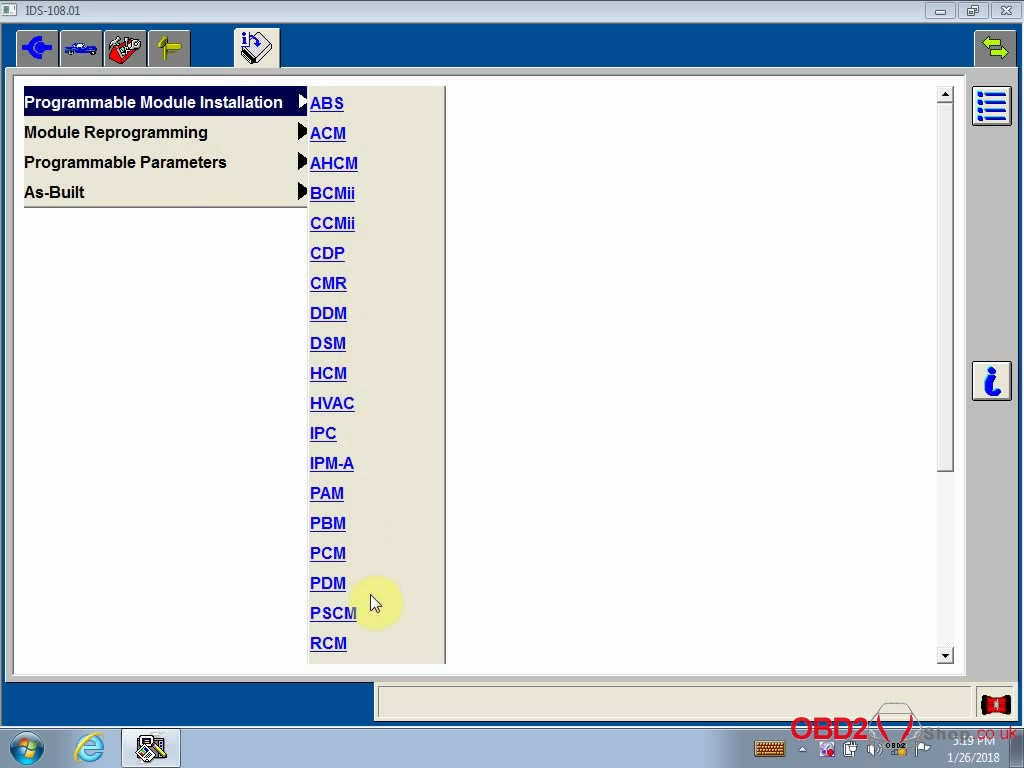
Module Reprogramming on…
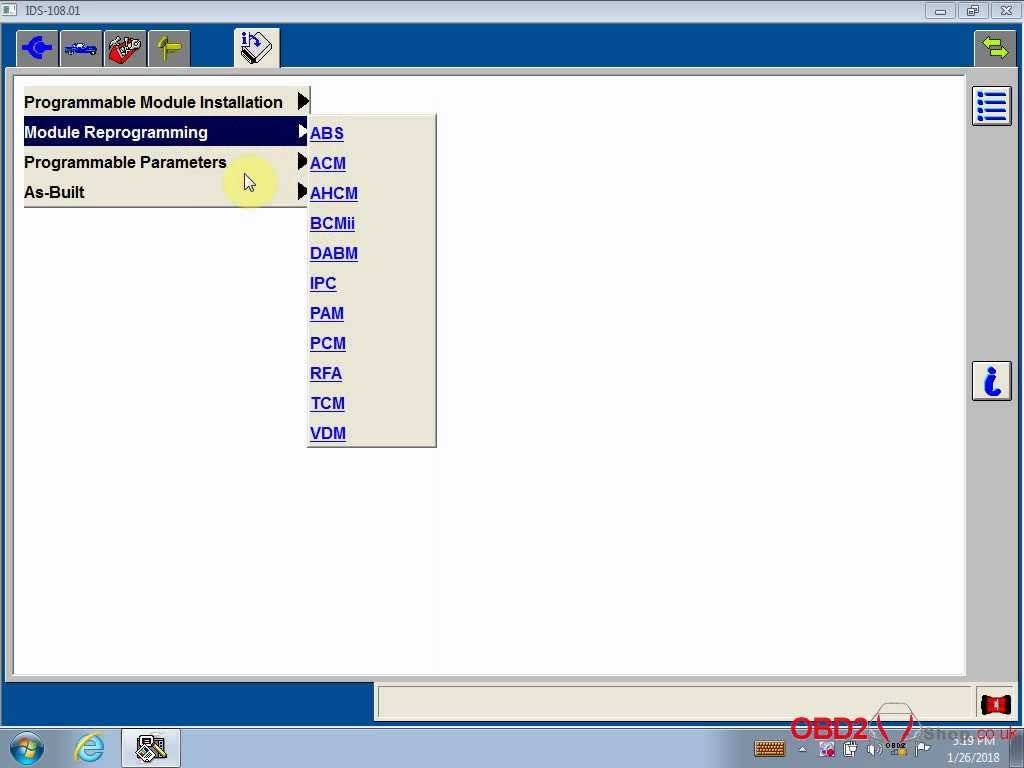
Programmable Parameters
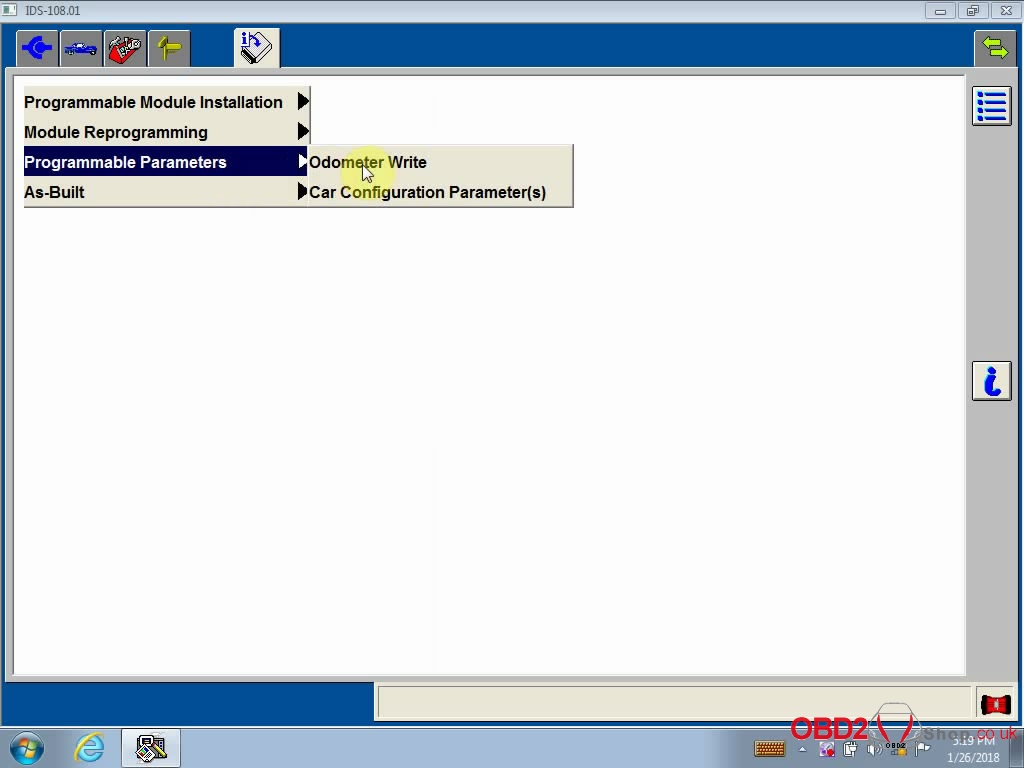
As – Built
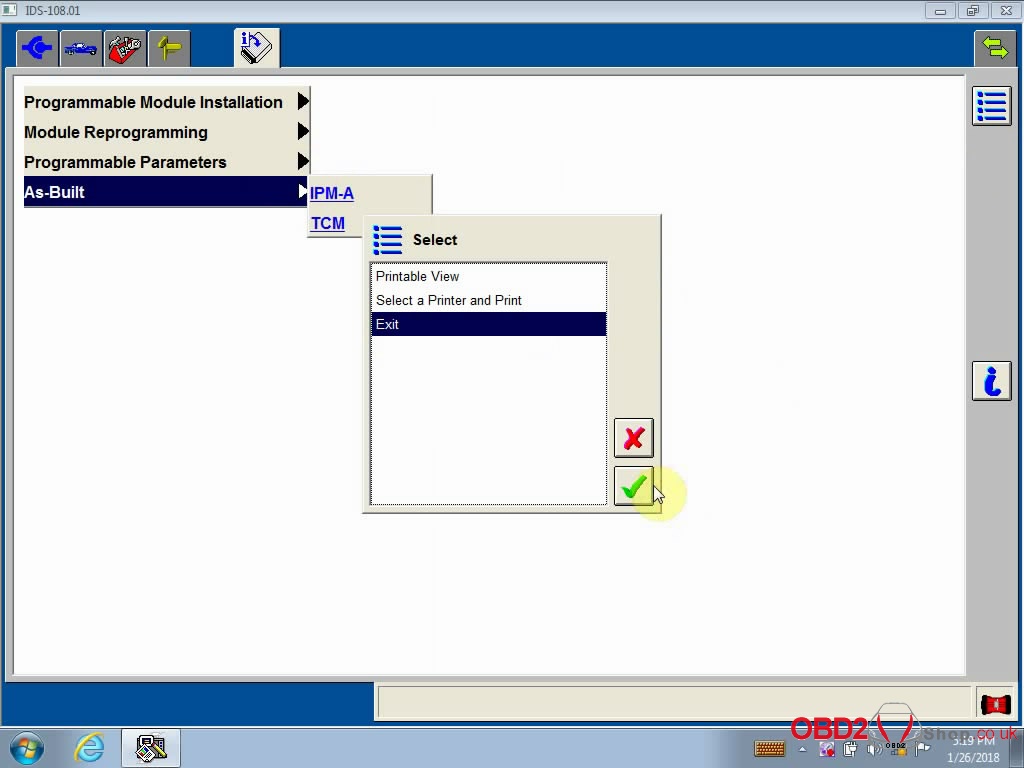
Exit
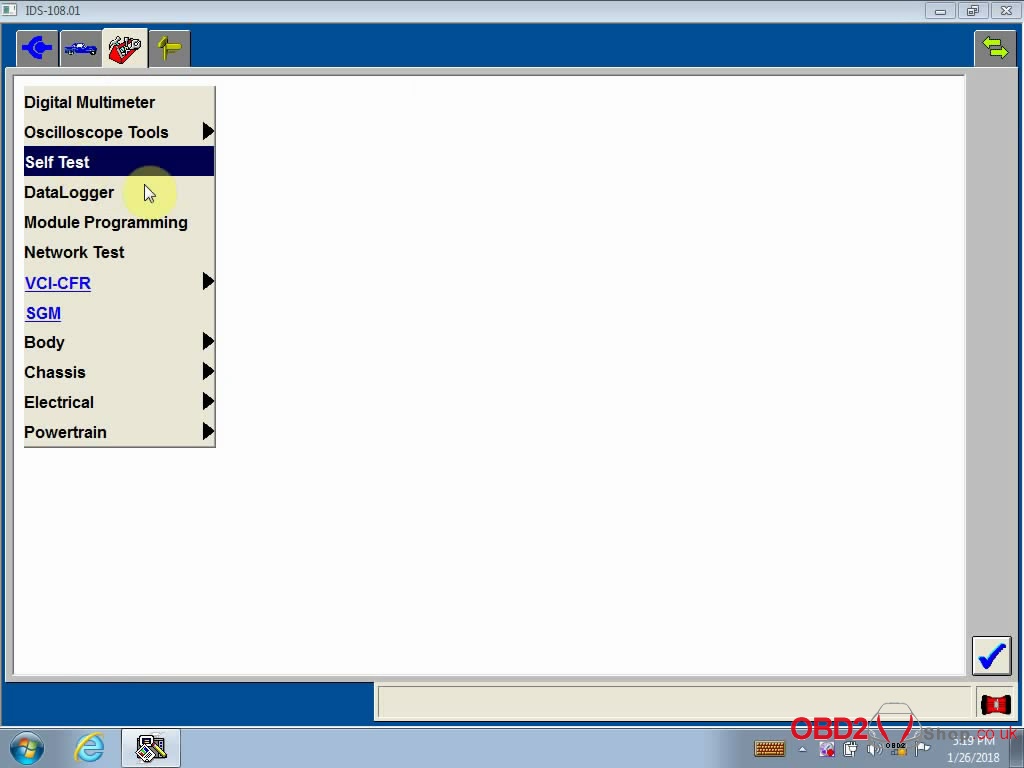
Self test – All CMDTCs
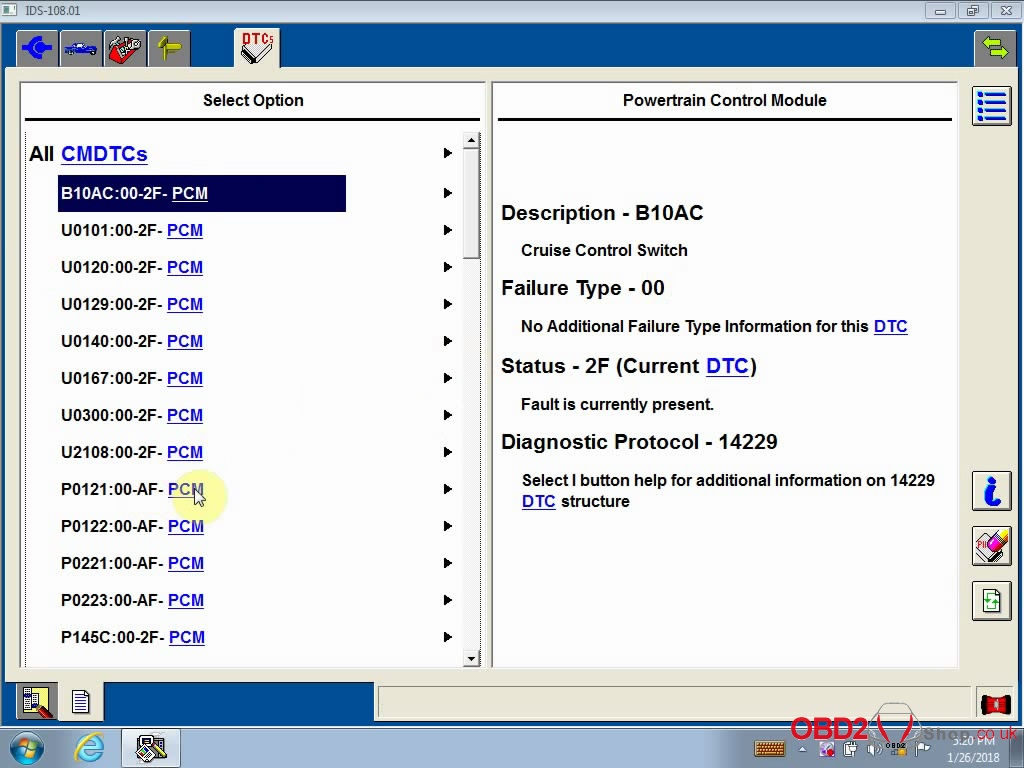
Read DTCs…
Go on operating Ford VCM…
Another option : Multilingual Ford IDS V108.01 Full Software
66.99EUR
Remote assist online installation and activation
Ford VCM II clone … (Confirmed ok)
Ford VCM II original … (Confirmed ok)
VXDIAG NANO Ford IDS… (Confirmed ok)
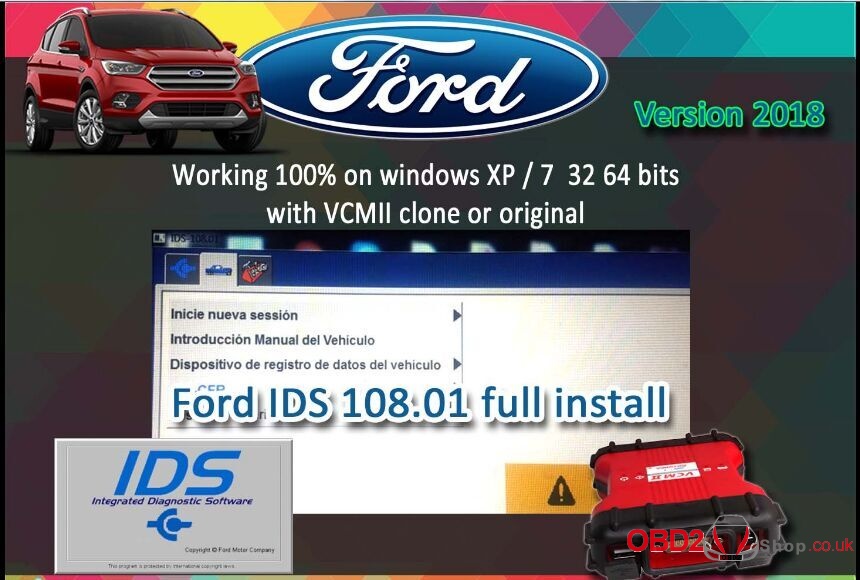
working flawlessly on win xp /7 32 64 bits with VCMII clone or original, and features in online programming.
Multi Language available: English, French, Spanish, Italian, Polish, Portuguese etc.
Ford IDS V108.01 Installation & activation:
After you complete payment, the supplier will help installation & activation with TeamViewer.
Functions to be achieved:
V108.01 IDS is able to download the latest calibration/software files from ford’s server if your internet connection is available at the time of connecting to vehicles. (Confirmed)
Read and decode fault codes (Confirmed)
Delete fault codes (Confirmed)
Display the system current parameters in digital form (Confirmed)
Combined displaying of data (Confirmed)
Logs Keeping: writing and keeping of digital parameters in memory (Confirmed)
Special functions: changing of permissible setting of blocks, programming etc. (Confirmed)