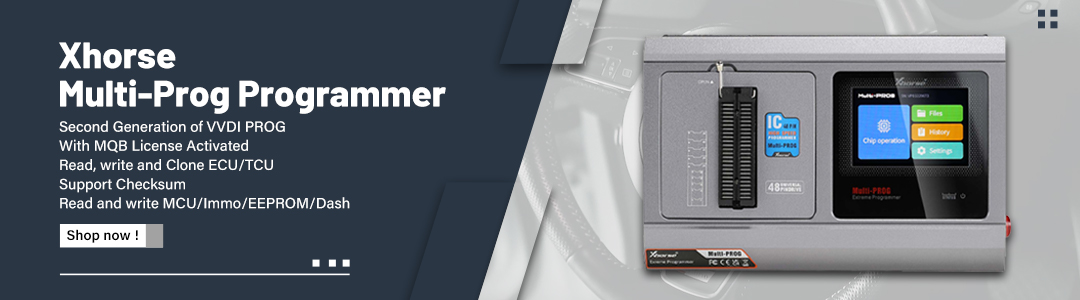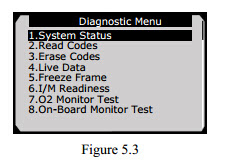AutoLink AL619 is built to help you determine why the Malfunction Indicator Light or the ABS / SRS warning light is on. Featuring ABS/SRS system auto diagnosis, TFT color display, built-in speaker, troubleshooter code tips, the tool is truly ultimate in power and affordability.
Here we’d like to share with you how to use Autel AL619 read Code on your vehicle, hope it can help you!
1) Use UP/DOWN scroll button to select Read Codes from
Diagnostic Menu and press OK button. (Figure 5.3 )
2) Use the UP/DOWN scroll button to select Stored Codes,
Pending Codes or Permanent Codes from the Read Codes
menu and press the OK button. (Figure 5.4 )
If there is not any Diagnostic Trouble Code, the display indicates
“No (pending) codes are stored in the module!” Wait a few
seconds or press any key to return to previous screen.
NOTE: Permanent Codes function is available for merely
vehicles supporting the CAN protocols.
3) View DTCs and their definitions on screen.
4) If more than one DTC is found, use the UP/DOWN scroll
button to check all the codes.If retrieved DTCs contain any manufacturer specific or enhanced.
codes, a “Manufacturer specific codes are found! Press any key
to select vehicle make!” message comes up prompting you to
select vehicle manufacturer to view DTC definitions. Use
UP/DOWN scroll button to select manufacturer and then press
OK button to confirm.
If the manufacturer of your vehicle is not listed, use the
UP/DOWN scroll button to select Other and press the OK
button.
More info about Autel Autolink AL619: