Problem
My Xtool X100 Pro2 keeps showing “NO APPLICATION” after upgrade, so that I formatted it but turned it to be white screen. Now it is always like that even if restart. It can’t connect to the computer anymore. How can I do?


Solution
Please follow the steps below to re-upgrade. This guide is applicable to Xtool X300 P as well.
Step 1. Go to http://www.xtooltech.com
Step 2. Service & Support >> Download Upgrade Tool >>X100 Pro2
Install the upgrade tool installation package.
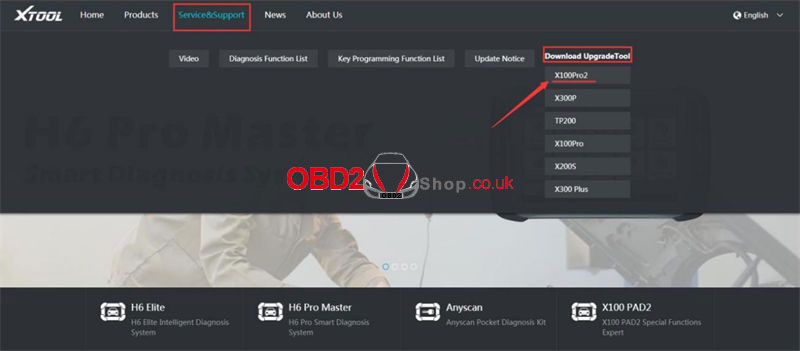
Step 3. Extract the installation package into an upgrade tool.
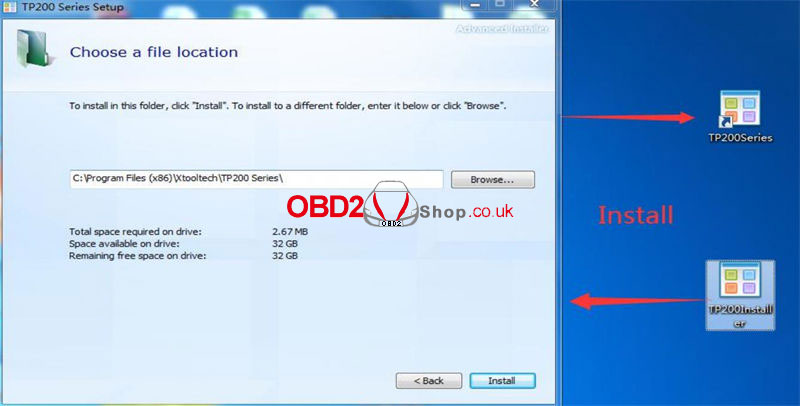
Step 4. Connect X100 Pro2 to Windows computer with TYPE-C cable.
* If the USB device cannot be recognized,
1) Insert the TYPE-C connector halfway to make the screen light up;
2) Insert all of the TYPE-C connectors to identify the USB device.
Step 5. Open the upgrade tool, input the Product SN & Password, then click “Login”. (Certificate of conformity with S/N and password)
Note: the serial number begins with the three letters PRO.
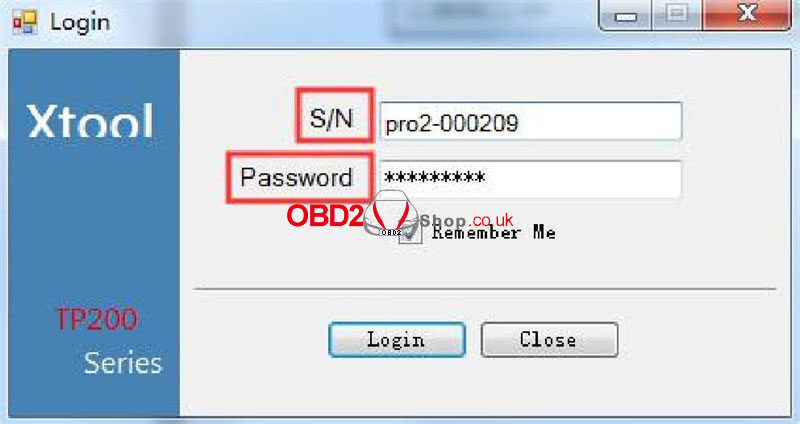
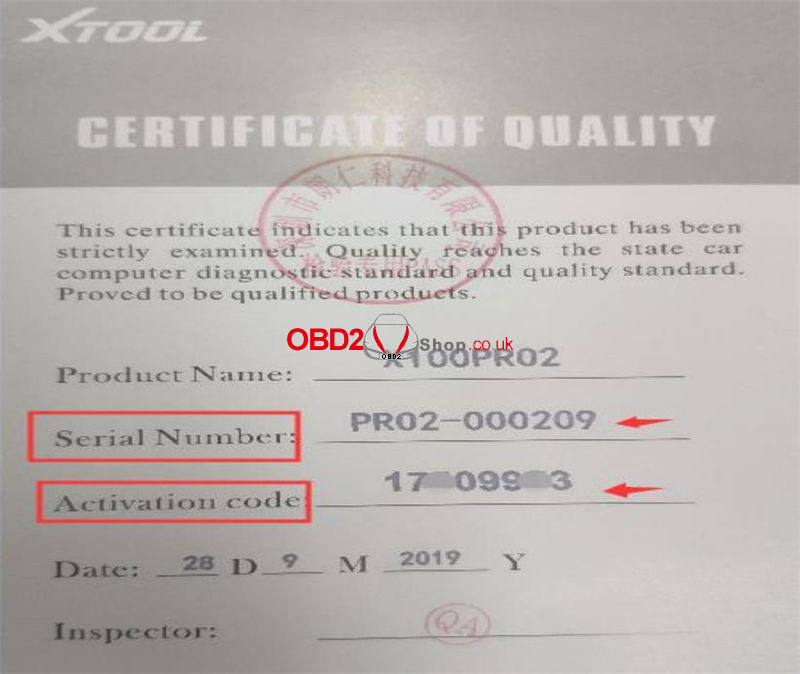
Step 6. Select the required language to upgrade.
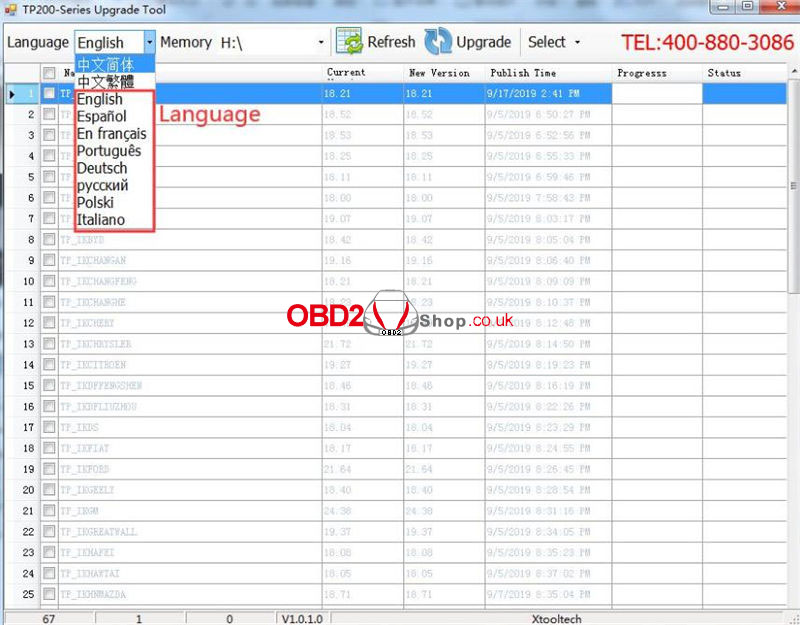
Feedback
Thanks to the Obd2shop engineer, the problem was solved!
my X100 Pro2 can restart to use as usual.
https://www.obd2shop.co.uk/
