This post will guide you on how to update Xtool X100 Pro2 step by step.
Step 1. Open your browser and enter the URL: www.xtooltech.com
Select “Supports” → “Download Upgrade Tool” → “X100Pro2” to download the X100 Pro2 upgrade tool
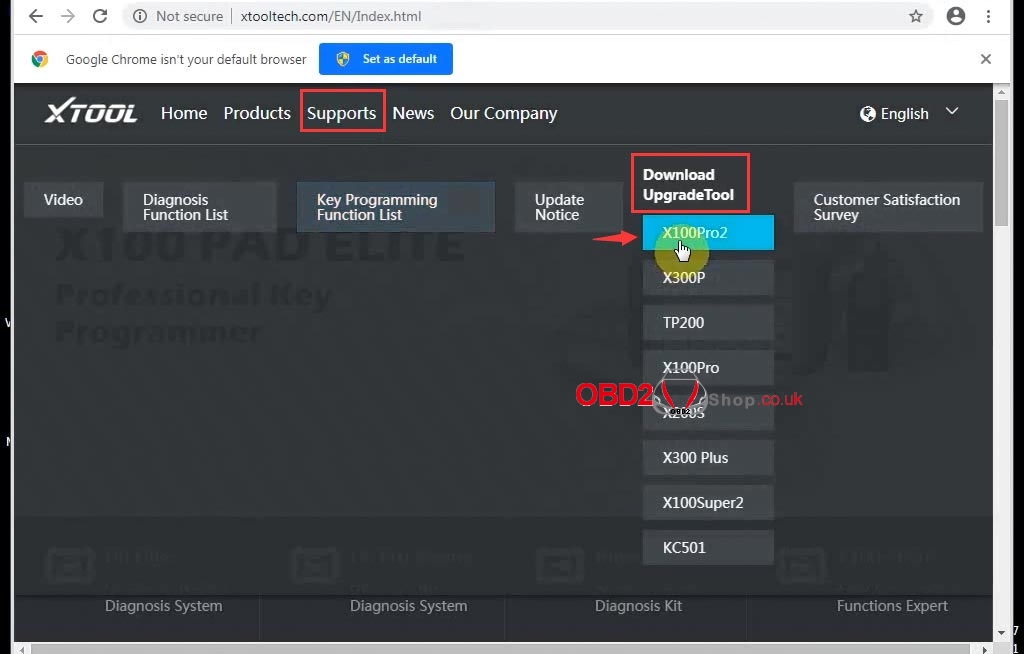
Step 2. Install the downloaded upgrade tool
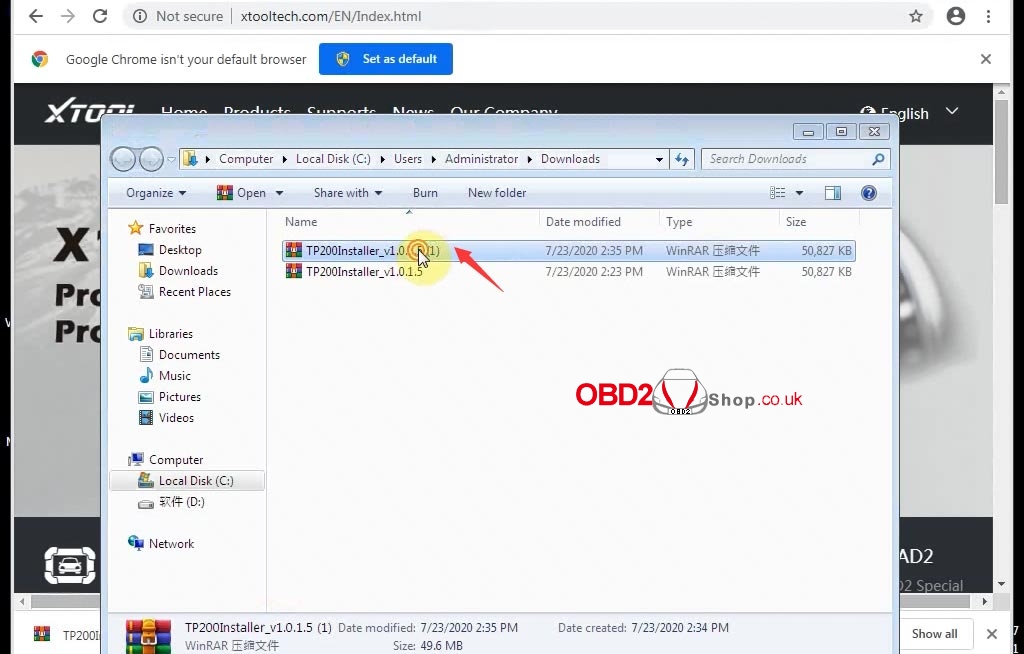
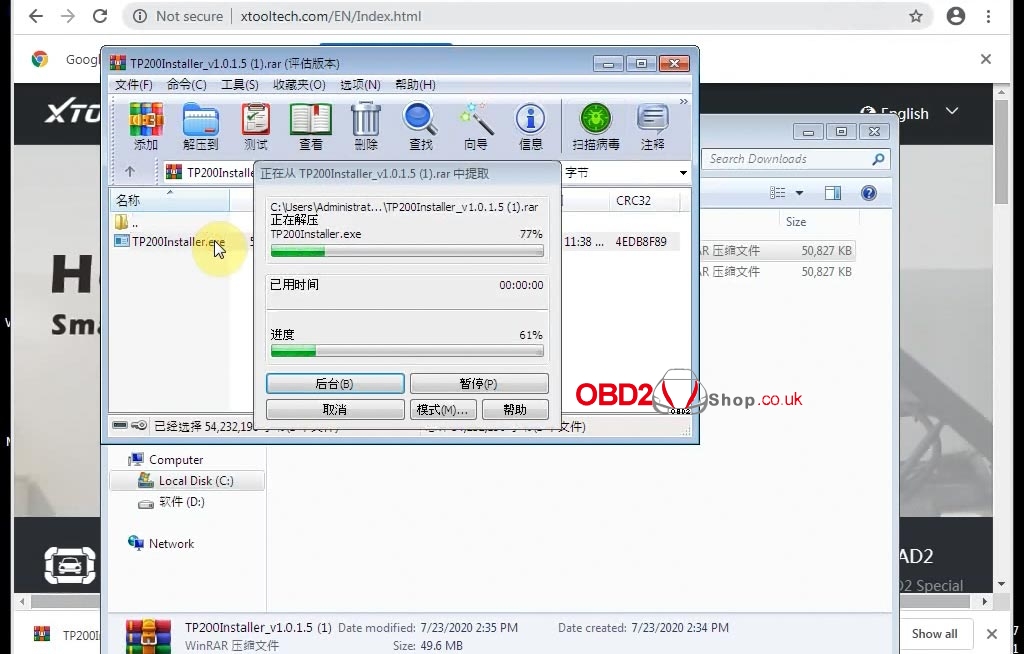
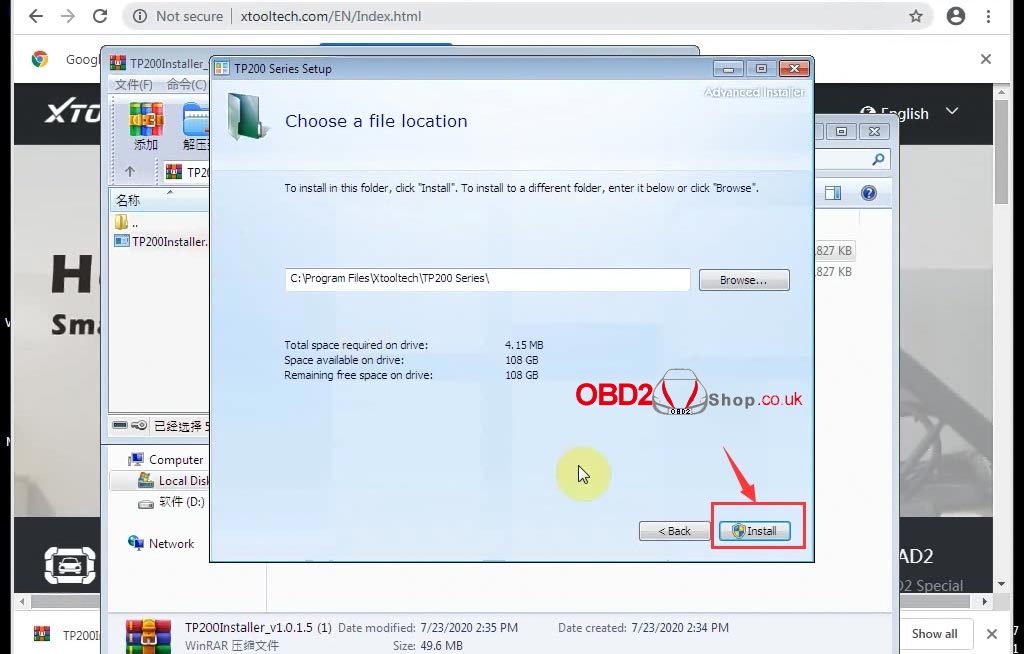
Step 3. Connect X100 pro2 to the computer via USB
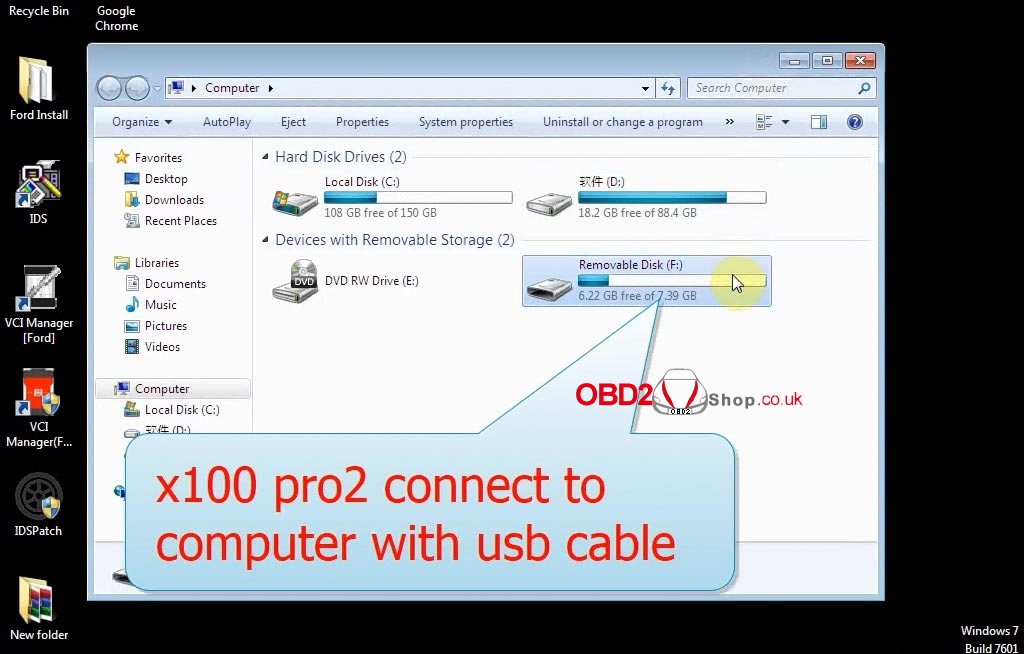
Step 4. Open the upgrade tool on the desktop, enter “S/N” and password, then click “Login” to continue.

Where to find the S/N and the password?

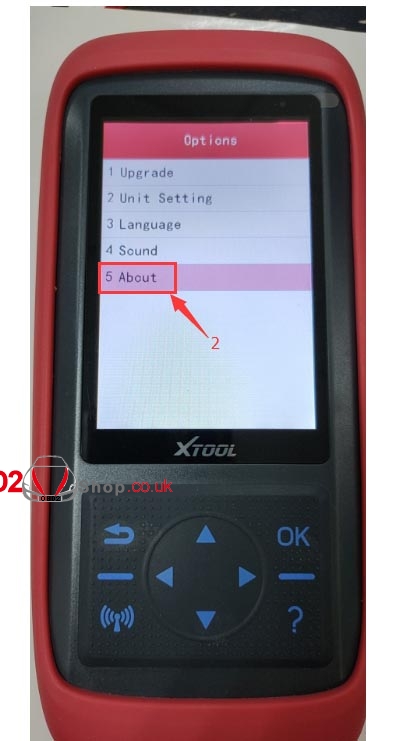
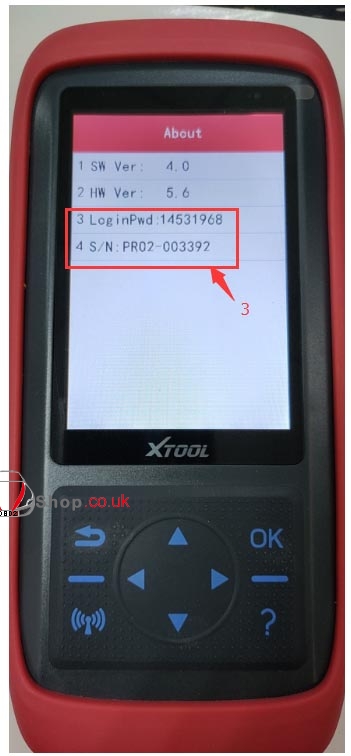
Step 5. After logging in, the following interface will appear, select all the contents which can be updated, then select the required language and finally click “upgrade” to update.
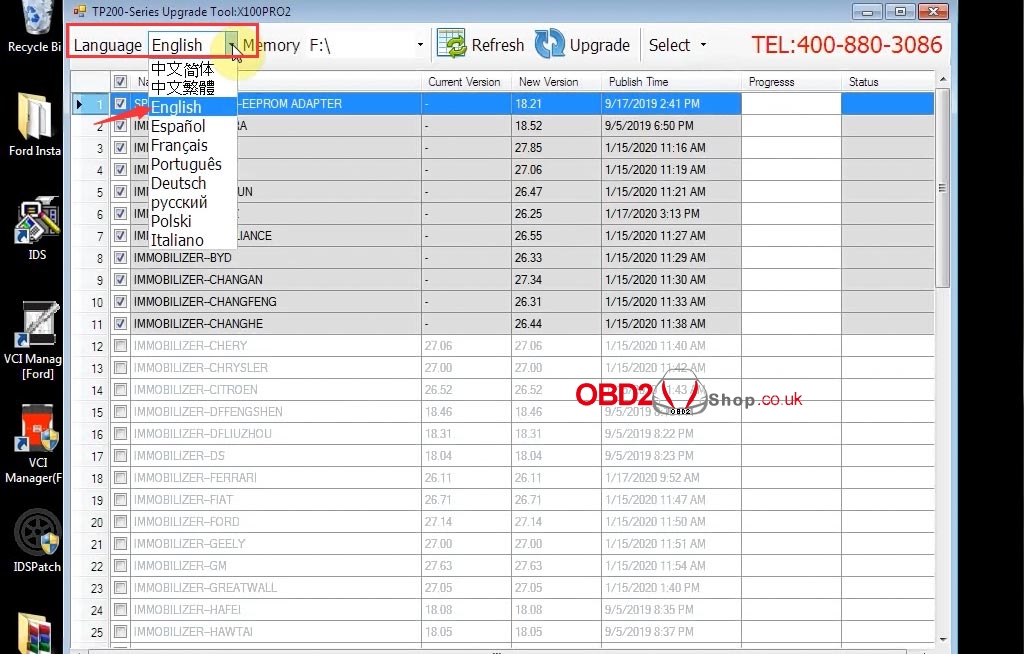
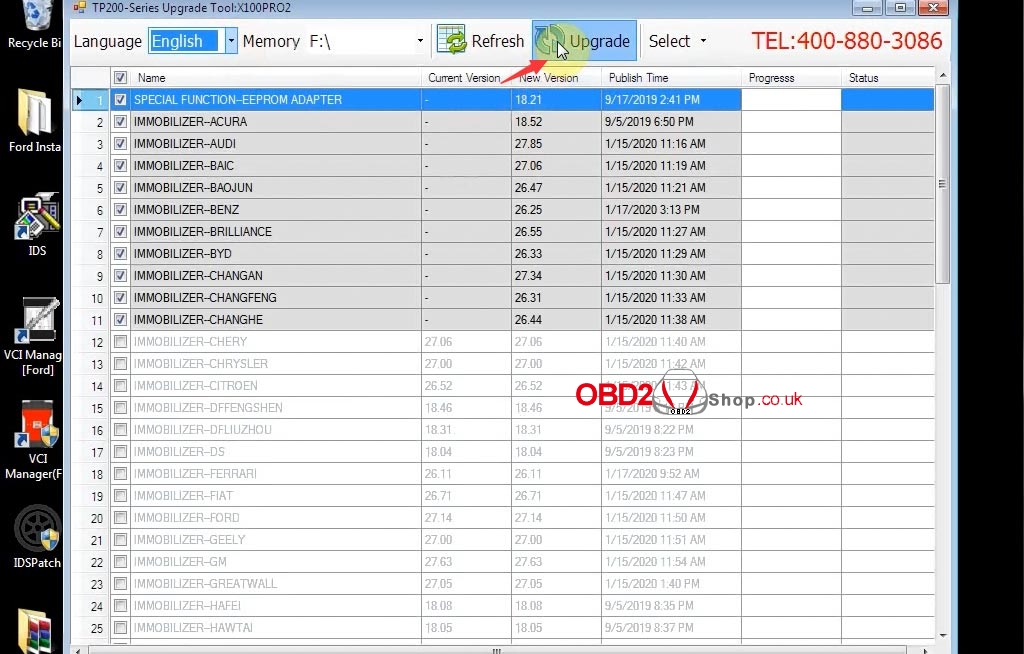
Update completed!
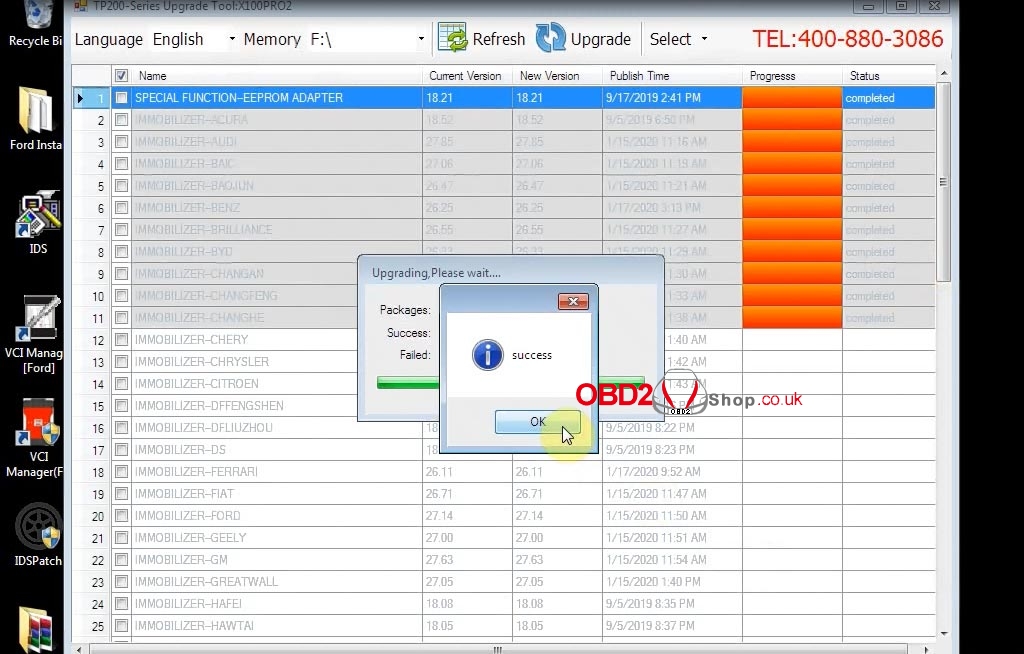
Note: If you cannot choose the model after logging in, it means that your software is already the latest version and no need to upgrade.
For more installation details, please refer to the Xtool x100 pro2 update video:
