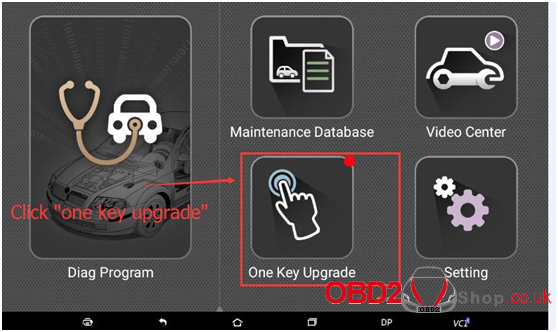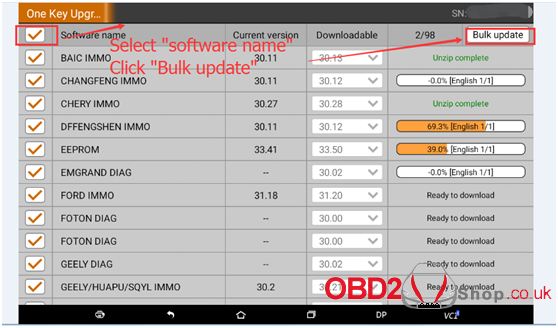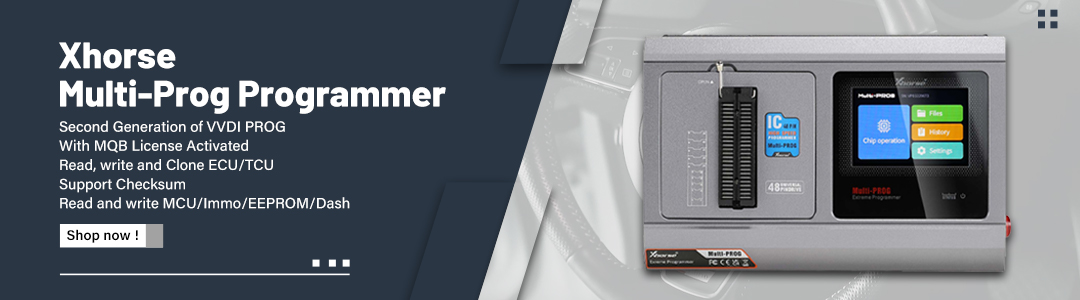Here is the part of OBDSTAR X300 DP (Full Configuration & Standard Configuration) user manual: How to Register and Upgrade. Please keep reading to find out more.
If you need, you can click the link below to download:
OBDSTAR X300 DP User Manual download
How to Register OBDSTAR X300 DP
Step 1. Connect your VCI with the main cable and the 12V power as follows:

Step 2. Turn on tablet and connect with VCI.
1. Situation 1— In general, it will connect with VCI automatically after turning on the
tablet as follows:

2. Situation 2—If your tablet didn’t connect with VCI automatically, please operate as
follows:
Click “setting”—Enter “Bluetooth”—Click the Bluetooth name of VCI to connect
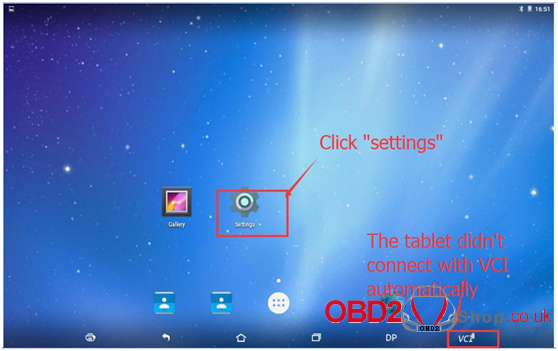
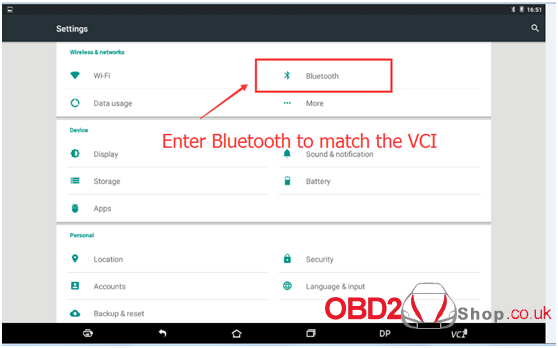
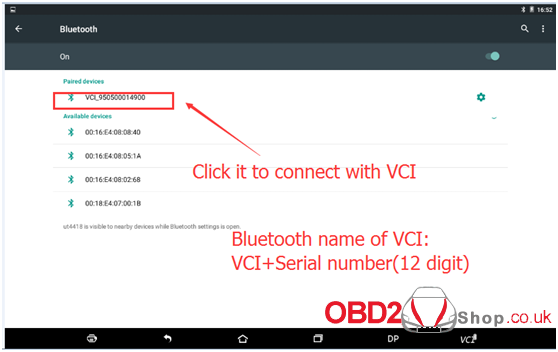
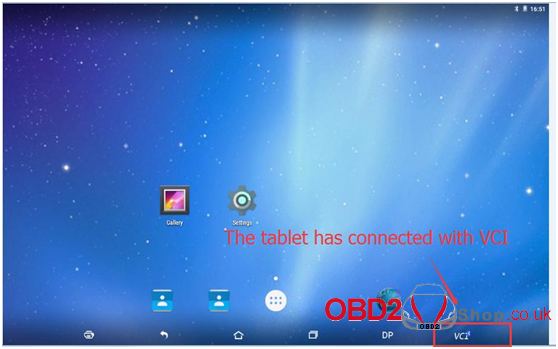
Step 3. Registration
Enter ”DP”—Enter “Setting”—Begin to register—Fill in the registration information—Register successfully
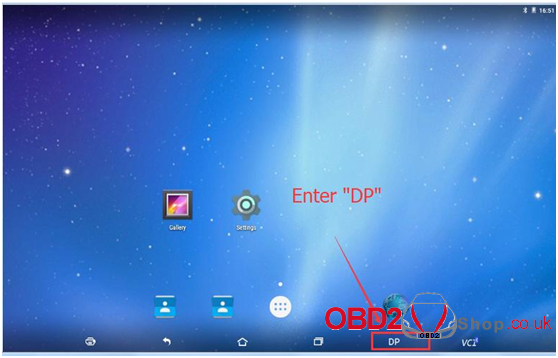
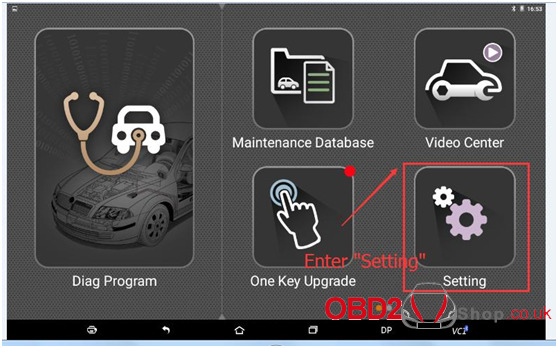
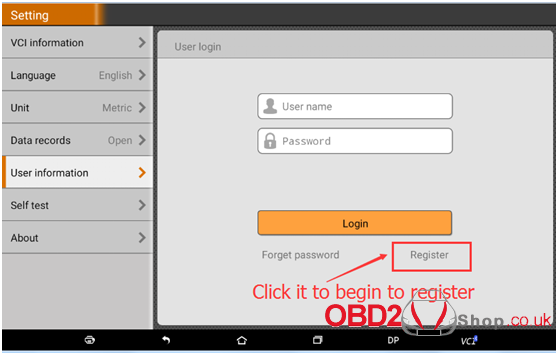
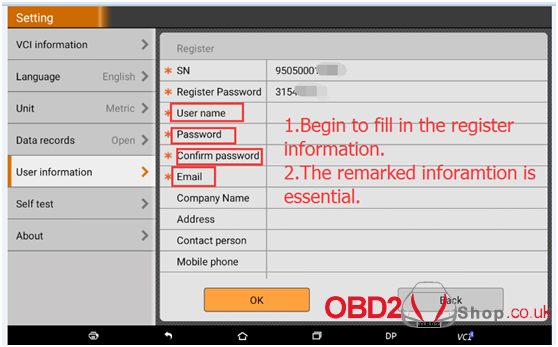
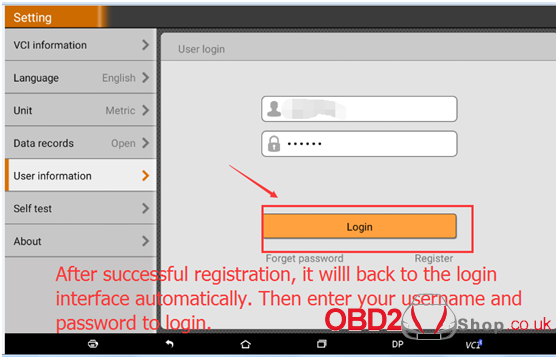
How to upgrade OBDSTAR X300 DP
Step 1. Connect WIFI as follows:
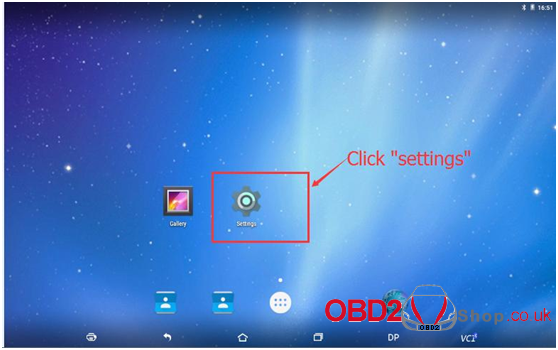
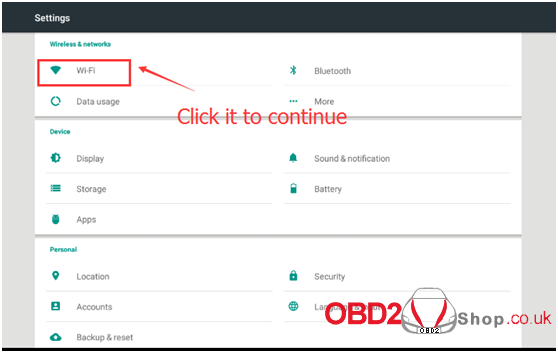
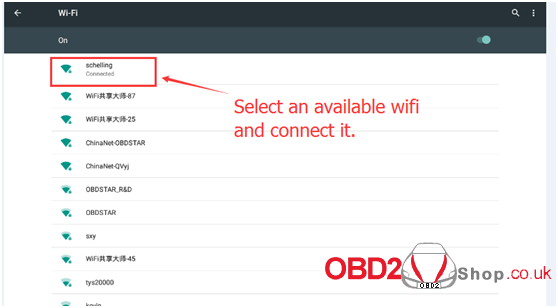
Step 2. Begin to update your device.
Enter ”DP”—Click “one key upgrade”—Select “software name”—Click “Bulk update”—Update successfully