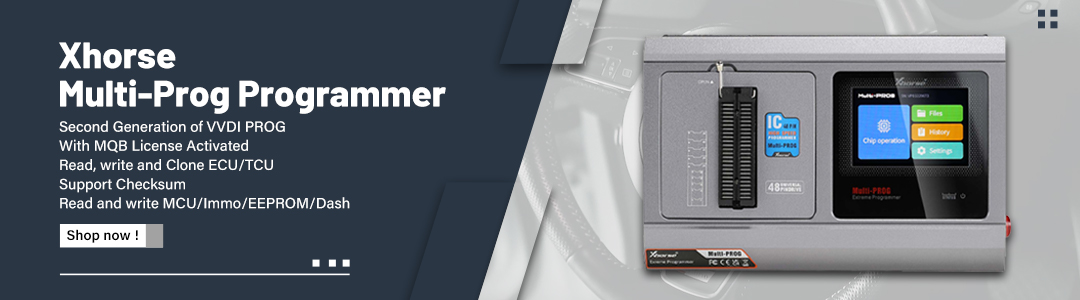A while back I created two Virtual Images of Jaguar SDD versions 130 and 138. These can be run in Oracle’s Virtualbox on any modern laptop, running Windows 7/8/10, MacOS or even Linux. This not only makes it easier to install without all the witchcraft and wizardry, but also without the need to use old and past its sell by date XP machines with dodgy batteries.
I have now added Jaguar IDS version 125 to my images. This is to give a little love back to the pre-2001 cars it works best with.
If you don’t know what Jaguar IDS/SDD is? Then it is the diagnostic and programming suites for our cars. With version 130 being from 2012 it covers all cars up to that date from 2001.
Jaguar SSD Versions 130 and 138
Version 130 (Jaguar from 2001 to 2012 Land Rovers from 2005 to 2012) already has Mongoose toolkit installed to flash your cable with the right firmware and also a script to auto set the date to the correct one. Has both Jaguar and Land rover files included. Will need ID and password to be entered on first use (Included)
Version 138 (Jaguar from 2001 to 2012 NO LAND ROVER FILES ADDED) has Mongoose Toolkit also installed, but doesn’t have the Land rover files installed to save on space. So if you need to work on Landrovers please use v130
Version 125 (Jaguar from 1996 to 2011 Land Rovers from 2005 to 2011) Newly added, and as I don’t have a pre-2001 car to test. But one beta tester has confirmed it connected to his ECM. Mongoose toolkit pre-installed. Needs to be started with the Tabman icon on the desktop
IDS/SDD LINK (Please Click)
1. How to install
A. Install your version of Virtual-box. Virtual-box is available for Windows PC, OSX for Apple Mac’s and Linux at https://www.virtualbox.org/wiki/Downloads
B. Go to file and Import Appliance and select one of the two images you downloaded.
C. Sit back. Maybe put the kettle on as it can take quite a while depending on your hardware.
D. You can now (if you want and I do advice it), right click on the SDDimage, and create a clone. So you have a backup just in case you mess up, and instead of having to copy the image over again to your laptop
E. (TIP) you can make as many clones as you like (depending on your hard drive space) and if you’re working with multiple cars, then you can rename each clone for an individual cars!
F. E. Double click the file that now appears called SDD130 or SDD138 (which ever one you used). It should now load up windows XP in a window
2. How to use Jaguar SDD in a VM
a. You should now have a window running XP. If you are using Version 130. A black window will appear. That is the auto script to set the date and time to 01/08/2012. Each time you start it, it will change the date to the correct one for it to work. Just click in the black box and press a key.
b. Any windows boxes that pop up to search for hardware. Just cancel them as it’s looking for drivers of hardware you don’t have. Ignore and cancel.
c. Plug your mongoose into the car and the other end into the laptop. Turn the ignition of your car to position 2.
d. Go to devices on the top of the Virtual box window, choose USB and select the mongoose. It should say Drews.
e. Now one of two things will happen. It will automatically detect the mongoose and update the firmware on the device or not. If not then you could already be compatible. You can double click on the windows icon for Mongoose JLR Configuration. You should see your mongoose in the white panel in the configuration menu. Select it and flash firmware. (It will send the right firmware to be compatible with the version of SDD you are using. If your using a different version of SDD. It will flash whatever one you need) if you mongoose
f. Now if you want to you can change the resolution of the virtual XP just like normal windows. I have set it at a low 800×600 so it is compatible on everyone’s screen resolution. So right click on the window and adjust to your own laptops specifications. If you press RIGHT CONTROL BUTTON and C for scaled mode or RIGHT CONTROL BUTTON and F for full screen mode.
g. Now double click on JLR SDD. It should now load up Internet explorer (yes it is browser based and the worst browser ever created). If it fails to load. Close the browser and the little window with stop application Click stop application. Just double click again Jaguar SDD, and it will load. If you are confronted with a password screen (only with Version 130), which sometimes happens?
There is a password.txt on the VM images desktop for v130. USER ID – JLR9A8172 and Password – L538X760, then press identify
h. You should be now confronted with the vehicle identification number screen. If not then your mongoose is not communicating to the car. See below….
Is it plugged into the car and laptop?
Is the car ignition in position 2?
Did the mongoose configuration tool flash the firmware?
Did you activate USB in the Virtual box?
Jaguar IDS 125 being used in Virtualbox
Jaguar IDS 125 being used in Virtualbox on a desktop to show a little of what Virtualization consists off.
Imagine using a version of Windows in a box on your normal operating system. A Windows in a Window for an easier way of explaining it. Everything is contained in that software, so you still browse using your laptop while running IDS/SDD with out it connecting to your WiFi. Also you can make as many copies of the image inside the software as you have hard-drive space. You could run separate versions for individual cars for example. This is running on my i7 gaming PC, so its pretty slick. But my Jaguar Laptop is a dual core notebook and still runs it well with Windows 10. Name: -PAXP-deijE.gif Views: 171 Size: 43 BytesI have personally used my 130 image to program my Jaguar Voice to recognize i now have navigation installed.
IDS 125
https://www.youtube.com/watch?v=_XaVgauUfu4
SDD 130
https://www.youtube.com/watch?v=lnggFzAOg5I
SDD 138
https://www.youtube.com/watch?v=DVsRd7nnXdI
SDD 154
https://www.youtube.com/watch?v=jYHwVKDxymo
SDD V154 Crack good source:
http://www.obd2shop.co.uk/wholesale/mangoose-for-jaguar-and-for-land-rover.html