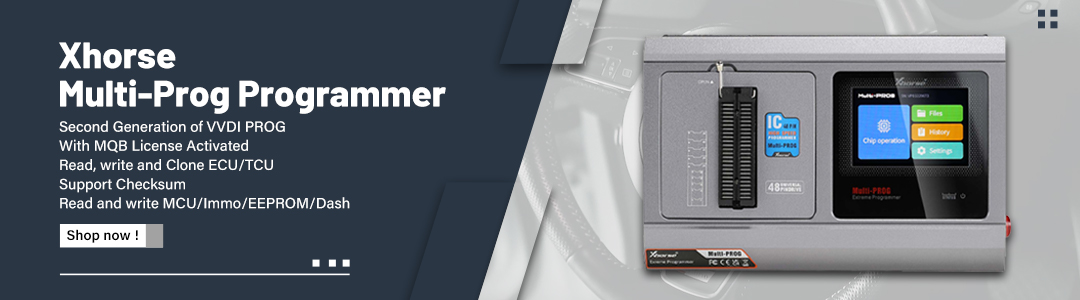I ordered a MB SD Connect C4 Plus DELL D630 Laptop on this website: www.obd2shop.co.uk. Here is my experience I have managed to crate WIS/ASRA EPC shortcuts on Desktop on Desktop on MB SD Connect C4 system. Share with you for reference:
The following is the info I got from the Mhhauto Forum:
” GO TO Control Panel THEN TO JAVA CONTROL PANEL-Temporary Internet Files-View-Clik on EPC OR WIS ICON AND THEN CLICK INSTALL SHORTCUTS TO SELECTED APPLICATION “
Then I followed the method , but as stated previously the icons stop working.But I have edited a few steps then it worked well without any issues
Here I do the following steps and it successfully :
1) Make sure you have epcnet and wisnet installed and working Correctly.
2) Open C:/Program Files Look for JAVA folder and rename to 1JAVA
3) Open ewanet and navigate to programs epcnet and wisnet. click each icom that would normally open wisnet and epcnet. Since you renamed the JAVA folder it will not know which program to use to open them. It will ask you to save the files. Save both to the desktop and rename correctly. I usually name them EPC&WIS
4) Go back to the programms folder and rename JAVA correctly.
5) Move the files you renamed and anywhere you like on C: I usually put them in the ewa folder.
6) Right click each one select send to then send to the desktop
7) One there,you can rename as you wish also you can use any icon you like. Both should work as you need.
Done !
Hope it would help you.