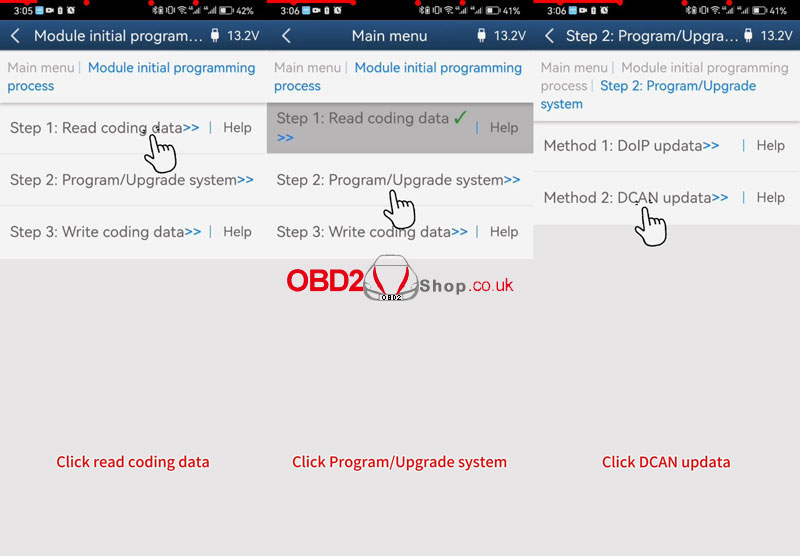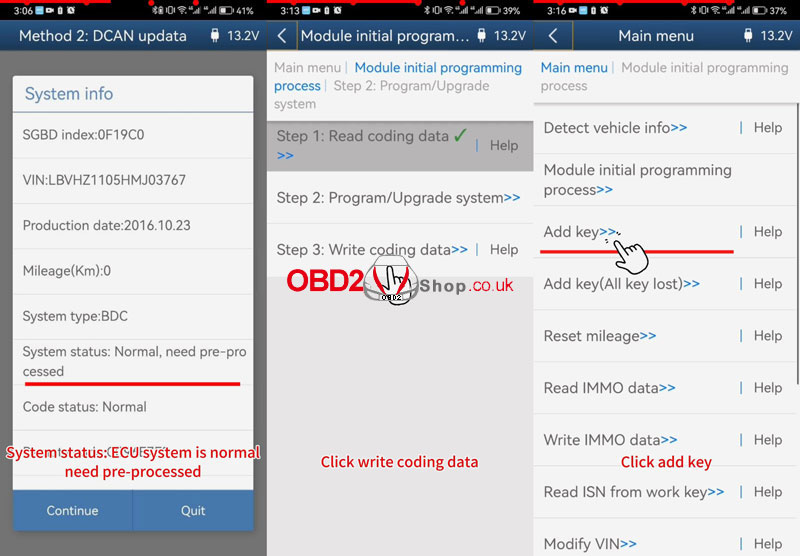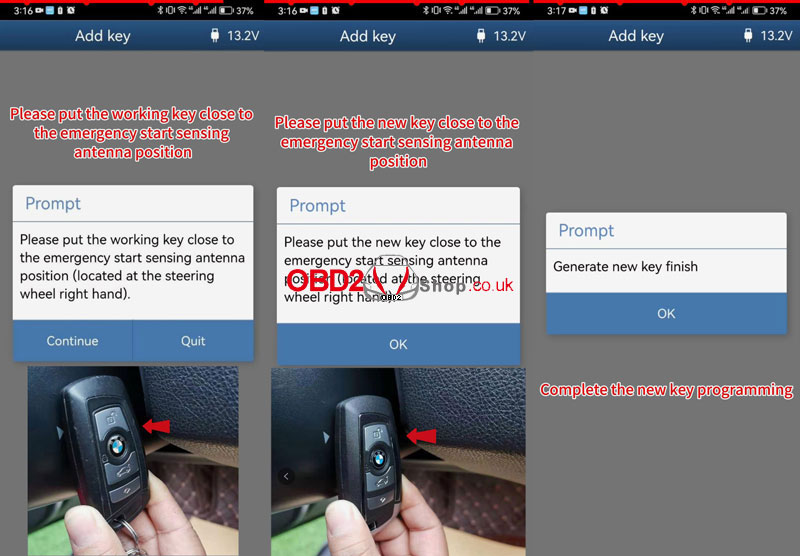This is a tutorial on how to use Yanhua Mini ACDP 2 + Module 31 to add the BMW F Chassis BDC key by OBD. Including the DoIP & CAN method, all steps are basically the same except for the different options in the second step. Read this article carefully to learn.
- DoIP Method
Check the video to learn:
Follow the figure to connect Mini ACDP-1 or Mini ACDP-2.

Step1. Read Coding Data
Mini ACDP >> Make sure the device is connected >> BMW >> FEM/BDC >> IMMO/ Mileage >> BDC OBD(F Chassis) >> Module initial programming process >> Read coding data
Please use the ACDP standard power adapter(voltage+ 12V, current > =2.5A)
Click “OK”.
Connect ACDP with vehicle OBDII port!
Viewing vehicle info, click “Continue”.
Please save coding data.
Pay attention to the path to save file, the file name includes the data and time.
Read coding data finish.
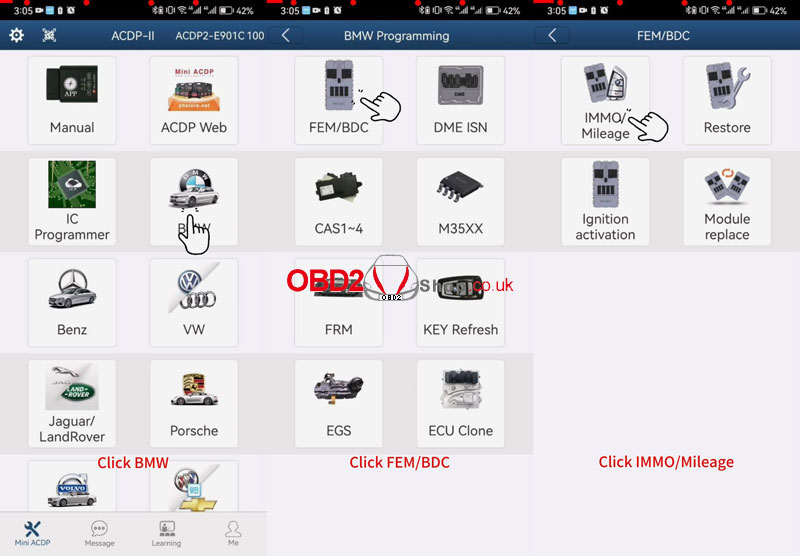
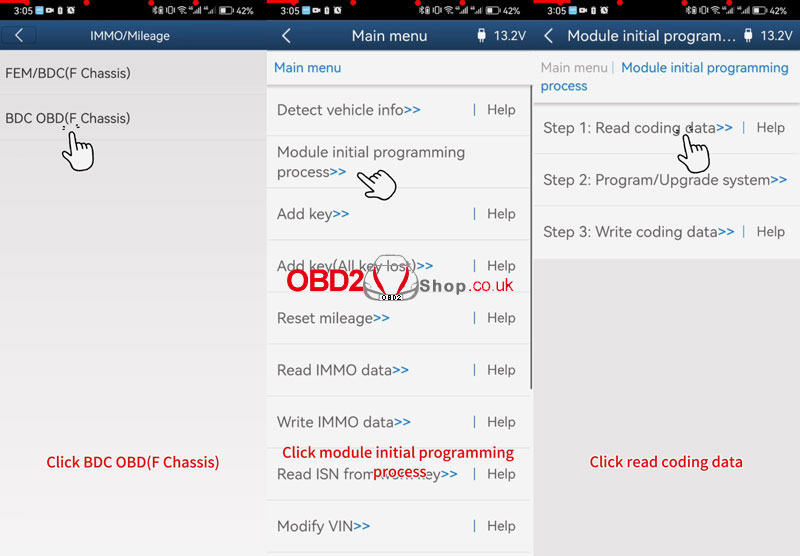
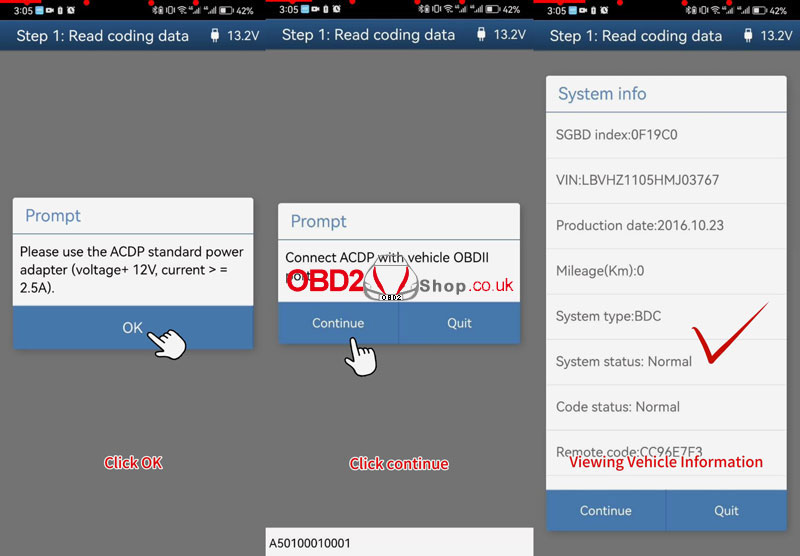
Step2. Program/Upgrade System
Program/Upgrade system >> Method 1: DoIP update >> OK
Connect ACDP, DoIP adapter and vehicle OBDII port!
Please save the vehicle system data.
Backup file succeeded.
System status: ECU system is normal, need pre-processed.
Click “Continue”.
About to start getting data from the server, please keep the network open during the process of getting data!
Prepare to program, please make sure the stable power supply and DO NOT pull out the device during the programming!
Pre-processing ECU, please wait…
Program BDC system finish.
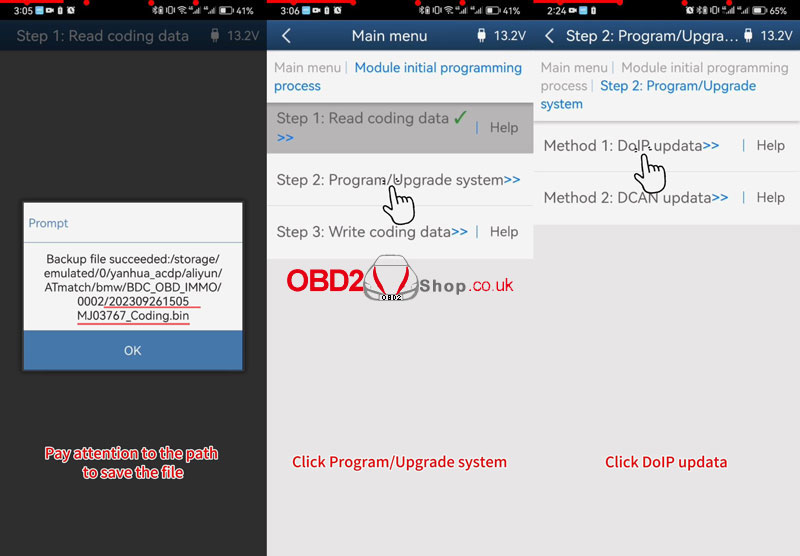
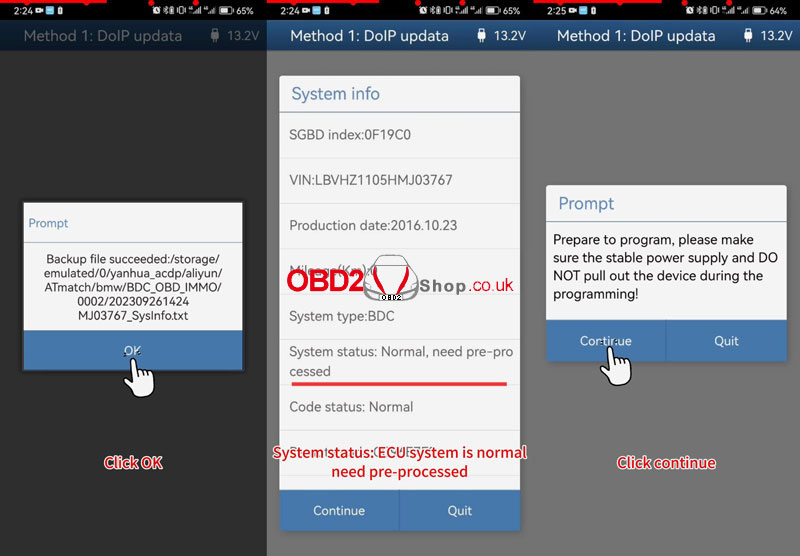
Step3. Write Coding Data
Write coding data >> OK
Connect ACDP with vehicle OBDII port!
The system status is normal, click “Continue”.
Please select the previously backed-up coding data file.
Writing coding data…
Write coding data finish.
Add key >> OK
Connect ACDP with vehicle OBDII port!
Check the system status to make sure that it does not require preprocessing.
Click “Continue”.
Please put the working key close to the emergency start sensing antenna position.
Screenshot or click “Export” to save IMMO info.
The backup file succeeded.
Select a blank key position: Key_04, and click “Continue”.
Please put the new key close to the emergency start sensing antenna position.
Learning new key, please wait…
Generate a new key finish.
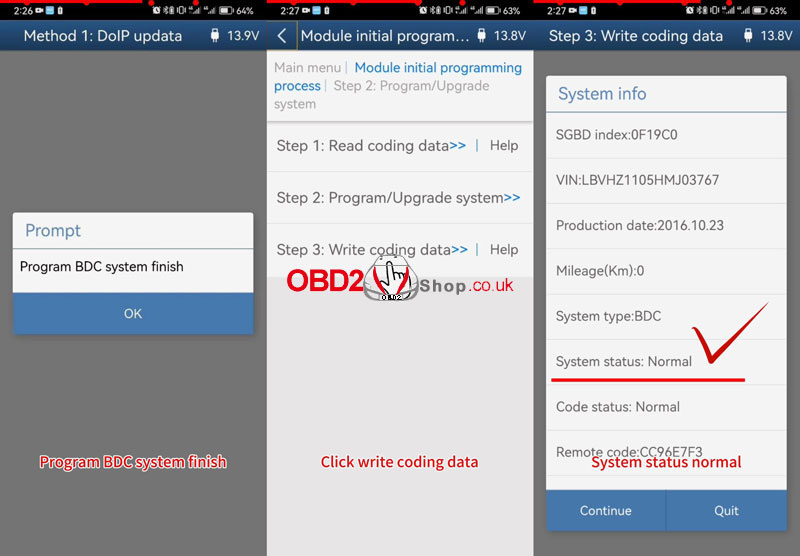
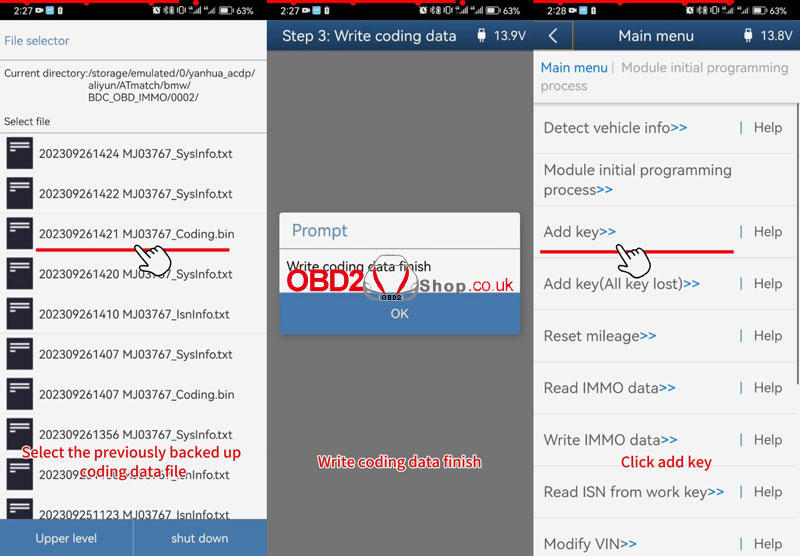
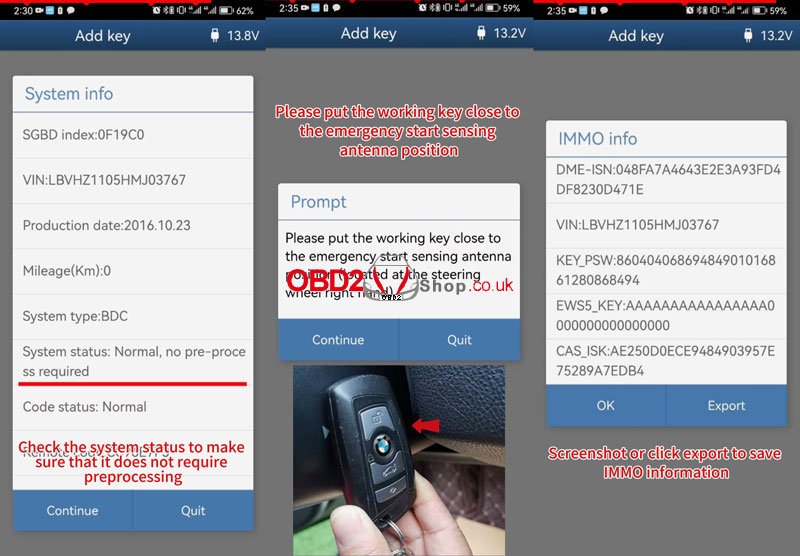
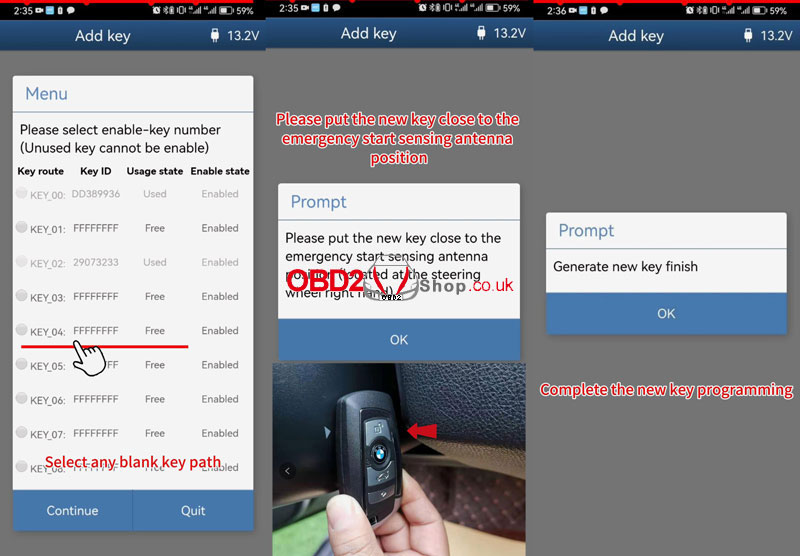
- CAN Method
Check the video to learn:
Follow the figure to connect Mini ACDP-1 or Mini ACDP 2.

Step1. Read Coding Data
Mini ACDP >> Make sure the device is connected >> BMW >> FEM/BDC >> IMMO/ Mileage >> BDC OBD(F Chassis) >> Module initial programming process >> Read coding data
Please use the ACDP standard power adapter(voltage+ 12V, current > =2.5A)
Click “OK”.
Connect ACDP with vehicle OBDII port!
Viewing vehicle info, click “Continue”.
Please save coding data.
Pay attention to the path to save the file, the file name includes the date and time.
Read coding data finish.
Step2. Program/Upgrade System
Program/Upgrade System >> Method2: DCAN update >> OK
Connect ACDP with vehicle OBDII port!
Please save the vehicle system data.
The backup file succeeded.
System status: The ECU system is normal, and needs to be pre-processed.
Click “Continue”.
About to start getting data from the server, please keep the network open during the process of getting data!
Prepare to program, please make sure the stable power supply and DO NOT pull out the device during the programming!
Pre-processing ECU, please wait…
Program BDC system finish.
Step3. Write Coding Data
Write coding data >> OK
Connect ACDP with vehicle OBDII port!
The system status is normal, click “Continue”.
Please select the previously backed-up coding data file.
Writing coding data…
Write coding data finish.
Add key >> OK
Connect ACDP with vehicle OBDII port!
Check the system status to make sure that it does not require preprocessing.
Click “Continue”.
Please put the working key close to the emergency start sensing antenna position.
Screenshot or click “Export” to save IMMO info.
The backup file succeeded.
Select a blank key position: Key_04, and click “Continue”.
Please put the new key close to the emergency start sensing antenna position.
Learning new key, please wait…
Generate a new key finish.