This article will introduce you to Xtool D9 Pro Diagnostic Tool update and specific operation steps to reset to factory settings.
Xtool D9 Pro Update
After activating the device, please update the software modules identified in the “Updates” screen.
The device will identify all currently available software packages, and you can download them as needed.
All software updates directly via the Internet. To access the update application, open the Diagnostic application and click Updates to enter the screen shown below:
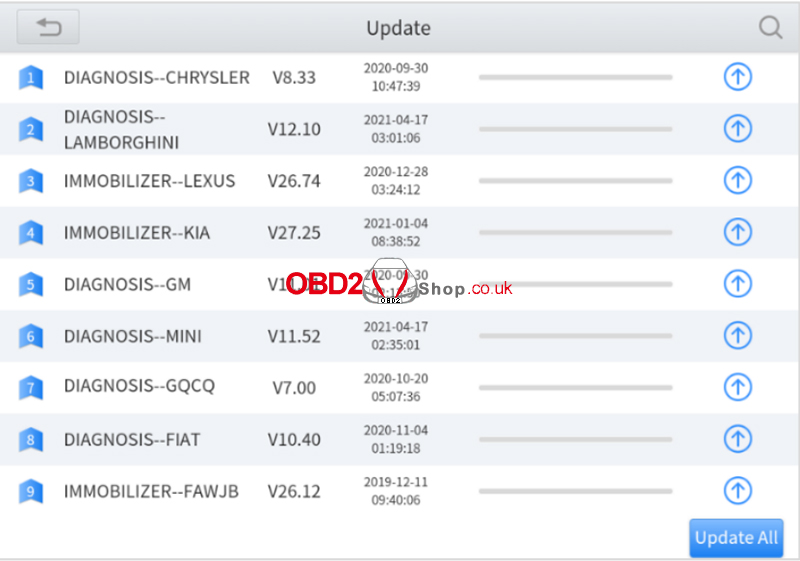
Cautions:
When the subscription expires, the software installed on your device itself still is available, but all updates will be invalid.
If you delete specific software due to personal operation, we are not responsible for supporting the restoration of the software when the subscription expires.
To renew your subscription, please contact us at Sales@obd2shop.co.uk
D9 Pro Software Delete
Long-press the unwanted software until it has been selected, then click the Delete button shown on the upper part of the screen. And you can select and delete multiple software at once.
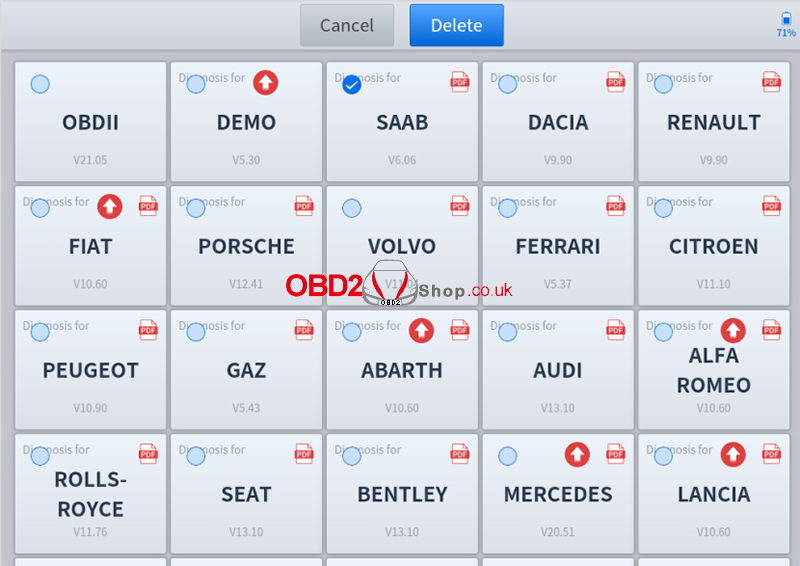
D9 Pro Factory Reset
When you choose to restore factory settings in the Android OS system, the device will automatically erase any custom settings and data, restart, and then enter the factory reset mode.
A factory reset is triggered by clicking the Settings mode from the main home page, and then clicking on “Backup & reset”.
Follow onscreen prompts to initiate the factory reset process.
Once the scan tool resets to factory default settings it will start up and then you can select the language in the following interface.
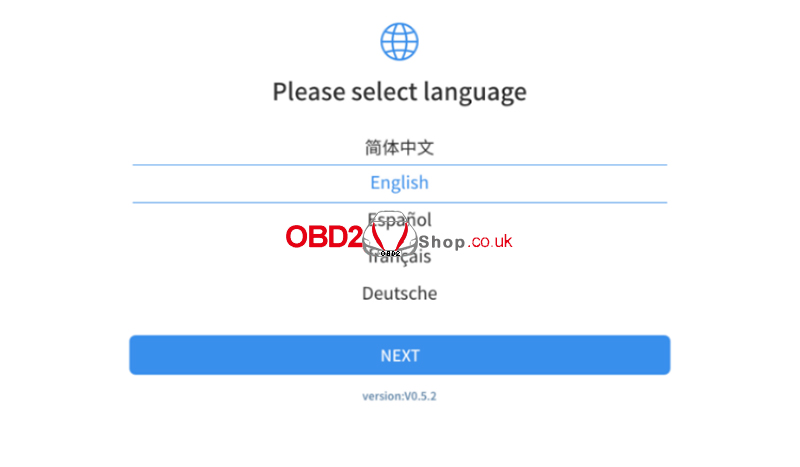
After selecting the system language, click Next to enter the Wi-Fi connection page, as shown below:
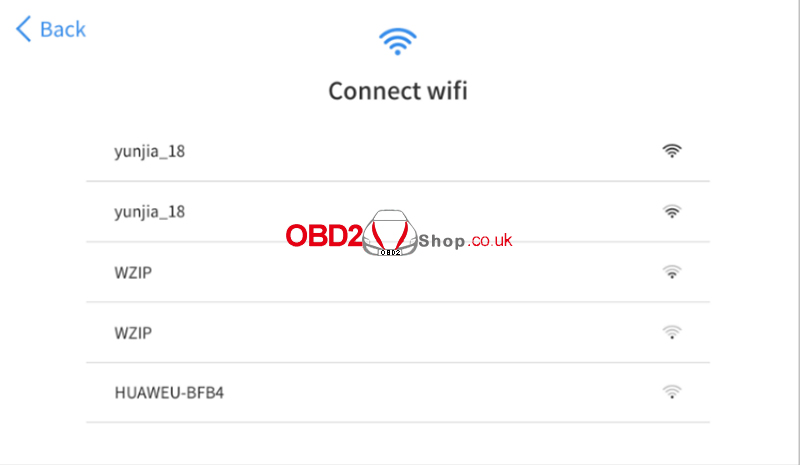
Select a network to connect to on the Wi-Fi connection page. You will need to enter the Wi-Fi password to establish Wi-Fi connectivity.
After successfully connecting to an Internet network connection, the scan tool will jump to Factory mode to download the software:
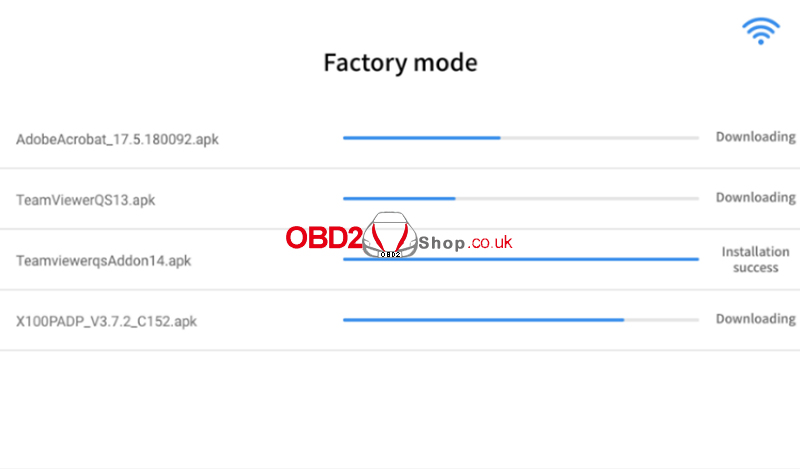
This download process can take several minutes, largely determined by the speed of your Internet connection.
Do not power off the scan tool or walk out of range of the Wi-Fi connection during this period.
Once the software has been downloaded, the tablet will automatically reboot and request the system language selection again.
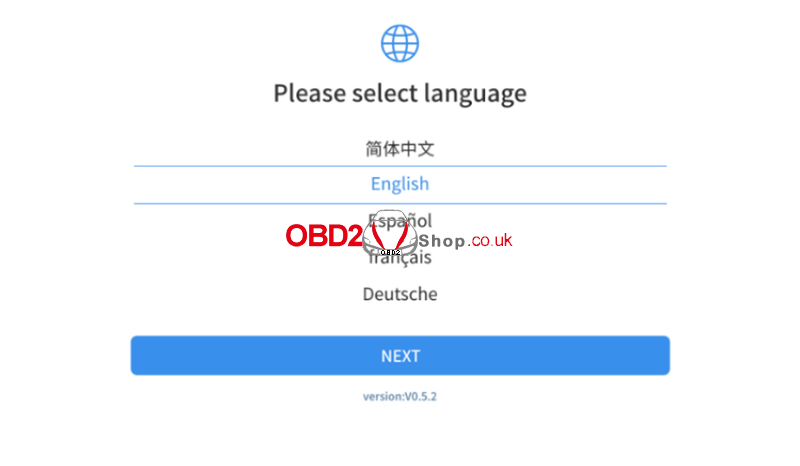
Since restoring the factory settings will erase the user information on your device, you need to enter the email again to activate your device.
For more operating instructions of Xtool D9 Pro, please refer to the user manual
https://www.obd2shop.co.uk/upload/pro/23030116776594672695.pdf
