This post will guide you on how to use the Lonsdor K518PRO Programmer to modify and convert the LT-Series smart key Button Function.
The tools we need:
K518 PRO
LT-Series Smart key
Procedure:
Part 1. Modify LT-Series Button Function
Take LT20-04 as an example.
Choose [Special functions]>>[Key settings]>>[Lt smart key]>>[Read/Modify button function]
Put in LT20 smart key.
Please Note:
1. The key requires the battery installed properly.
2. Place the key horizontally on the card slot, easier to identify.
Click [OK] to continue.


Then we set the buttons, as shown in the figure below, we set Button ③ from “Rear window” to “Trunk”.
Set Button ④ from “Left sliding door” to “Panic”.
Click [OK] to continue.
Conversion is successful.

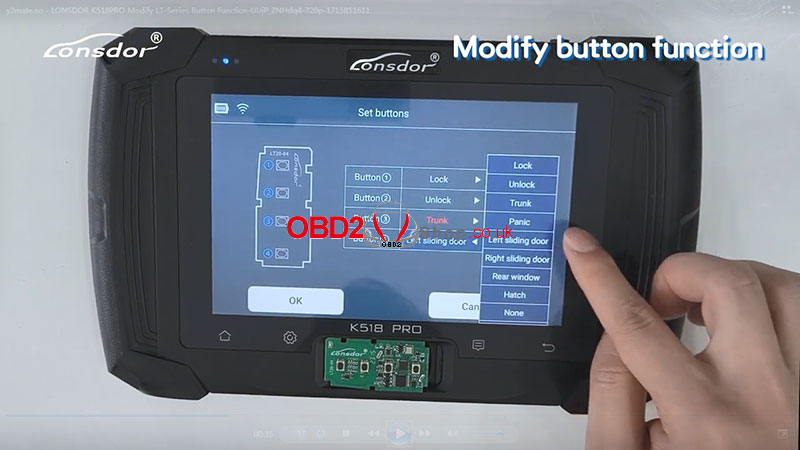
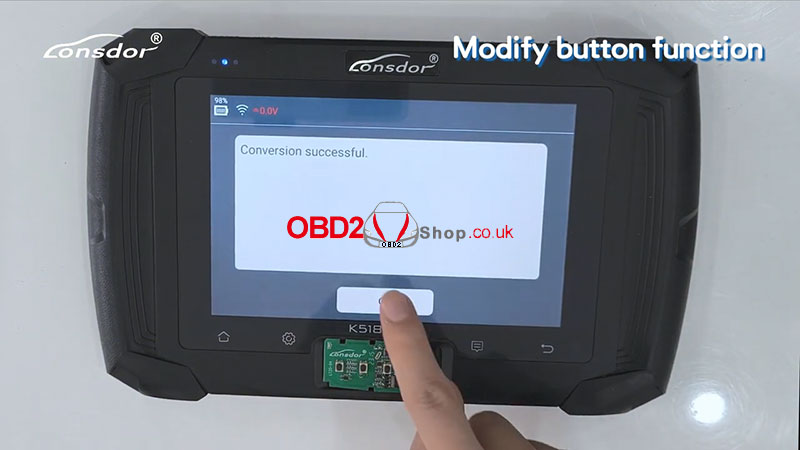
Then we return to the previous interface and select [Read/Modify button function] again to check.
As shown in the figure, the previously set information has been successfully saved.

Part 2. Convert LT-Series Button Function
Take LT20-06 6 buttons as an example.
Choose [Special functions]>>[Key settings]>>[Lt smart key]>>[Convert smart key type].
This function requires an internet connection.
Push open the card slot’s baffle on the device.
Place the key to be generated into the card slot.
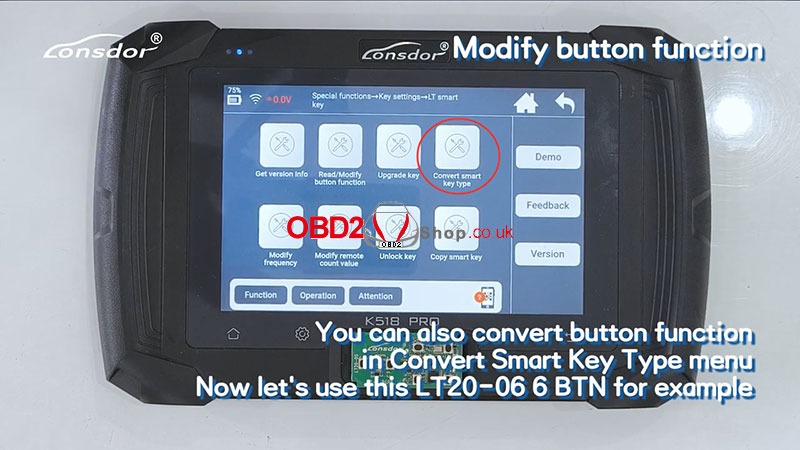
Choose [By selecting key type] >> [Generate 8A]
Frequencies and board numbers can be chosen freely.

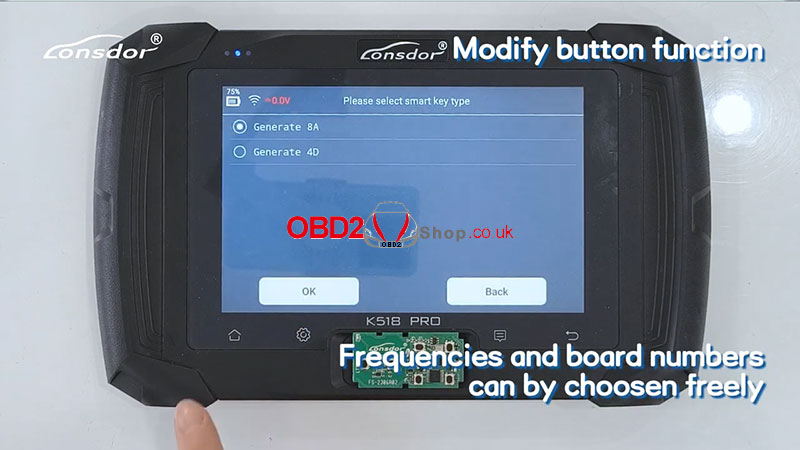
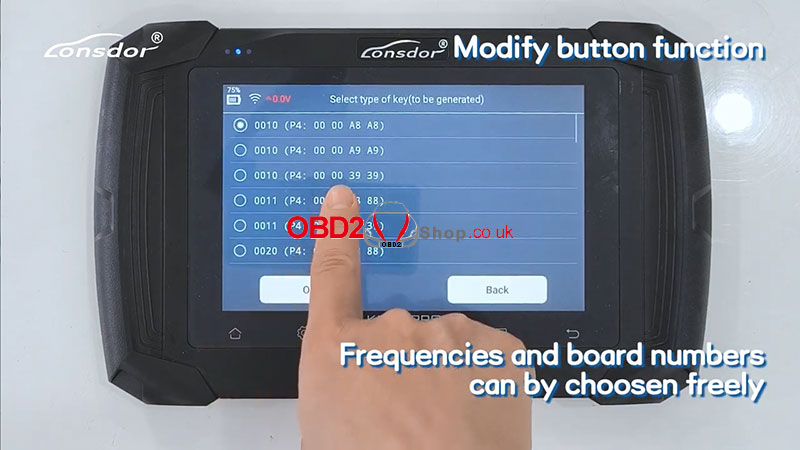
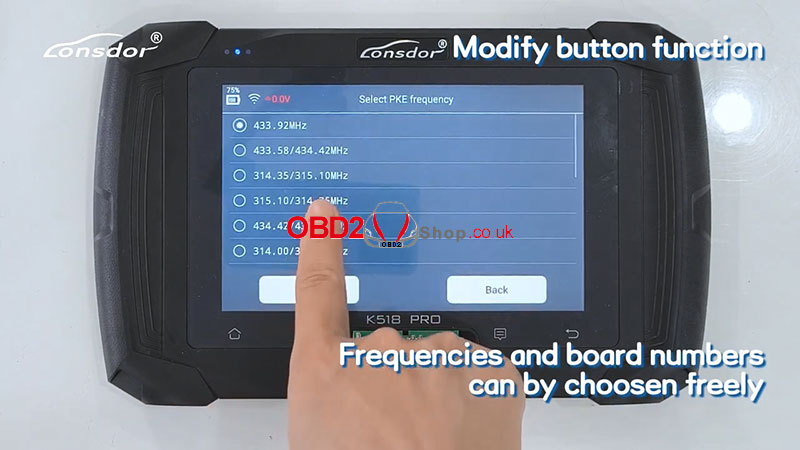
Then we set the buttons, as shown in the figure below, we set Button ③ from “Hatch” to “Right sliding door”.
Set Button ⑥ from “Right sliding door” to “Hatch”.
Click [OK] to continue.
Generation successful.


Then we return to the previous interface and select [Read/Modify button function] to check.
As shown in the figure, the functions of Button ③ and Button ⑥ were successfully converted.
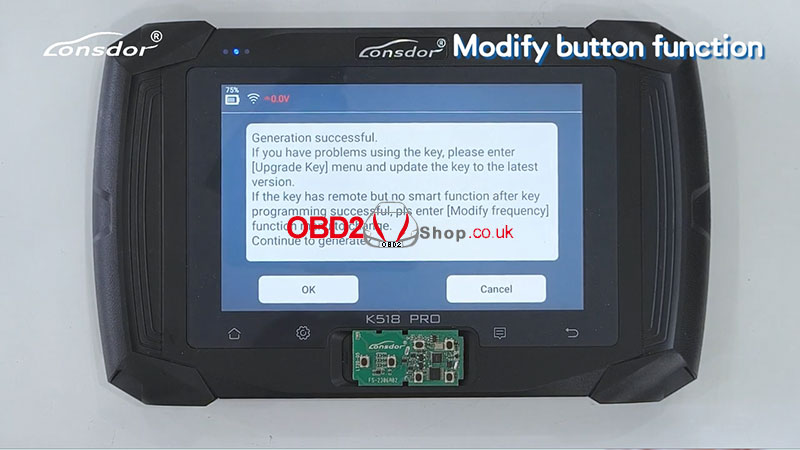
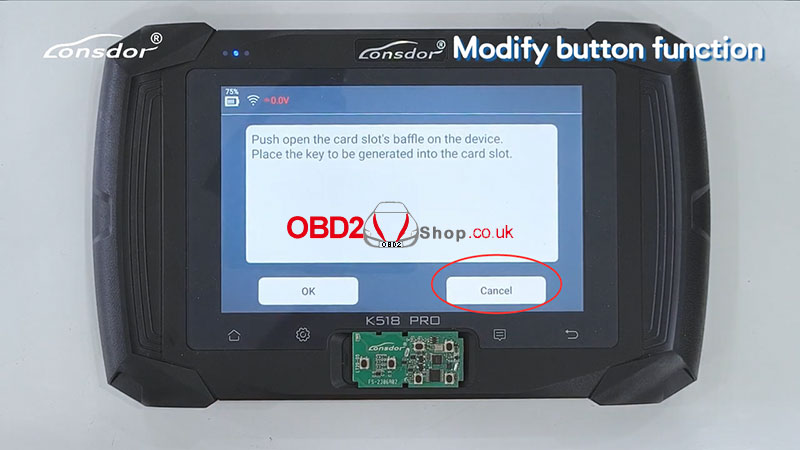
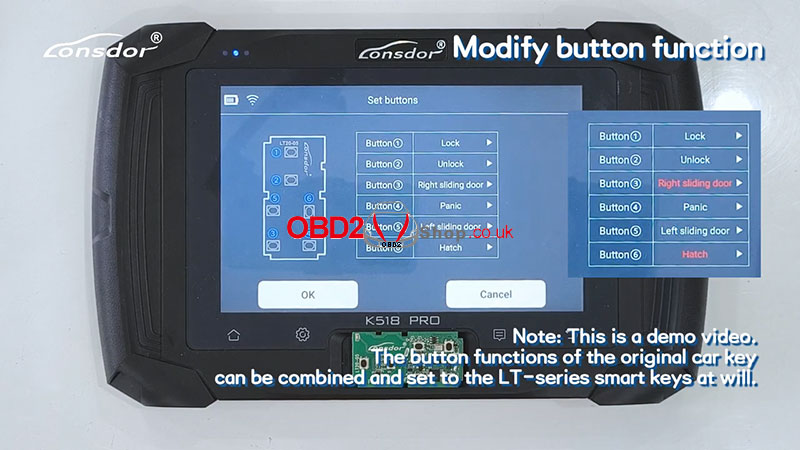
Note: The button functions of the original car key can be combined and set to the LT-series smart keys at will.
Video guides:
