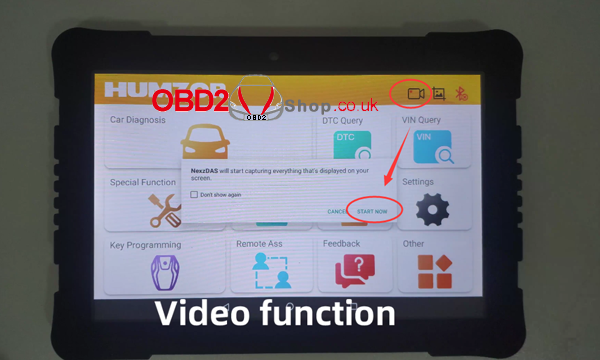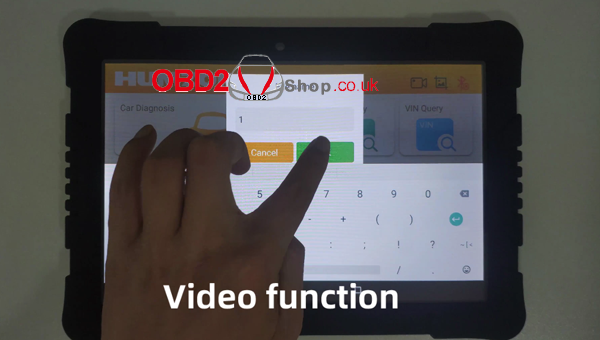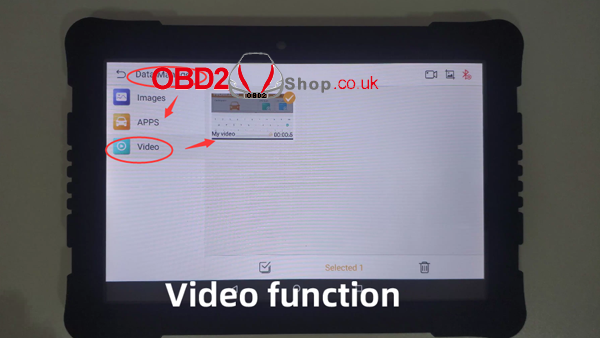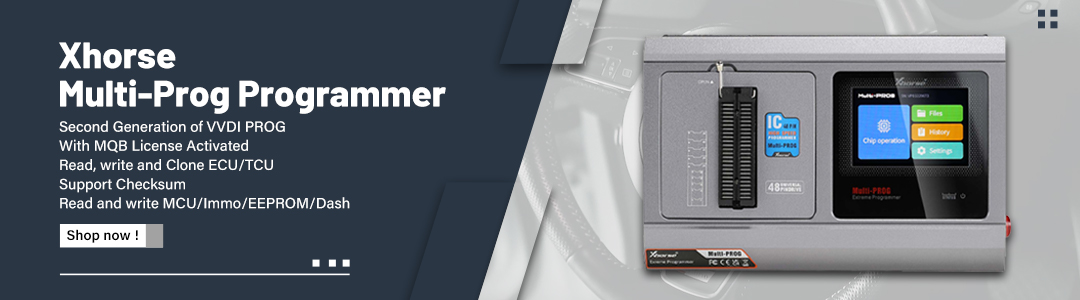Humzor NexzDAS Pro is a high-end professional and intelligent diagnostic tool. It supports full-system diagnosis, the most common required special functions like Oil Reset, TPMS, ABS, SAS, TPS, DPF, EPB, Battery Test, Injector Adjust, etc. and key programming.

Features:
Easy and quick – No software installation is required.
User-Friendly Experience – 10.1-inch tablet with bigger screen, quick access to Remote Assistance, Feedback icon, VIN Query, DTC Query, Data Manage, Data playback, etc., fully provide you with intelligent and easy operation.
Full-system Diagnosis – Full-system quick scan for passenger cars, deep diagnosis on all the electronic systems of the car with a detailed report, read/clear codes, live data, actuation test, etc.
Advanced Reset Service – Support Oil Reset, TPMS, ABS, SAS, TPS, DPF, EPB, Battery Test and Injector Adjust all included.
Professional Key programming – Professional and convenient IMMO, add a new key, erase keys, key programming, all key lost via OBD.
Wide Vehicle Coverage – Powerfully support over 70 car brands, including American, European, Australian, Asian cars.
Multi-language Supported – Including English, Italian, German, Russian, French, Spanish, Polish, Traditional Chinese.
Compatible with Android Phone – NexzDAS fully supports you to use it on both tablet and Android smartphone (We also have cheaper nexzdas pro without Tablet version).
Free Download & Update – Free download and update for wide vehicle models in the App Store of the software. No other fees with lifetime free upgrade with more powerful versions.
How to use humzor nexzdas pro bluetooth 10 inch tablet?
Package List:

Step 1:
Register an account.
1). Tap Register and fill in the info necessary (Enter your email to get the verification code, that is CAPTCHA).


Step 2:
Bind the device.
1) Tap “Add a new product”, and enter the key on the S/N card or scan the QR code on it.
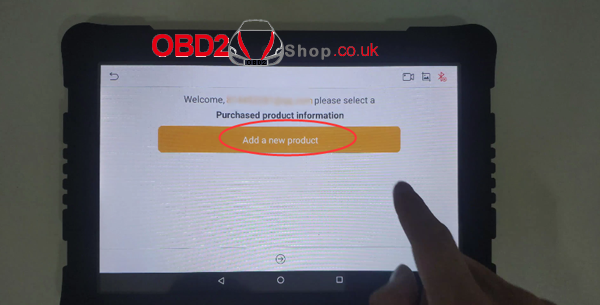
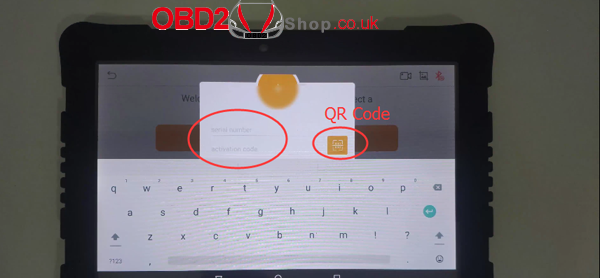
2). Select NexzDAS Pad, tap the arrow icon circled and then Allow.
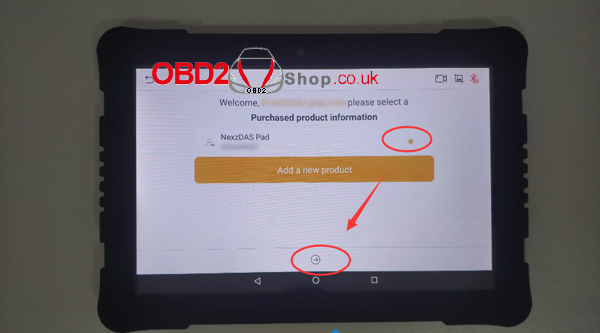
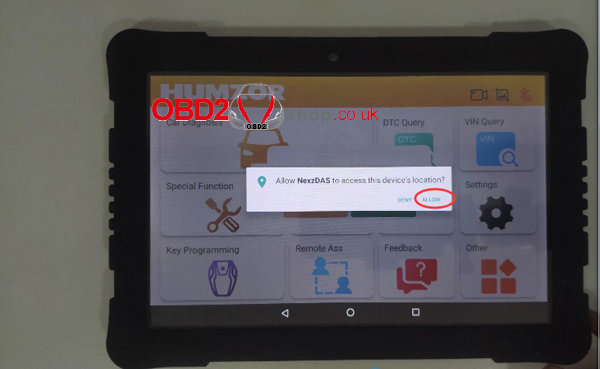
Step 3:
Upgrade your nexzdas pro.
1). After step 2, It will pop up an upgrade prompt. Choose OK, where you can download the latest version to upgrade as you like.
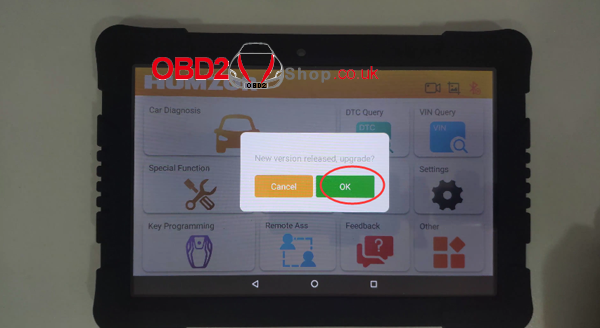
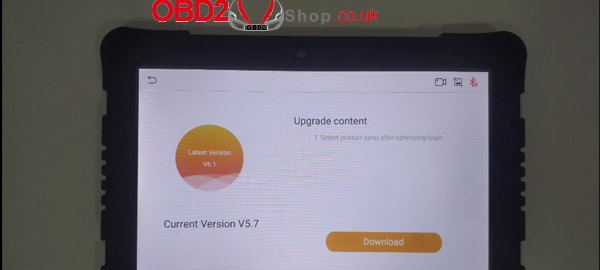
Step 4:
Now you can start your journey with this nexzdas pro tablet.
The homepage looks as below.

1). Enter Car Diagnosis, where you have over 70 car brands to select, covering America, Europe, Asia, China and Australia.
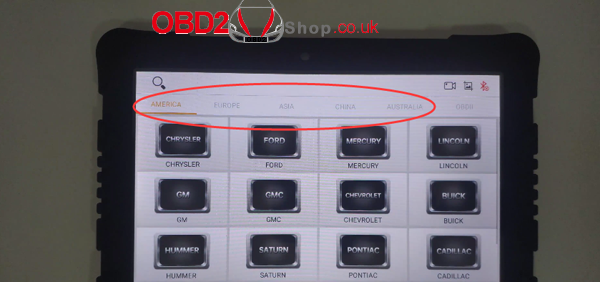
2). Return to the homepage and choose Special Function. We’ll have ABS Bleed, Battery, DPF, EPB, Injector, Oil Reset, TPMS, SAS, TPS and IMMOKEY functions.

3). Back to previous interface, enter Key Programming. The vehicle list includes different cars from Europe, Asia and America.
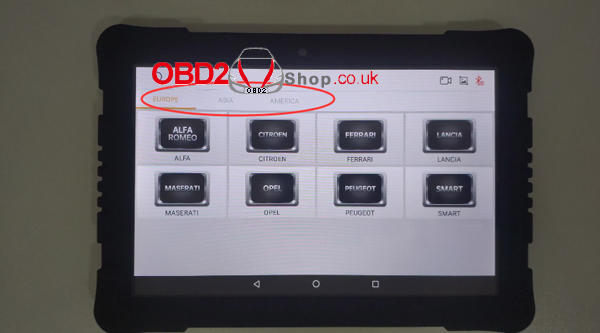
4). Now let’s see what languages it supports. Enter Settings in the homepage, tap English, and you’ll see the language list supported, including English, Spanish, Italian, French, Russian, German, Polish, Chinese, Traditional Chinese (More are under developing).
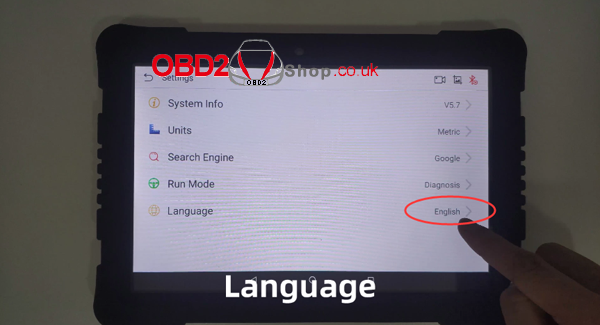
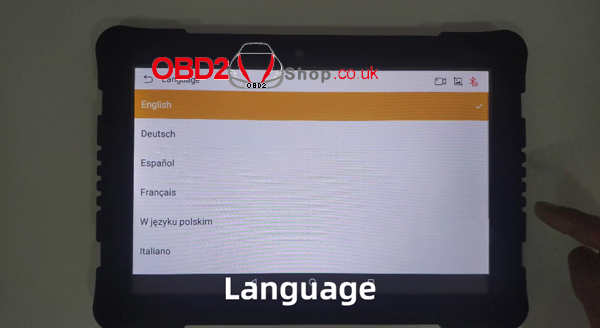
5). It also has video function. Tap the video icon on the right screen to start recording. Tap it again to stop the screen record. Select Other – > Data Manage – > Video and you’ll find the video just recorded.