This is the quickest way to set up your Gmail account on Autel scan tools. Applicable to most scanners like Autel MaxiCOM MK808, Autel MaxiPRO MP808TS, Autel MaxiSys MS906BT, etc.
Procedure
Step1. Open Gmail in desktop version, click gear icon on upper right side of inbox:
See all settings >> Accounts and import >> Other Google Account settings
Search “Less secure app access”, turn on “Allow less secure apps” button.
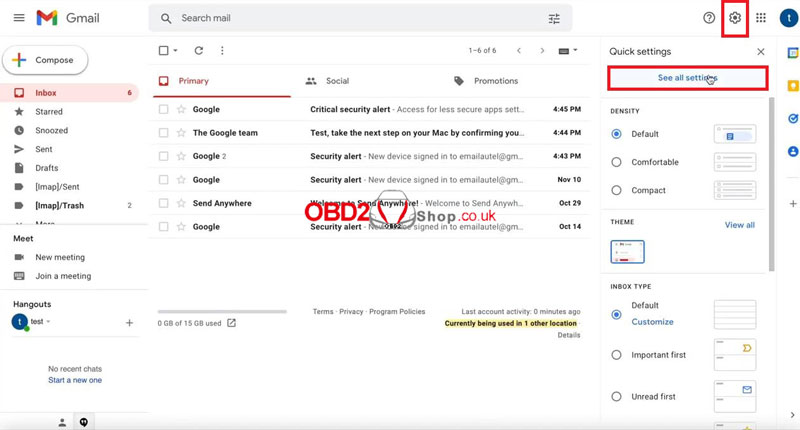
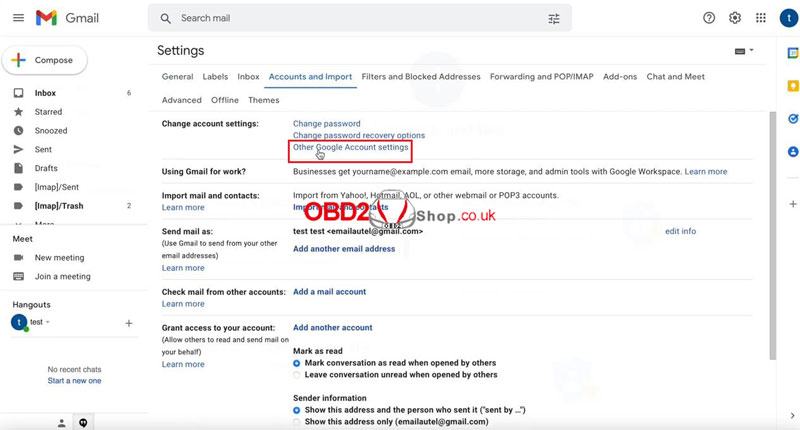
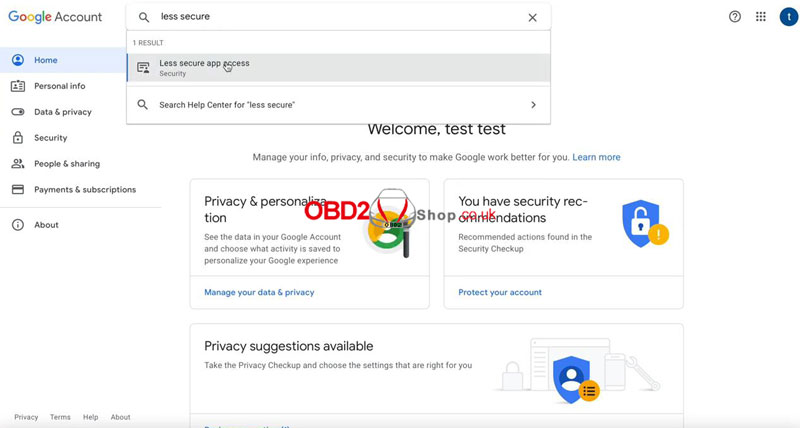

Step2. Go back to Autel scanner, click Android utilities icon down at the bottom:
Email >> Enter Gmail address >> Manual setup, next >> Personal(IMAP) >> Enter password, next (DO NOT use orange “Sign in with Google” button) >> No need to change any settings, next >> Continuously click on “Next” until arriving inbox
Google may send a security alert to your inbox which can be ignored.
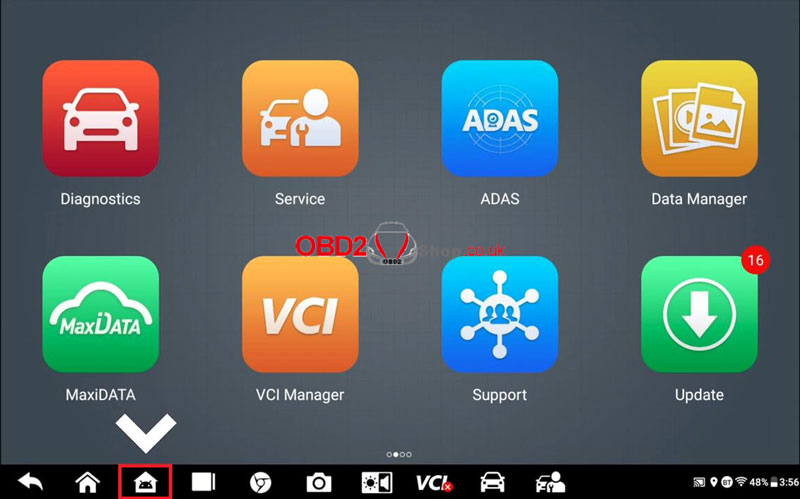
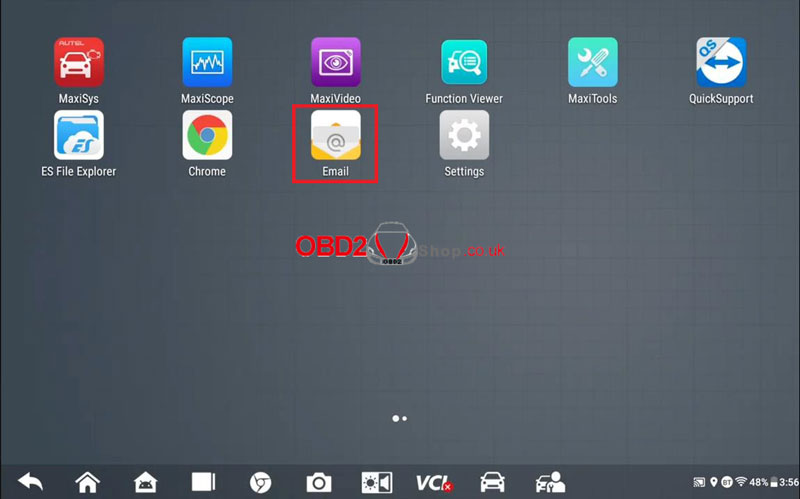
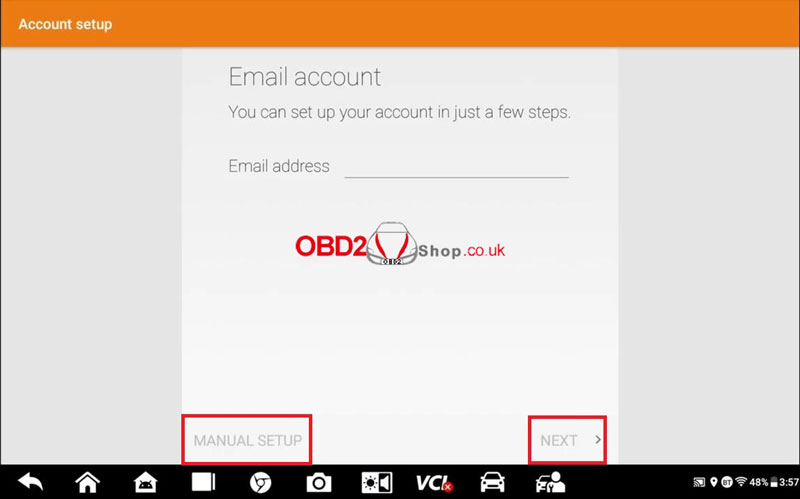
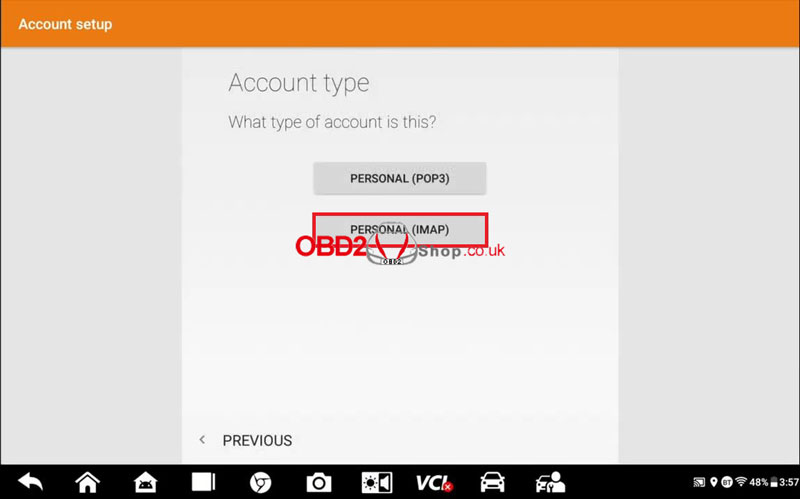
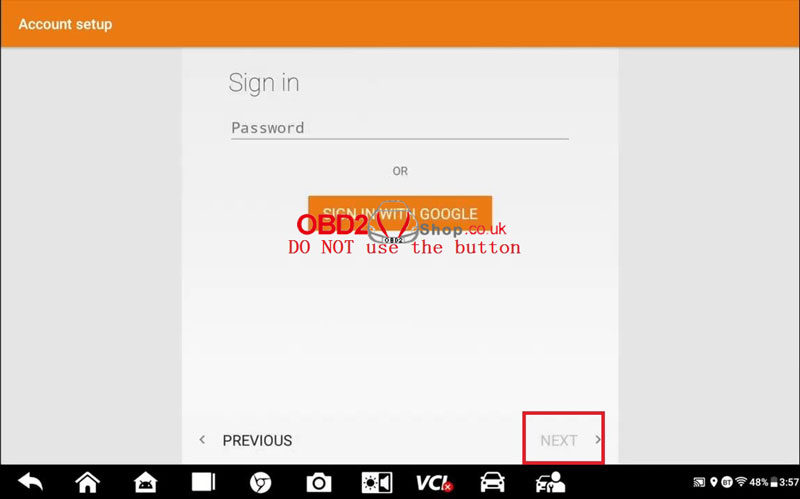
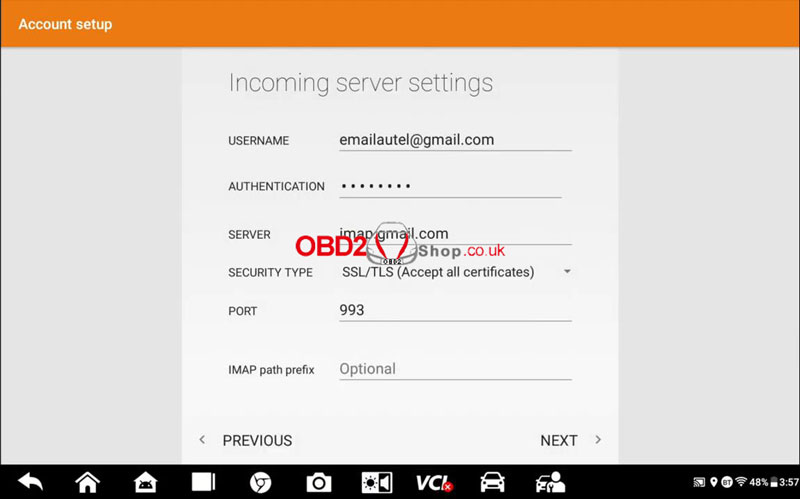
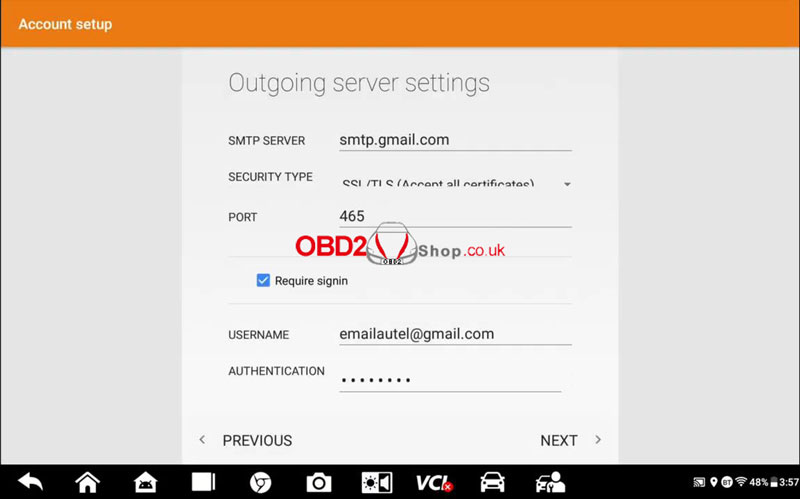
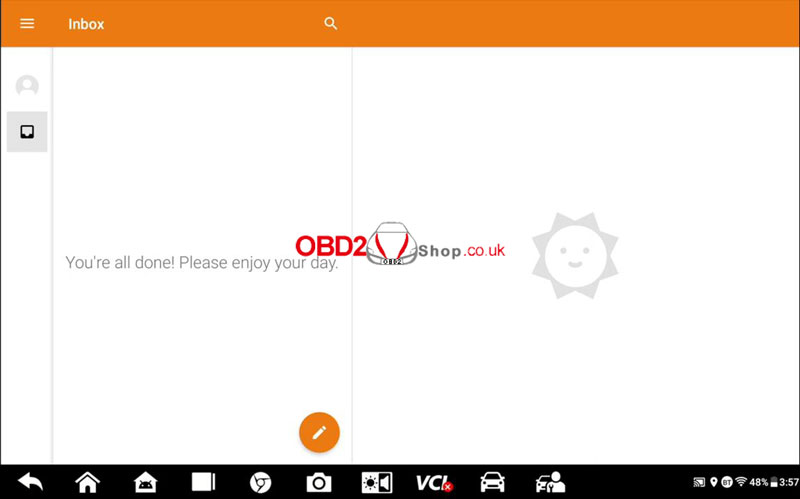
Thus, all the settings have done.
Now you can transfer data between your Autel tool and workstation with ease.
