In the previous article, we briefly introduced the Xhorse Multi-prog Programmer. Today, we will guide you on how to install the driver for your Multi-prog device upon receiving it, so you can successfully utilize it.
If you have received the Multi-prog but find that there is no response when connecting to the computer, and the software shows that the device is not connected, don’t worry.
This is not a problem with the device. Likely, you haven’t installed the driver yet.
If your computer is a WIN10 system, the driver will be installed automatically, so you don’t have to worry about it.
However, if your computer is a WIN7 system, we need to install the driver manually.
So today I will show you how to install the driver for Multi-prog manually.
First, connect the device to the computer, then click [Help] on the top of the software interface.

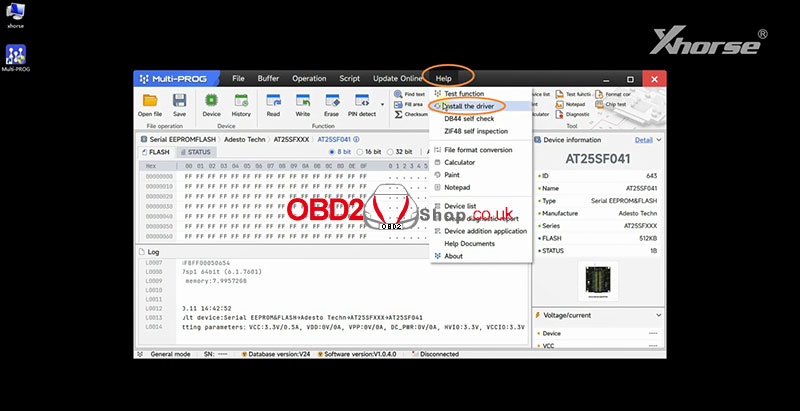
Choose [Install the driver] and there will be a popup.
The device name will be automatically identified here.
If it is blank, it means that the device is not recognized and we need to re-plug the device or change the port until a multi-prog device appears here.
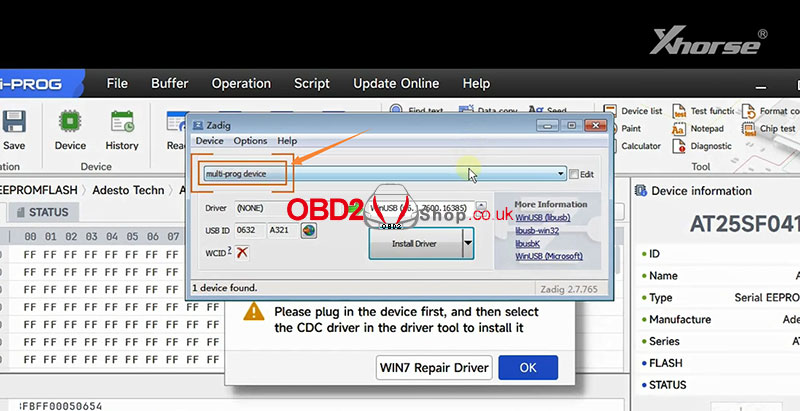
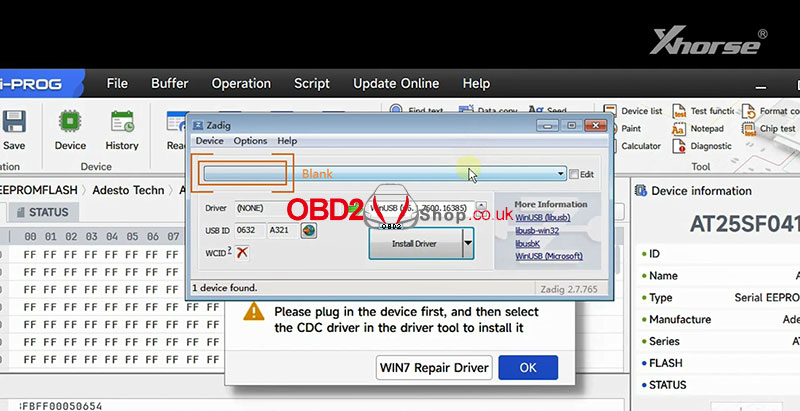
Then click the small arrow to find the CDC driver.
Start the installation.
Okay, we can see that the device status becomes “connected”.
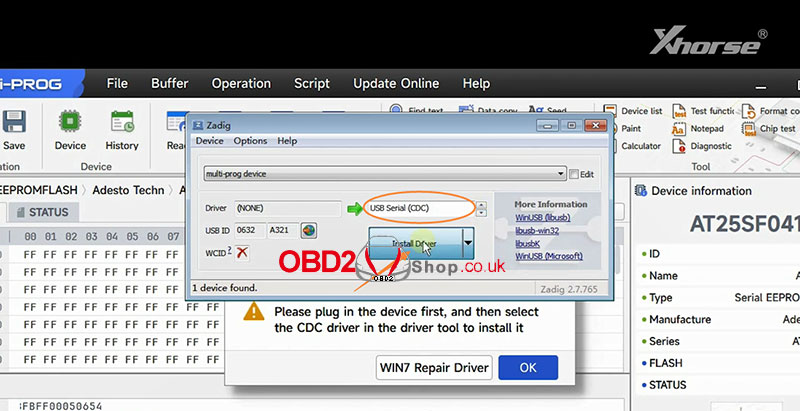
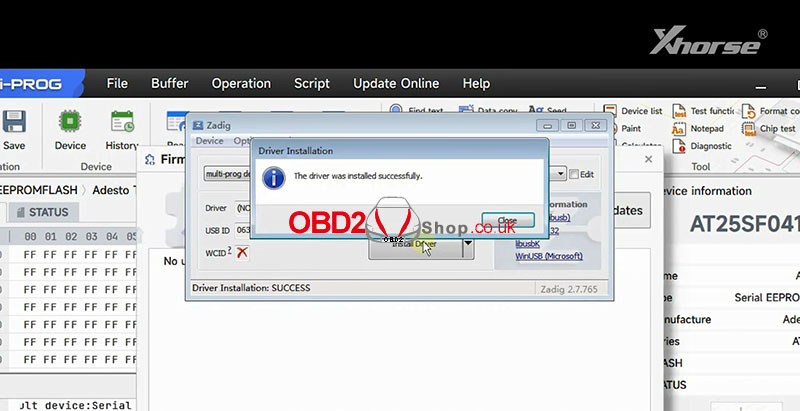
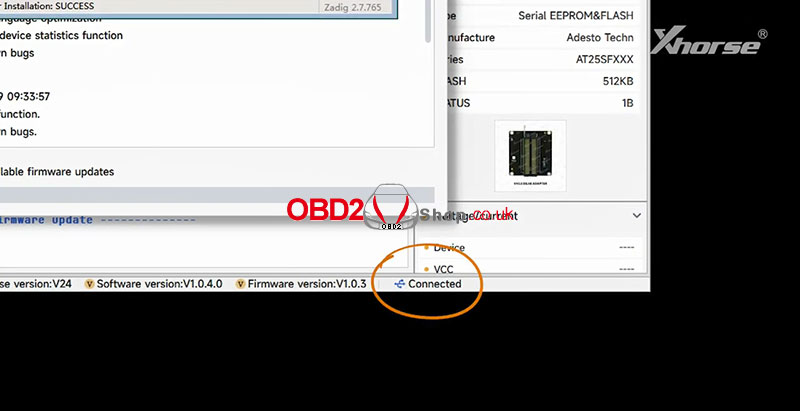
Please note that if the installation fails, we need to click [WIN7 Repair Driver] first, and then install the driver again.
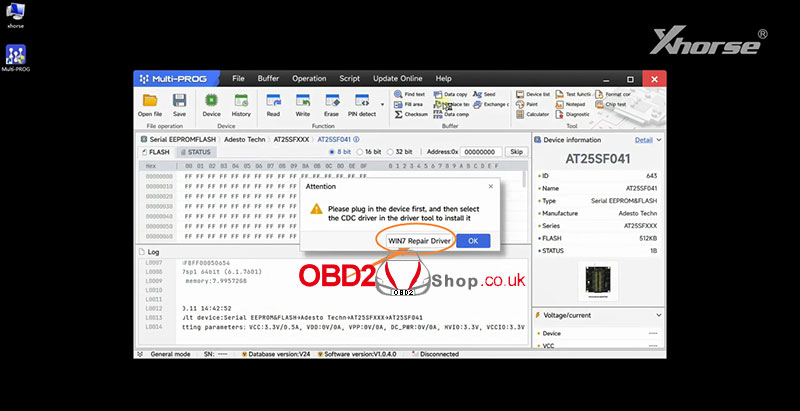
If you encounter any problems during the installation process, please contact technical support on Xhose APP or you can contact us.
For more technical services, please pay attention to http://blog.obd2shop.co.uk/
