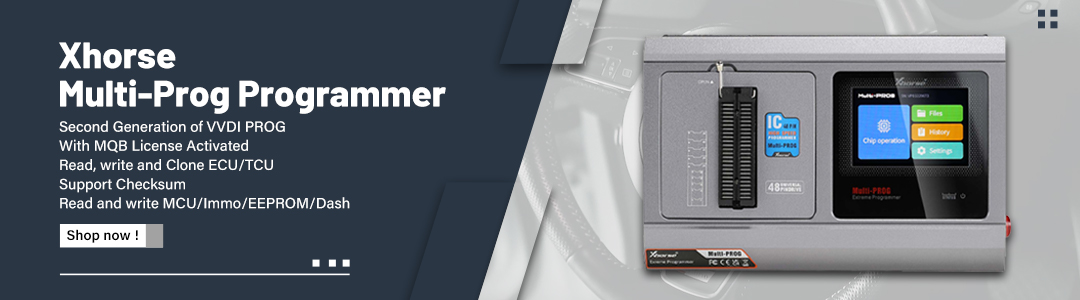Autel Maxisys Ultra Lite diagnostics tablet is designed to maximize technician intelligence. It features a 12.9-inch touchscreen tablet with Android 7.0 OS powered by an Octa-core processor (2.3GHz Quad + 1.7GHz Quad), substantial 256GB built-in memory, all powering the new split-screen multi-application navigation to provide diagnostic guidance and test components to confirm repairs
This article share the operation guide how to register the Autel Ultra Lite
How to Register
You need to register an Autel account before using Ultra Lite.
If you don’t register, the system will prompt ‘This product has not been registered. Please tap on the register button or visit pro.autel.com for registration.’
Tap renew button on the top right corner of the screen to get the register window
Then tap register
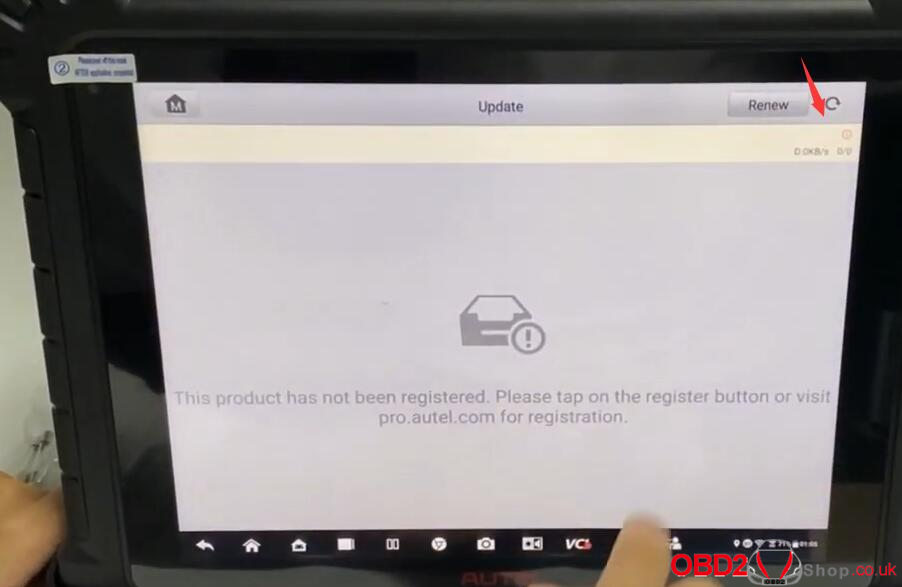
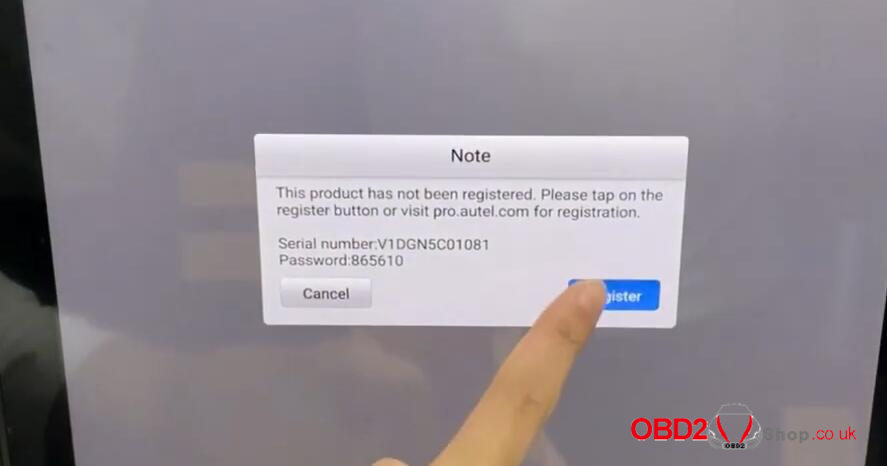
First create an Autel ID
Select Creat an Autel ID>> enter Autel ID (email), password and verification code (retrieve from your Email- address)>> tap Sign up
Create Autel ID successfully
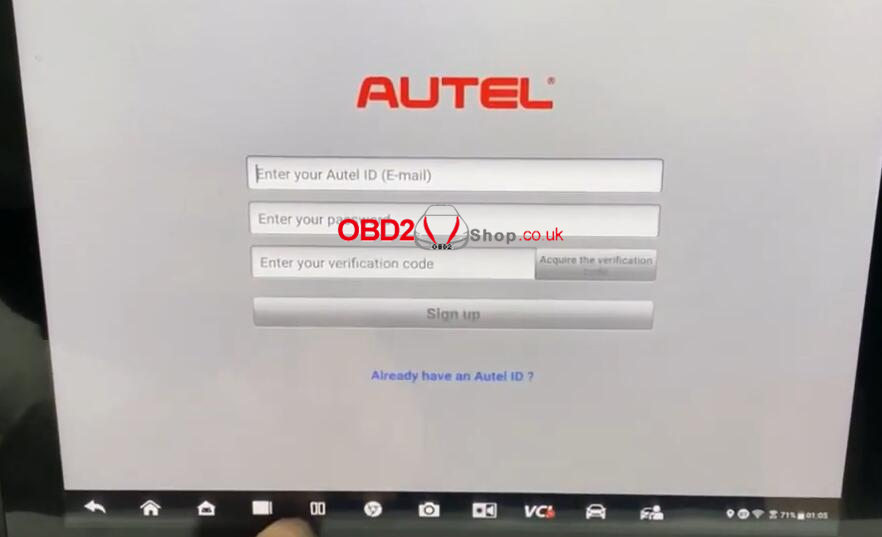
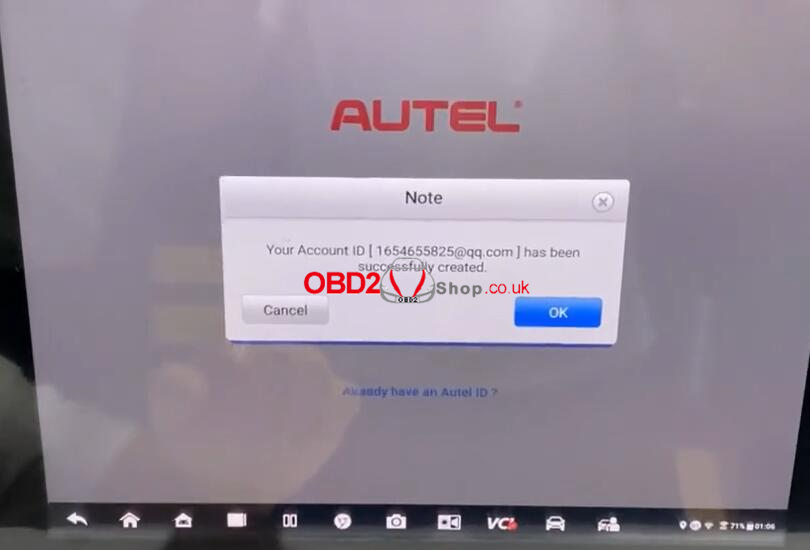
Next register Autel Ultra Lite device
Sign in with email address and password
The device SN and password will appear on the screen automatically, just tap REGISTER to continue
Serial No. registration succeeded, and your device is successfully registered.
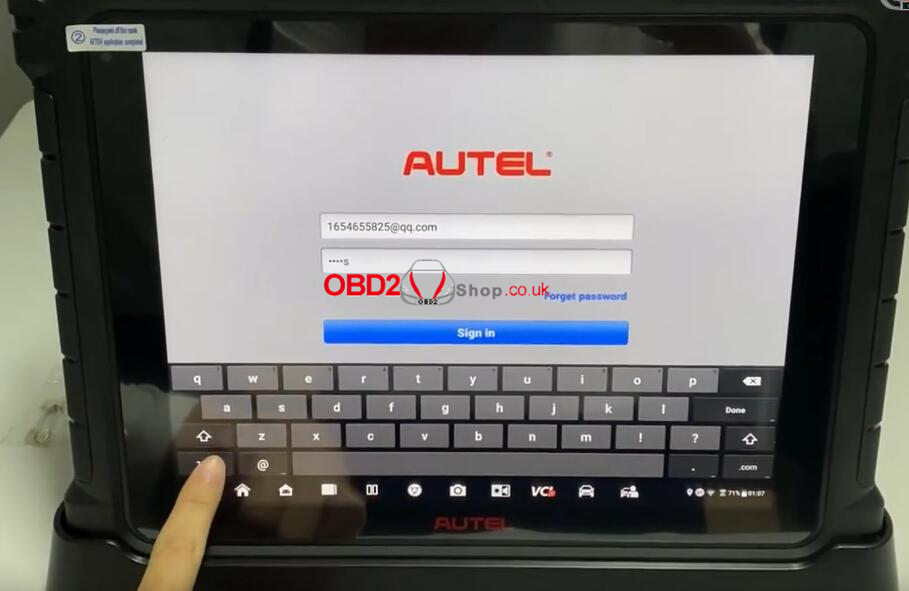
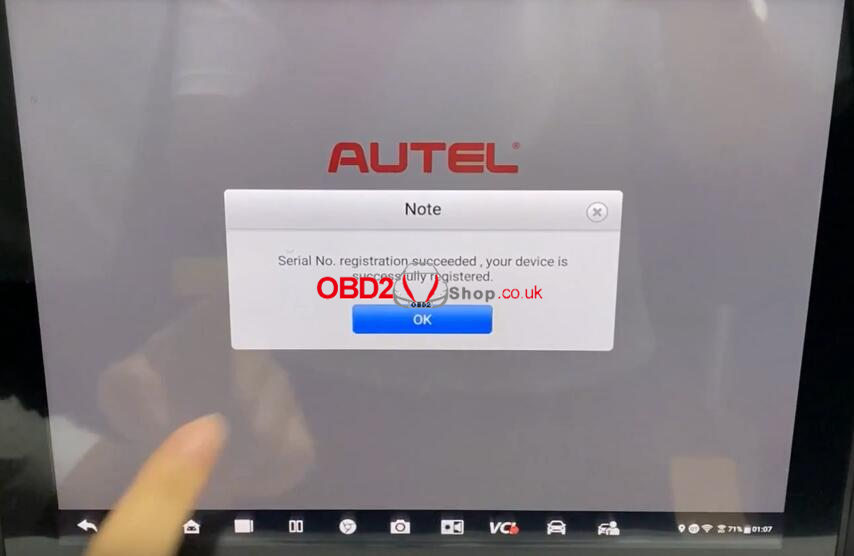
How to Update:
update system software
Back to the main menu and enter Update function to select the corresponding software to update
Then you can use the MaxiCom Ultra Lite normally.
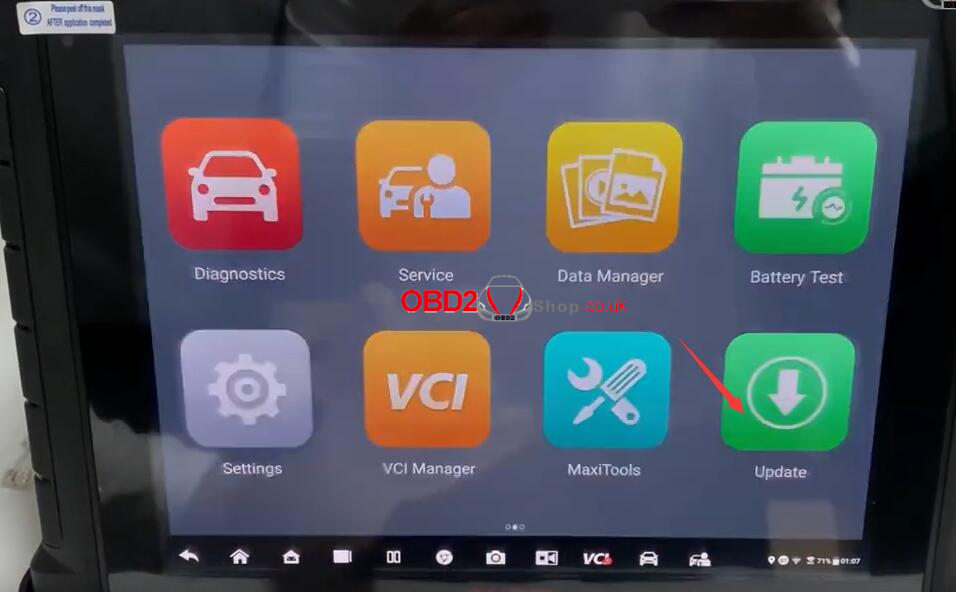
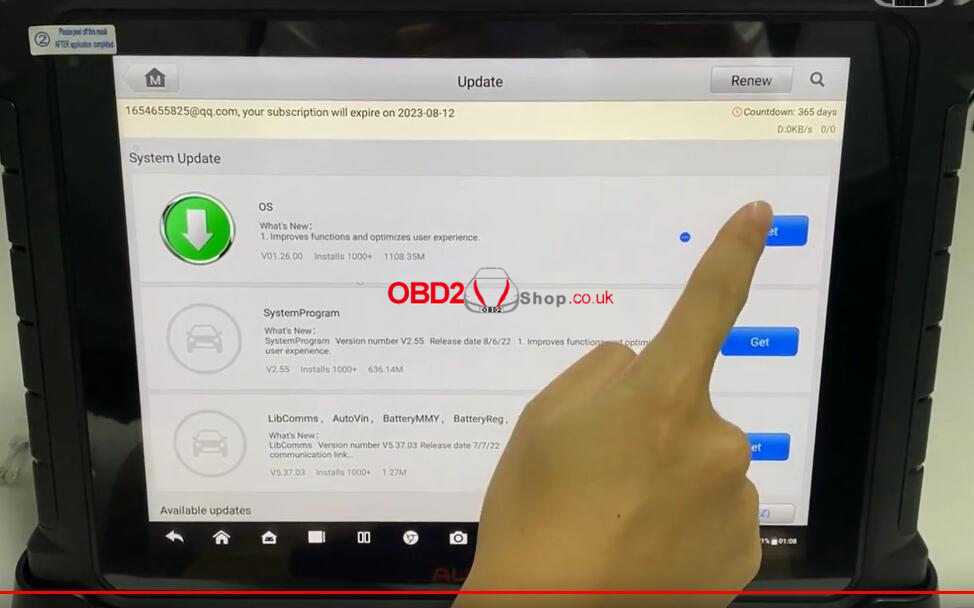
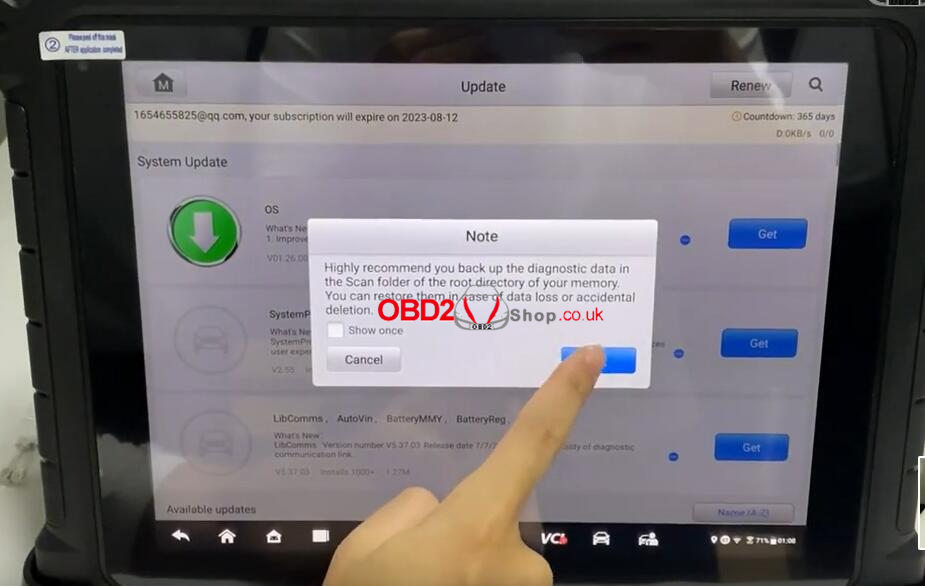
Video Guidence:
Autel Maxisys Ultra Lite Global Version No IP Limitation on sales from obd2shop.co.uk, place the order and register before Sept,30th, get 2 years free Update !
https://www.obd2shop.co.uk/wholesale/autel-maxisys-ultra-lite.html