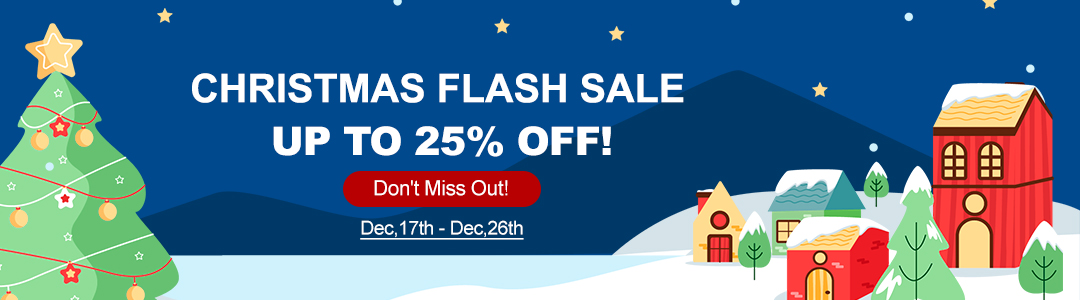Thank you for choosing the TOPDON TopScan Pro, a powerful and user-friendly OBD2 diagnostic scanner. This guide provides simple step-by-step instructions to get you started with vehicle diagnostics quickly. Please follow the steps below to set up your device and the accompanying TopScan APP.
1. Download & Install the APP
Go to the App Store (for iOS) or Google Play (for Android) and search for the “TopScan” APP to download and install it on your mobile device.
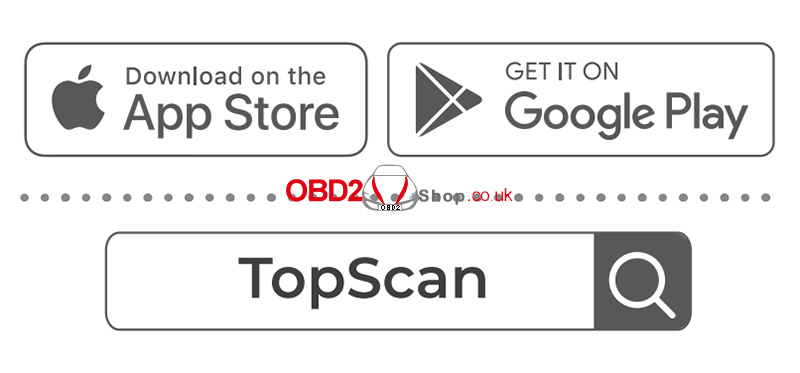
2. Register & Log In
Open the TopScan APP. Log in using your existing TOPDON account credentials. If you are a new user, please register for an account using your email address.
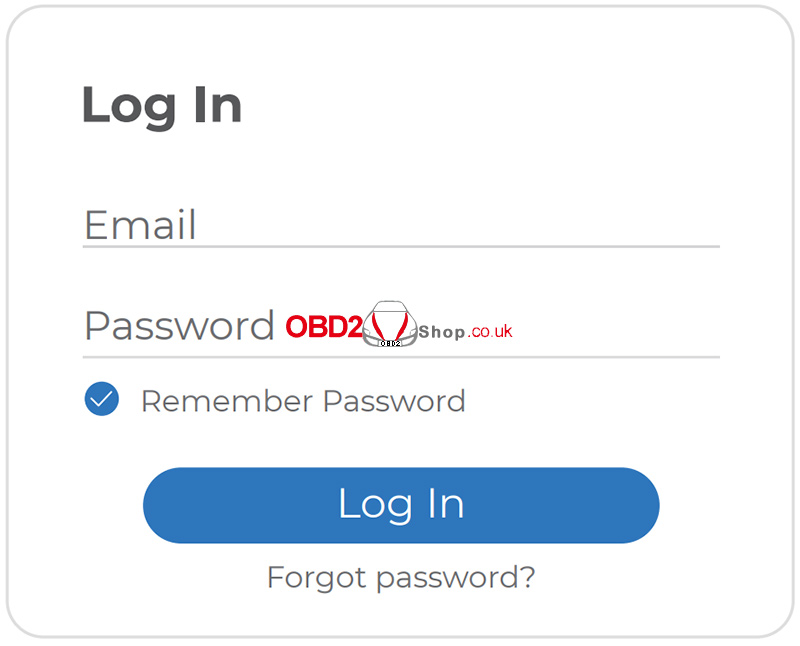
3. Bind the VCI
Navigate to the Me section within the APP, then select VCI Management and tap Add VCI.
To retrieve the serial number and activation code, scan the QR code located on the TopScan device itself. Alternatively, once your phone successfully pairs with the TopScan via Bluetooth, the serial number and activation code will often be recognized automatically. Finally, tap the Activate button to complete the binding process.
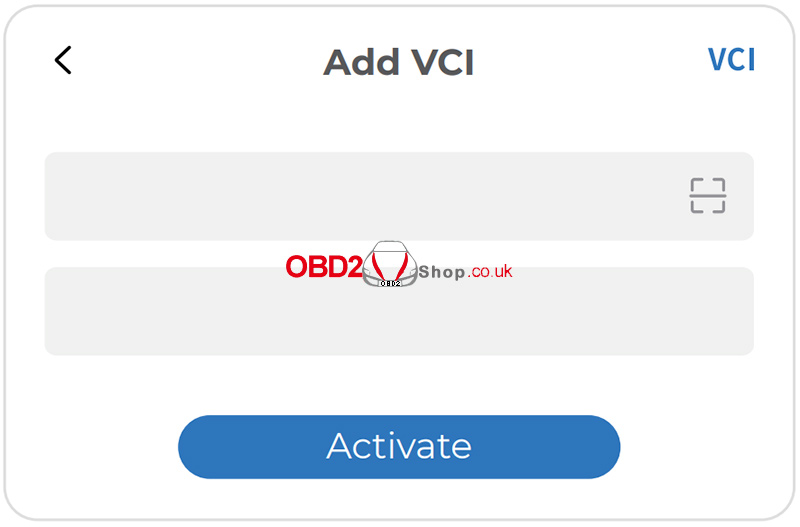
4. Download the Diagnostic Software
The first time you use the diagnostic function, you will need to download the specific software for your vehicle. From the APP’s home screen, tap Vehicle Diagnosis and proceed to download the required software package.
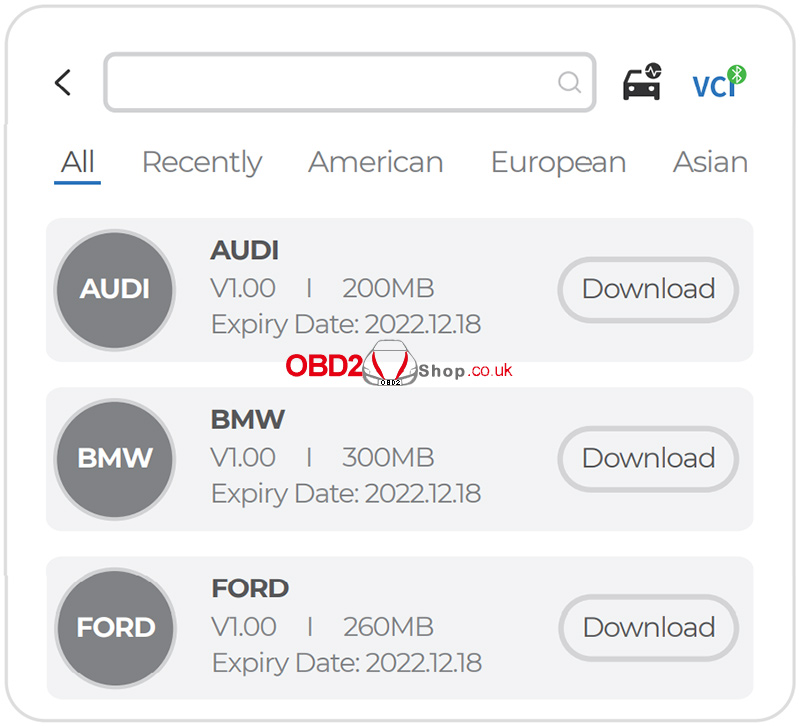
5. Connect to the Vehicle
Locate the vehicle’s OBD-II port, which is typically found under the dashboard. Plug the TopScan Pro device firmly into this port.
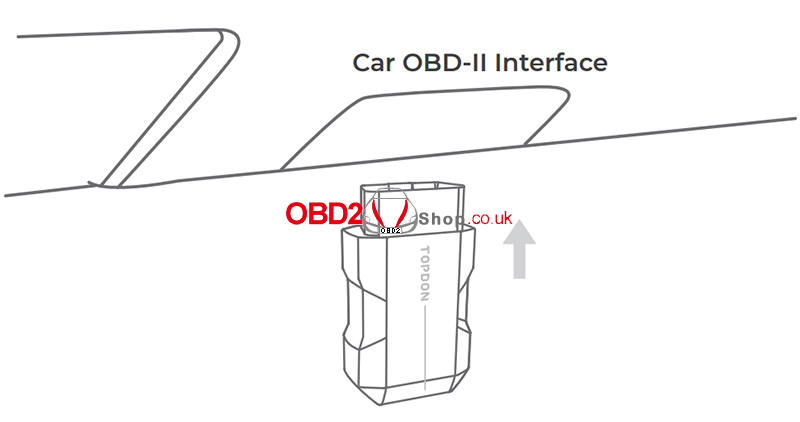
6. Power On the Vehicle Systems
Turn the vehicle’s ignition to the “ON” position (without starting the engine). You will know the TopScan device is receiving power when its red LED light illuminates.
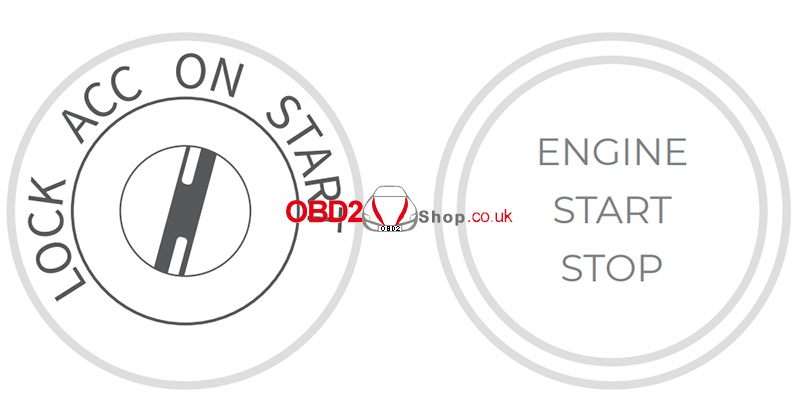
7. Establish Bluetooth Connection
On the APP’s home screen, tap Vehicle Diagnosis. Then, tap on the VCI option, usually located at the top right corner of the screen, to initiate the Bluetooth connection with the TopScan unit. A successful connection is indicated by the LED light on the device turning a solid blue color.
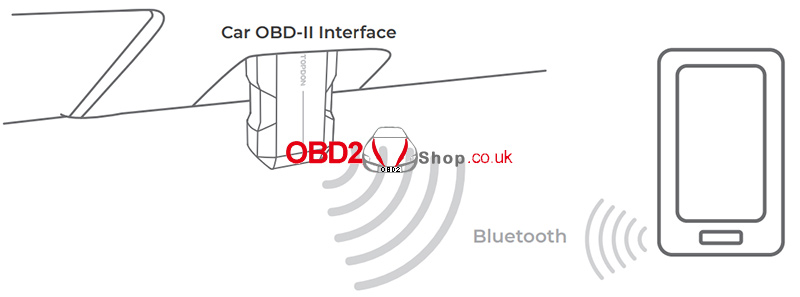
8. Ready for Diagnosis
Your TOPDON TopScan Pro is now successfully connected, configured, and ready to perform vehicle diagnostics.
TOPDON TopScan Upgrade Instructions
Software Updates: All downloaded vehicle-specific software packages are listed on the software download page within the APP. If a newer version of a software package becomes available, an “Update” button will appear next to it. Simply tap this button to update the software.
Firmware Updates: To update the device firmware, go to the Me section in the APP and select Firmware Upgrade. If a new firmware version is available, you will be prompted to proceed with the update.