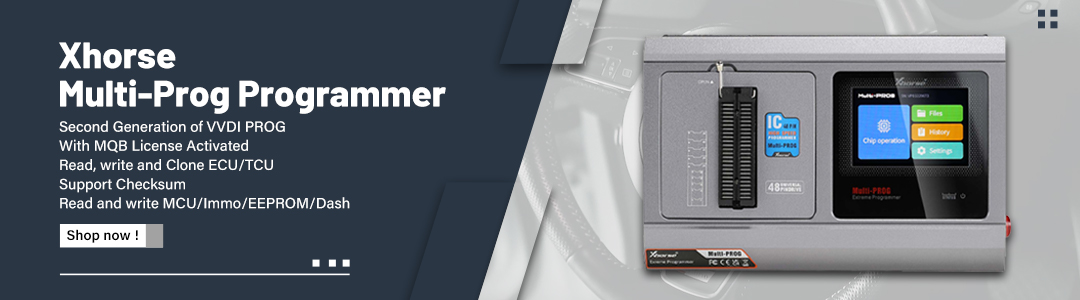This is a solution to fix Fetrotech Tool crash & taskbar disappear problem when running software. At present, the problem can only be solved by replacing to Windows 11 Pro 64bit system. Here we provide Win11 system installation free download.
1. Download Windows 11 Pro 64bit English system package, one-click backup & restore tool, and system activation tool.
Win11 Pro 64bit English system package free download:
https://mega.nz/file/rIBRELxS#6Maa1nV-oRfUsEns38jWbc_Pu3MQufd2ygvABxk65Wc
Size: 5.18GB
One-click backup & restore tool free download:
https://mega.nz/file/GUBQSYSI#cueWd9pgIi6U7Nk9f8deH9qHAr4umTOSFsZ7e5wt4fU
Size: 30.7MB
Win11 system activation tool free download:
https://mega.nz/file/OFYRxBDD#iPAFckU6B3efqBn6OxKueLIxbCfU08Q5cYjQCgsbzxs
Size: 5.8MB
Video guides:
Note:
1)Please close all anti-virus software before reinstalling the system. Otherwise, the installation will fail.
2)Please backup all important files on the C drive before operation(The c drive will be formatted after the system is reinstalled).
2.Open One-click backup & restore tool >> Select one-key reinstall system >> Open Win11 64bit system package
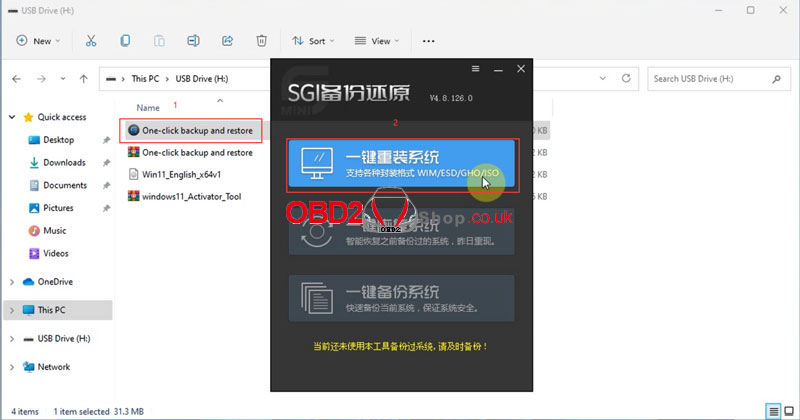
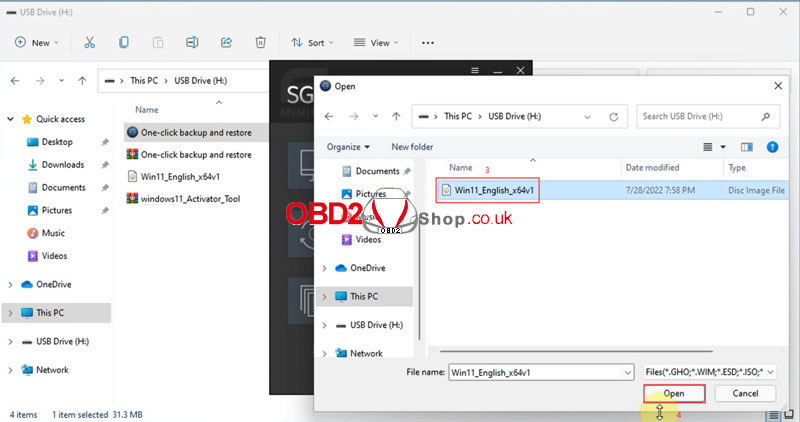
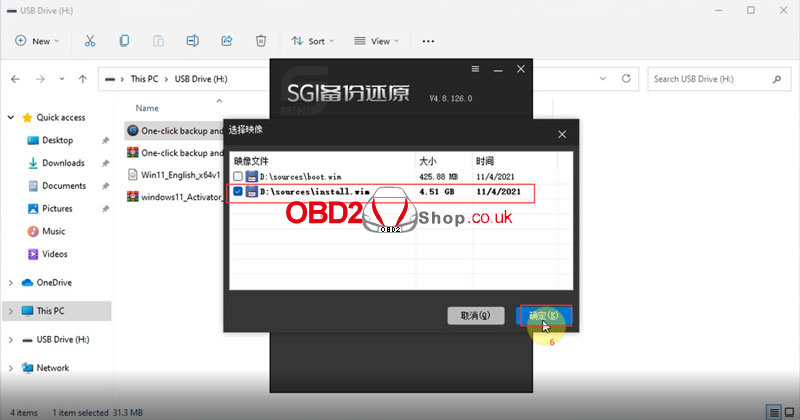
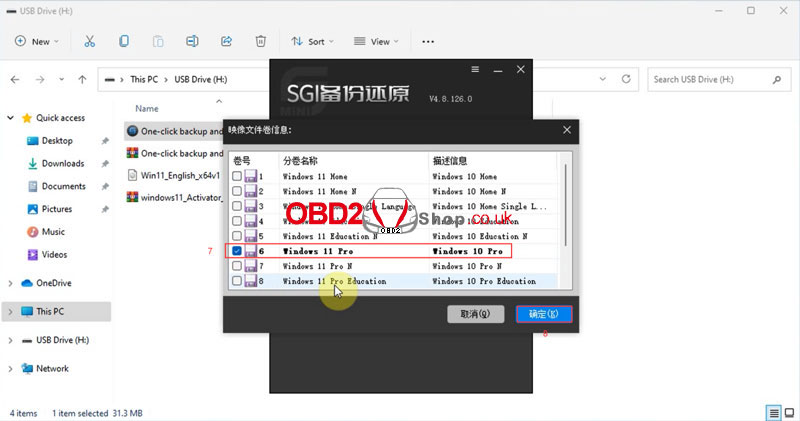
3. Restart the computer to install the system automatically.
* Plug in the computer, and do not operate it during the installation process. Wait about 10-25mins.
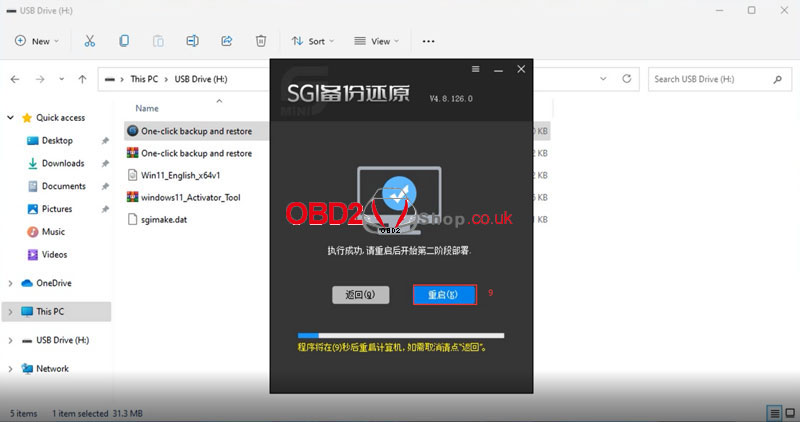
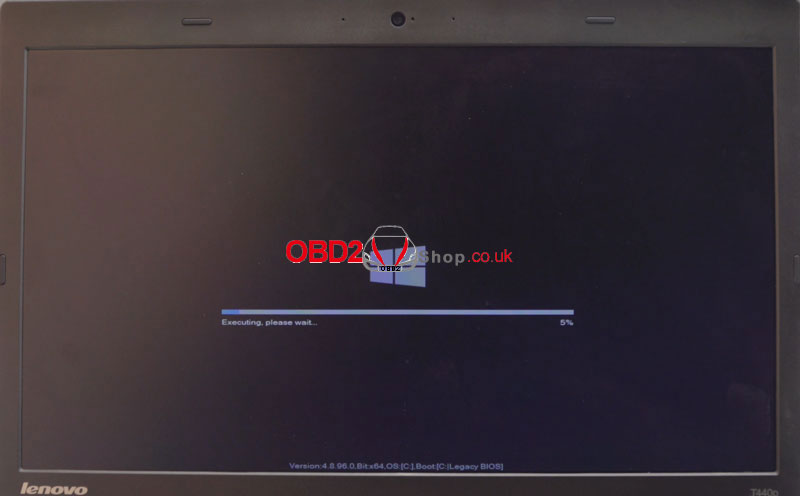
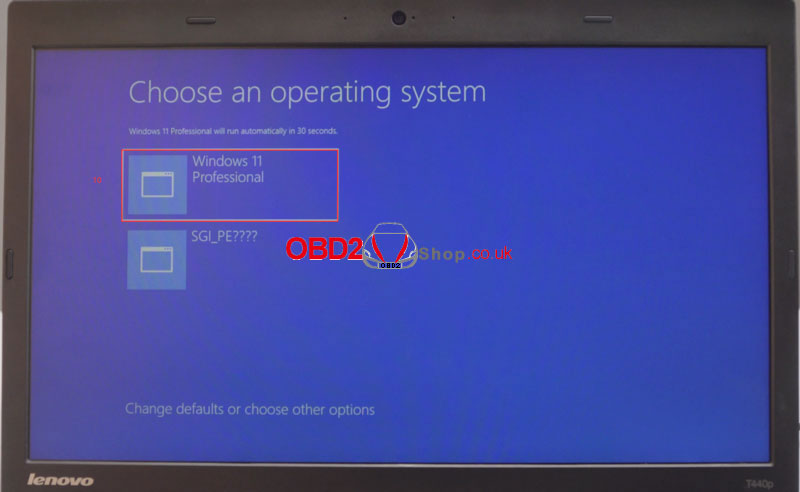
4. Activate the Win11 system after installation.
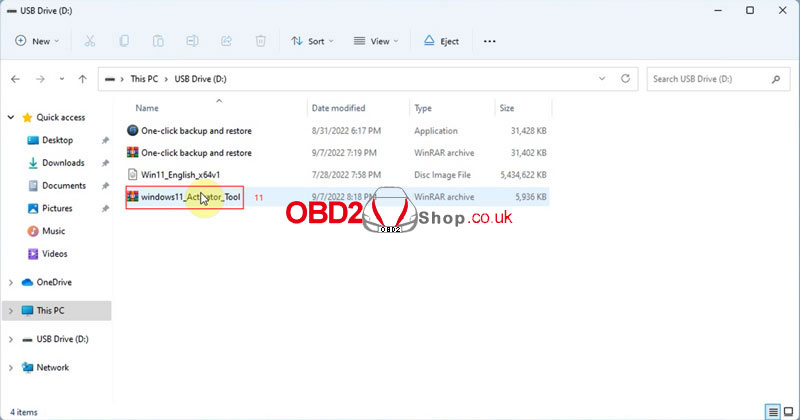
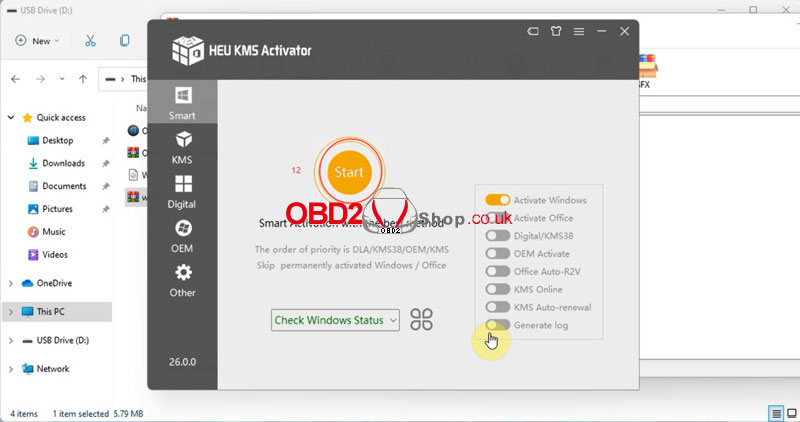
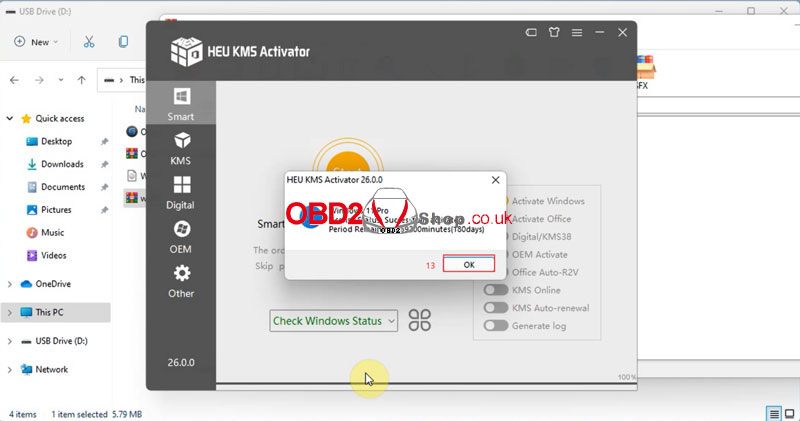
5. Download & install Fetrotech ECU Programmer on www.tuner-box.com
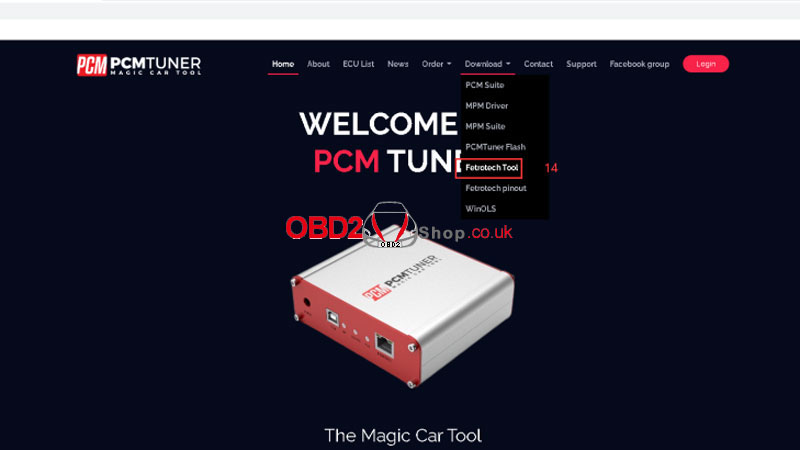
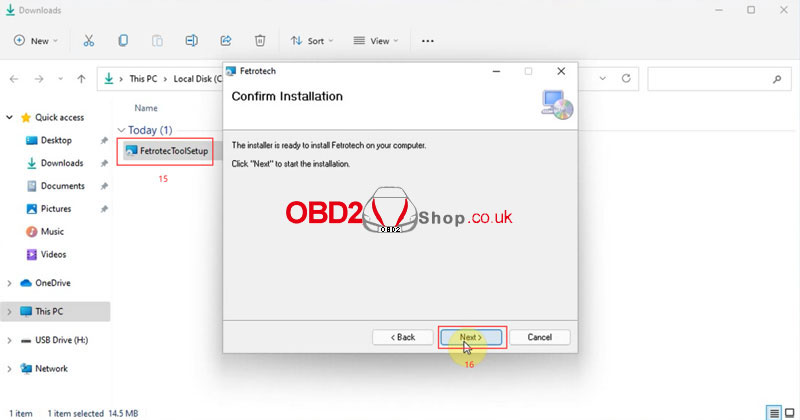
6. Copy the ID & serial number of the Fetrotech device according to to prompt, and send to the seller for activation.
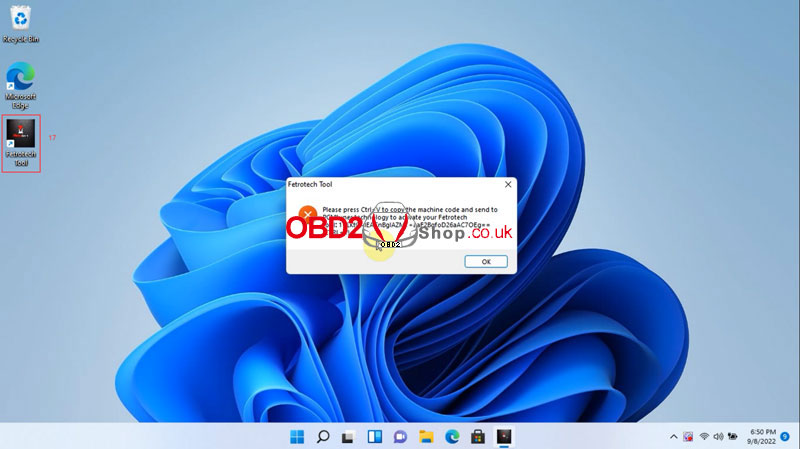

7. Move the 2 activation files to the corresponding directory.
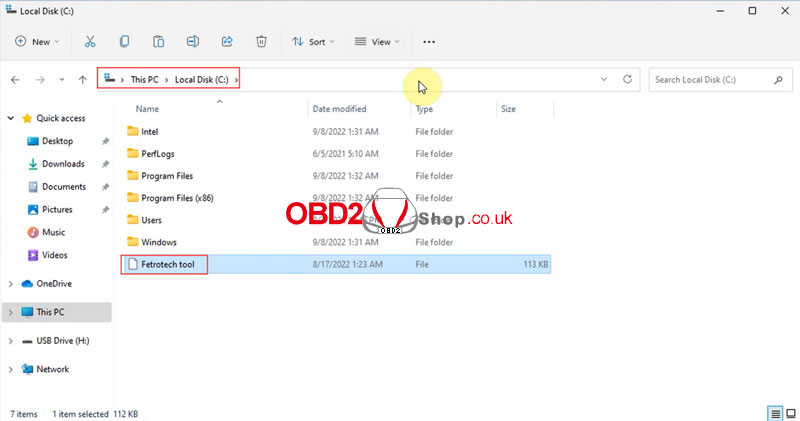
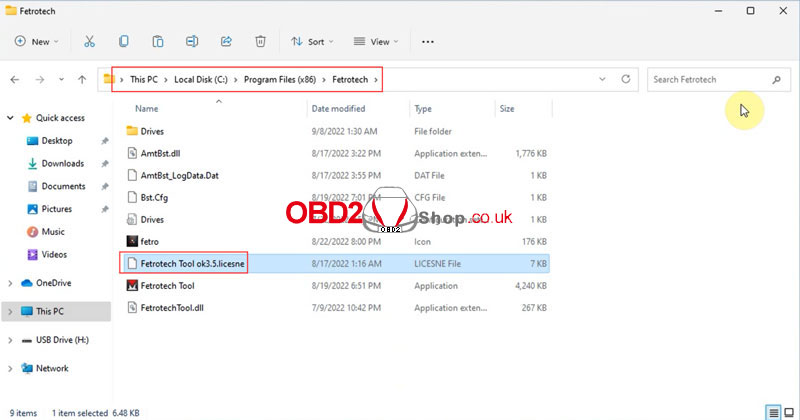
8. Connect the Fetrotech device to open software.
* If an error occurs, please reinstall the software.
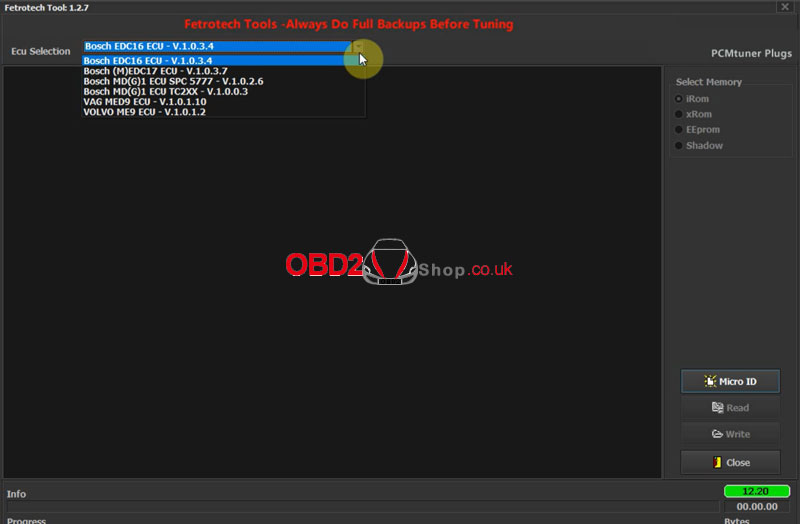
Read also:
Fetrotech Tool Installation, Activation & Package Problem Solution
Technical support
www.obd2shop.co.uk