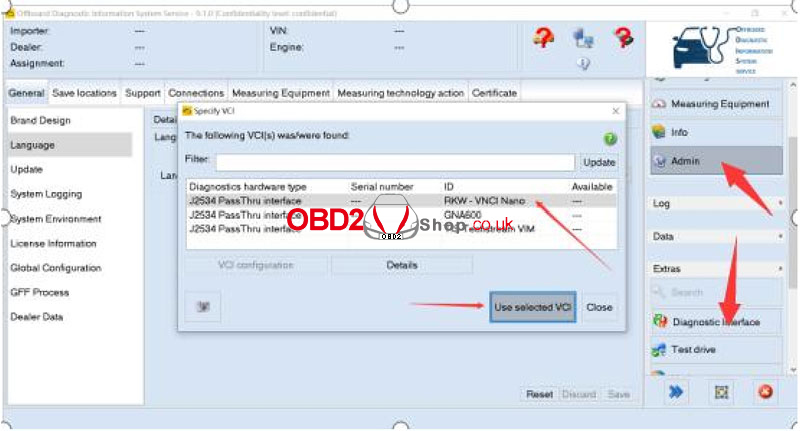VNCI J2534 Nano is a device to work between diagnostic software & vehicle, compatible with J2534 Passthru & ELM327. There are a total of 6 software tested by VNCI NANO equipment, including:
1. ODIS V9.0
2. TIS V17.00
3. HDS V3.102
4. FORSCAN V2.3.48
5. PCMFLASH V1.2.0
6. SCANMASTER V2.1
Free Download VNCI NANO Software
VAG ODIS:
https://mega.nz/file/aihm0AIT#_YgcOUa9QUxrg92PFo1rK0zU-Gx-Wy_7B2iCC49QiO4
Toyota 17.00.00/17.20.013:
https://mega.nz/file/6ZABzbxS#PNHECjMr1S7mDMGWuOOK-6icrSV5cFsL2FbZONEg01c
HDS HONDA 3.104.024:
https://mega.nz/file/JgtEkb4K#jDs8le68Bz6soLyJ9H7LB061C3_BvbKgnIwA1dp7JzE
JLR SDD 163:
https://mega.nz/file/DJ4FySzY#n8sa8xFRArey0k8XeK8KAERioOmO7u7knf5DrQHAhmk
Forscan 2.3.48:
https://mega.nz/file/XQ4kAQBI#4CujUR7XKRnQ0_MsXcQvryumnHruPmy9qNdpahqIeYQ
SCANMASTER v2.1:
https://mega.nz/file/PQpynZDD#mNdKmUxh6FHqGUdvb8LQEJgb5Y3_W4X_-I7uXVK1hdo
FCMFLASH 1.20:
https://mega.nz/file/TIw1EBwY#hIclEWBhhU9ByjLgoQrCRG8VRTOb82I0m51oEGyxiPQ
VNCI NANO driver:
https://mega.nz/file/iERnEL7R#KEEKbXzuHx7spOV-3fRz1EkEbJHemANwGjHv1fXq7Bk
NOTE:
Each software needs to select the VNCI NANO interface when using it, among which the anti-theft function of HDS software needs to change the registry before it can be used. The Volkswagen ODIS software is difficult to install and needs to be solved by the customer. Do not change the installation path of all software during installation. By default, they are installed on the C drive.
All software needs to install the VNCI NANO driver when using it.
Operation Methods of All Software in VNCI NANO
Honda
1. Unzip “hds3v102.zip” package;
2. Open the “hds” folder, find the “setup.exe” program to run it;
3. When the option to select a region pops up, the USA must be selected;
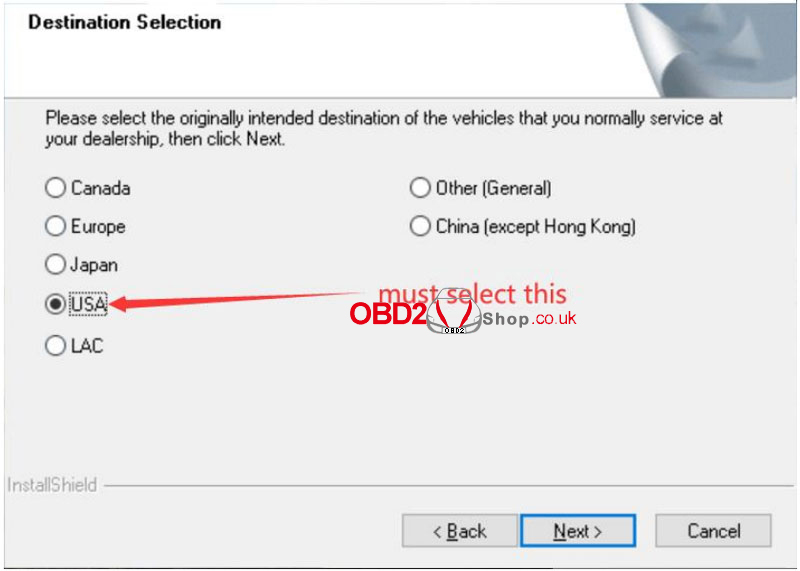
4. After installation is completed, you should change the interface settings for the first time to run HDS software:
Default DTC information: must select “RKW-VNCI Nano”;

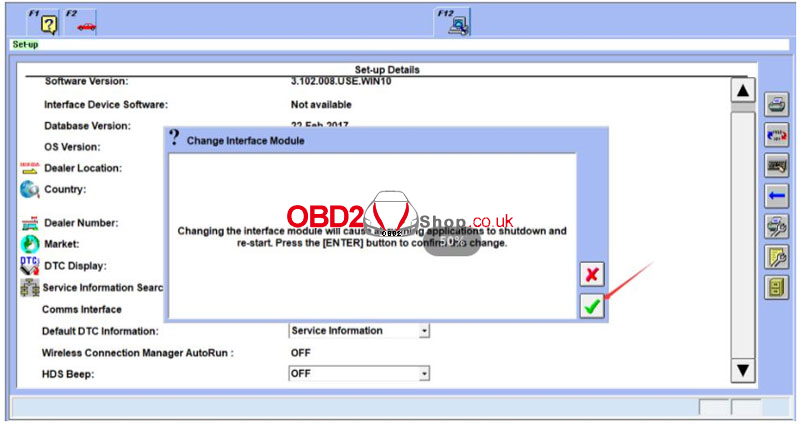
5. The device can be normally used when the content below is displayed.
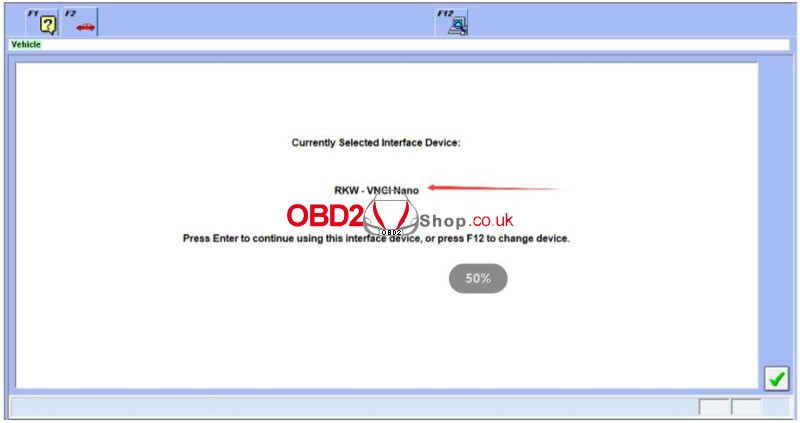
Customers who need to use the HDS anti-theft function, they also need to change the registration information before they can be used.
Operation steps:
1. Search Regedit on the shortcut bar of the computer, and enter the Registry Editor.
2. Find: the corresponding directory, and change the value data to 200000.
There are 2 changes in total. After the change, connect the vehicle and enter the software, there will be an anti-theft option, and if it is not changed, there will be no anti-theft option.
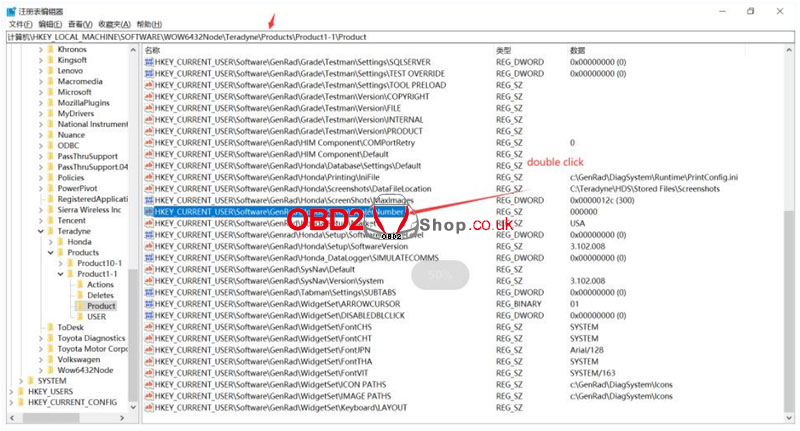
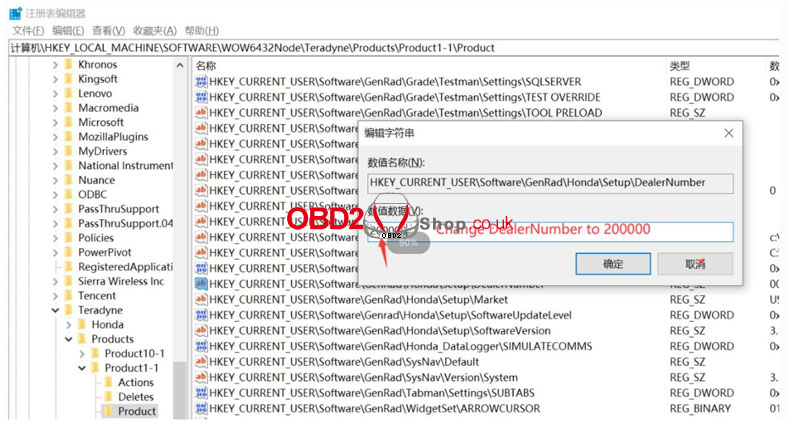
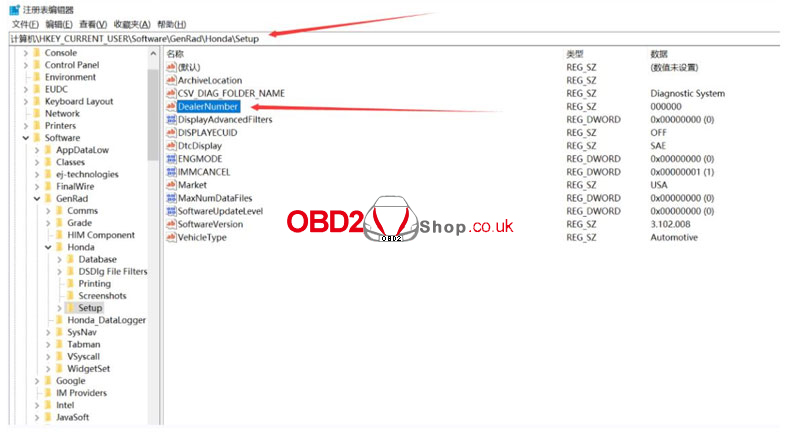
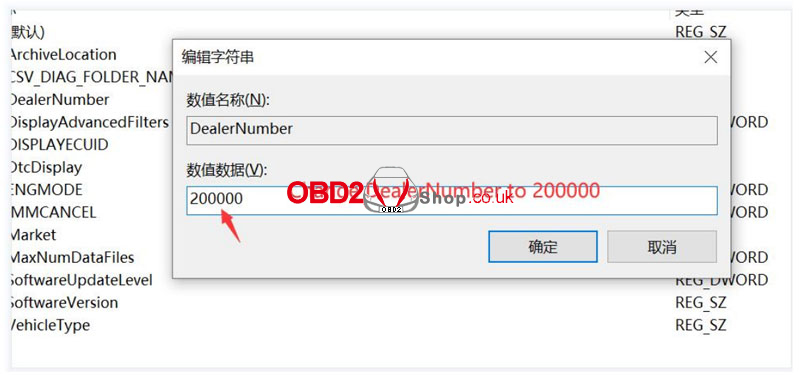
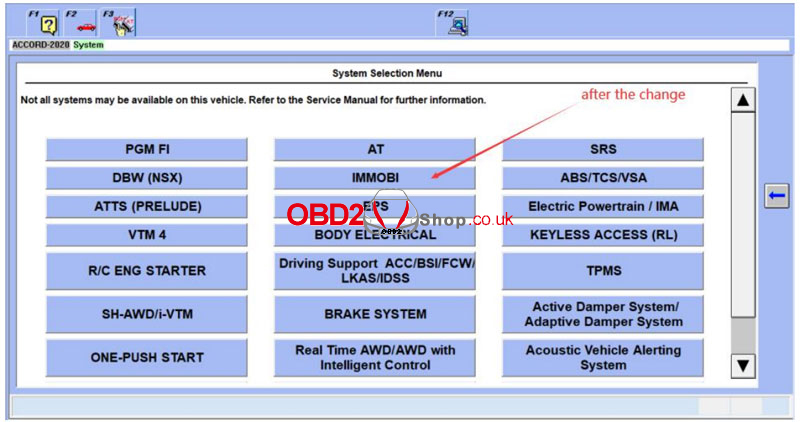
TIS
1. Complete installation: Run “Techstream_Setup_V17.00.020.exe” >> Next;
2. You will be prompted to select an area for the first time using, just select the area corresponding to the vehicle, and you can also change it in the software later: Setup >> Techstream Configuration >> Area Selection;
3. When registering, confirm the area — software version number – each area needs to be registered for the first time using, and the registration time can be selected at will;
4. After the registration is completed, you need to select the VNCI NANO interface before using: Setup >> VIM Select >> RKW-VNCI Nano
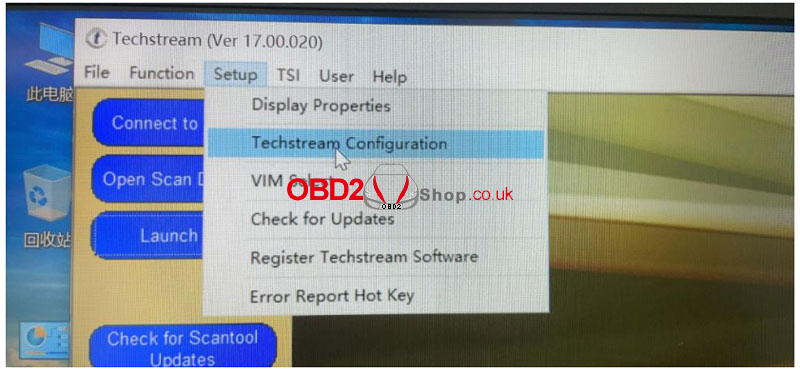
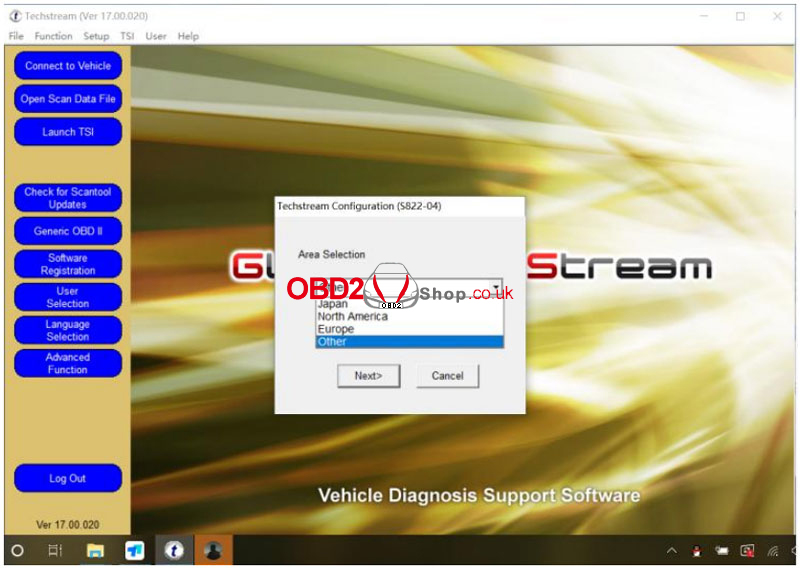
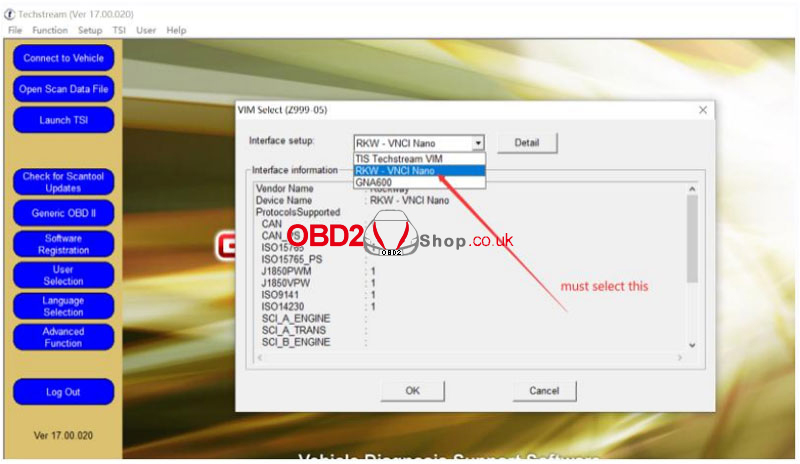
PCMFLASH
1. PCMFLASH software is special and needs to be solved by the customers themselves.
2. After the installation is complete, select the VNCI NANO interface to use.
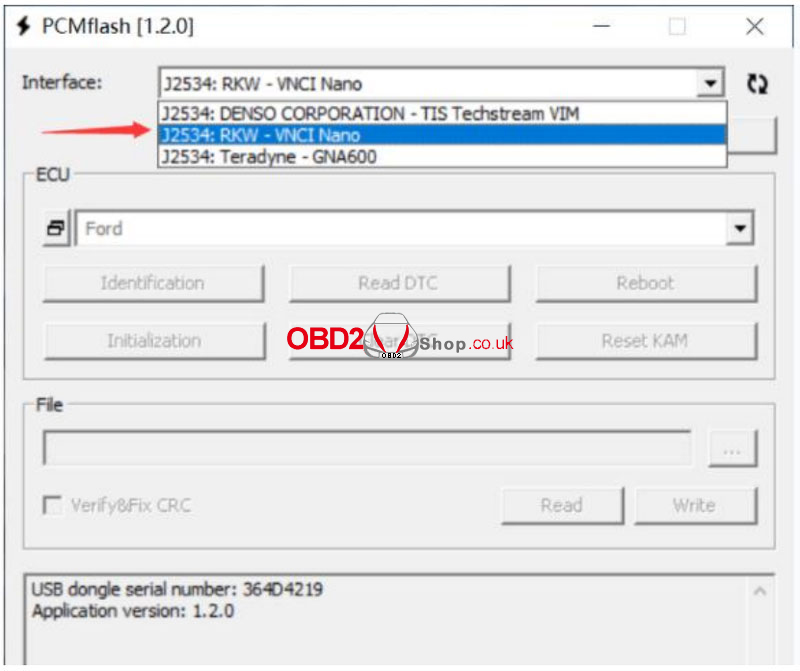
FORSCAN
1. Install “FORScanSetup2.3.48.release.exe”;
2. Select the VNCI NANO interface to use.
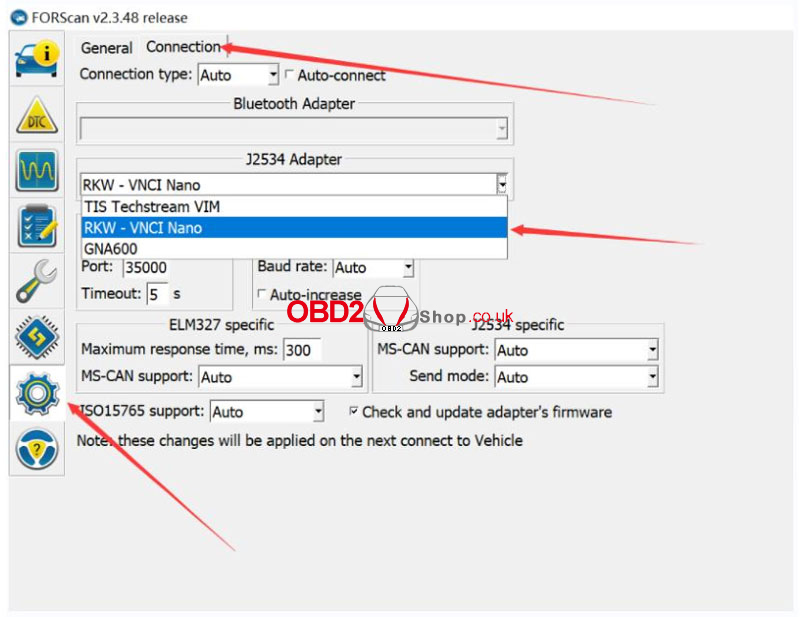
SCANMASTER
Note: Please turn off anti-virus software during installation.
The specific registration steps and installation steps are described in detail in the SCANMASTER software installation package.
1. Open “ScanMaster-ELM v2.1” folder;
2.Click to install “ScanMaster-ELM v2.1”;
3. Open “ScanMaster-ELM” to copy install code, then paste it in “KeyGen-scanmaster” to get the registration code;
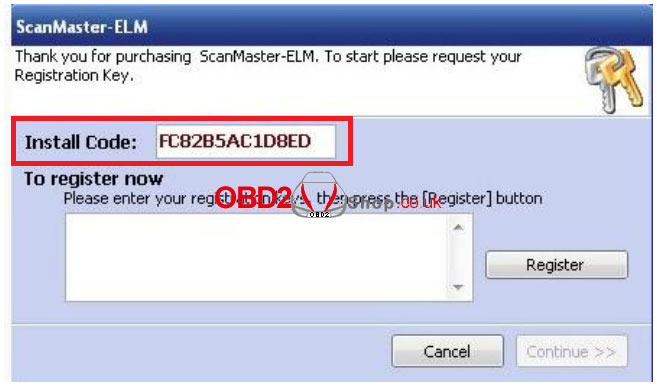
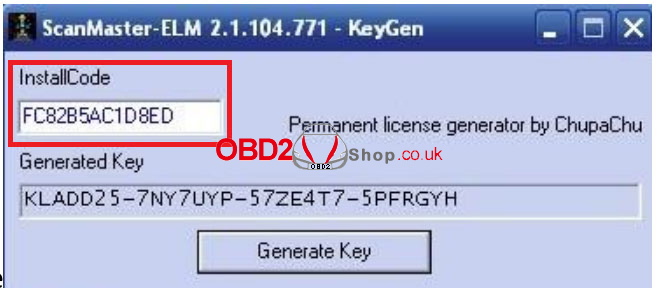
4. Click on the desktop “ScanMaster-ELM”, enter the obtained registration code;
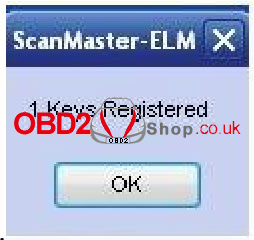
5. Click on the desktop “ScanMaster-ELM”, when the interface appears, the registration is successful.
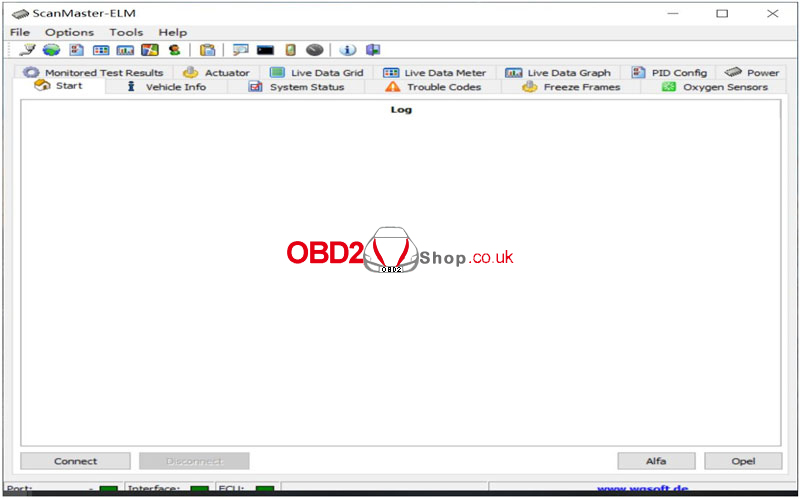
ODIS
1. Due to the troublesome installation method of ODIS software, we will not install it. We cannot provide the installation method for the time being. If you can install this software, please share the installation steps with us.
2. After the ODIS software is installed, choose to switch to the VNCI NANO interface to use it.