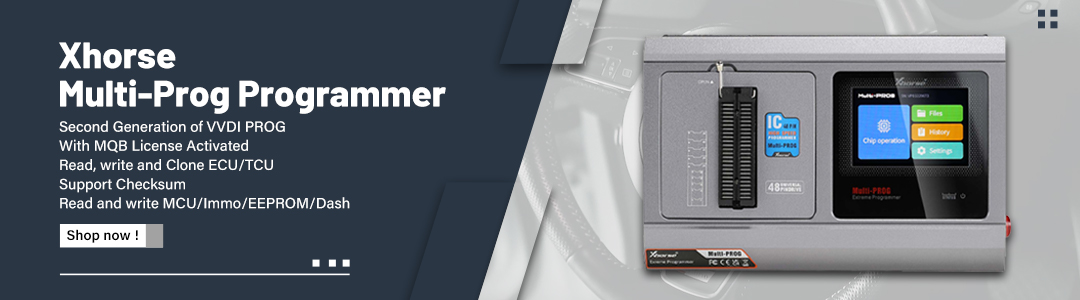XTOOL KS-1 Toyota Smart Key Simulator is a five-in-one simulation card that can eliminate the need to disassemble the smart box and other modules. It supports Toyota 94 / D4, 98, 39, 88 / A8, A9 type smart key all-key-lost matching.
This post will show you how to use it.
Here comes the procedure:
Step 1. Select: Immobilization-〉TOYOTA-〉All smart key lost
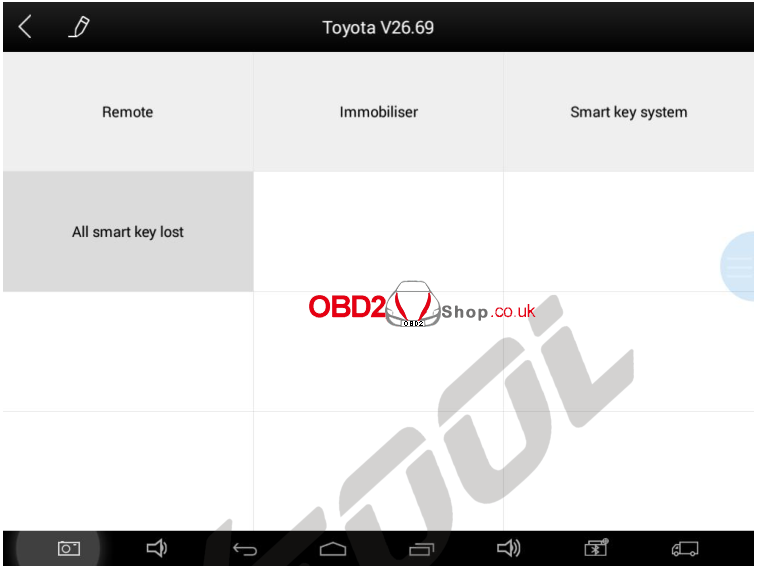
Step 2. Select “Read immobilizer data” to read vehicle immobilizer data
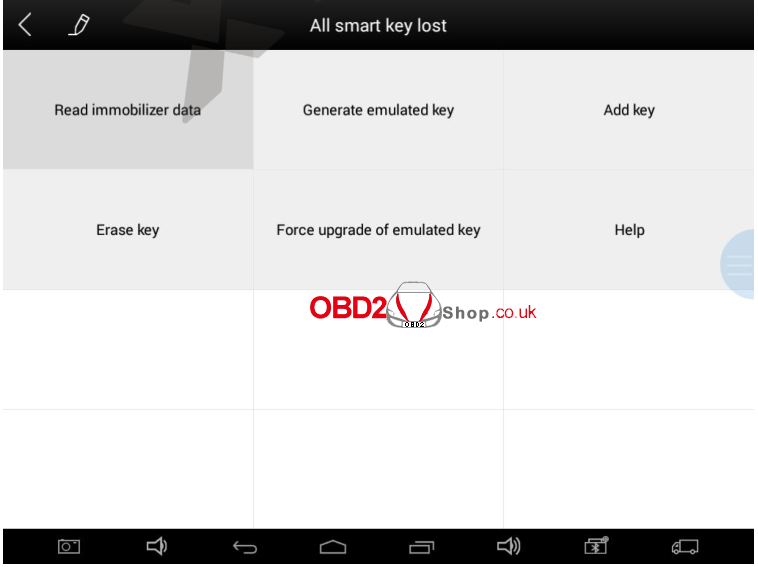
Step 3. According to the prompt, please press car’s START button to read the data.
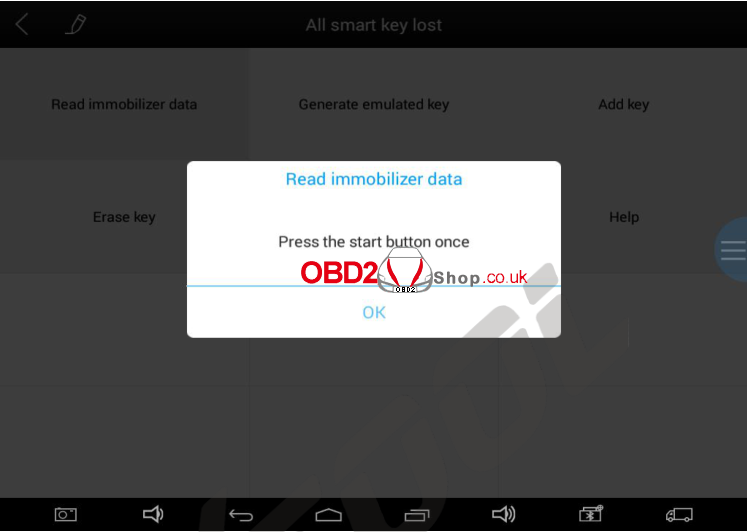
It will show the completion ratio of the read data as below:
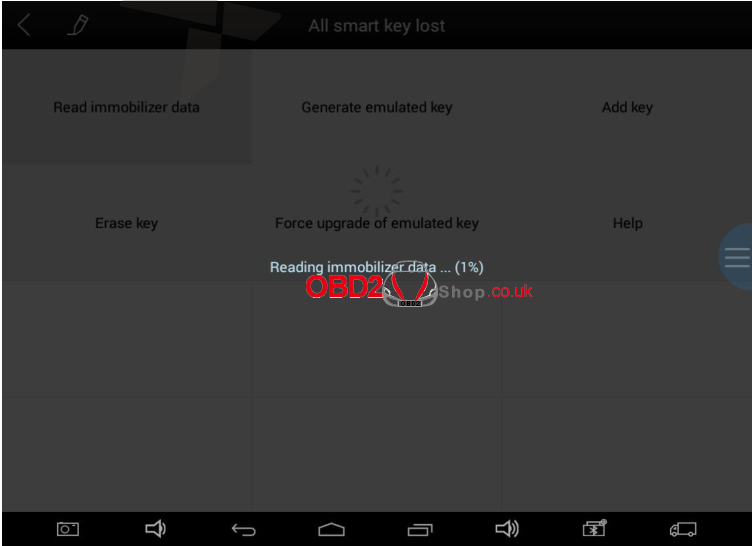
Step 4. After reading the data, please save the data and name the saved file
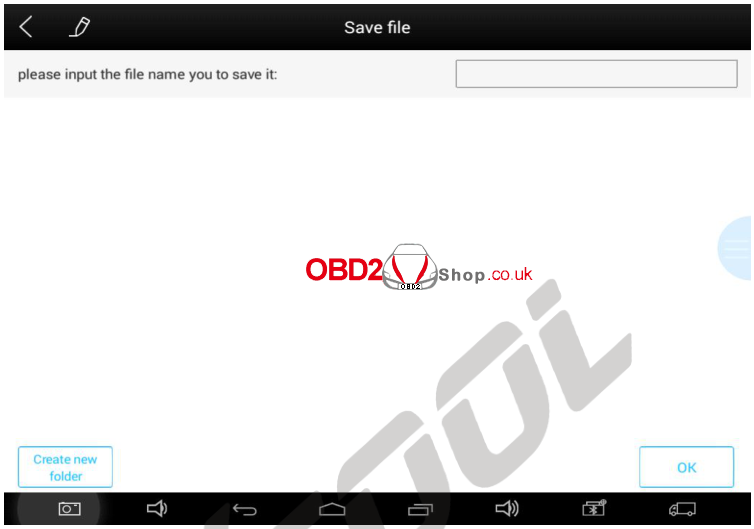
After saving, the saved information will be shown as below:
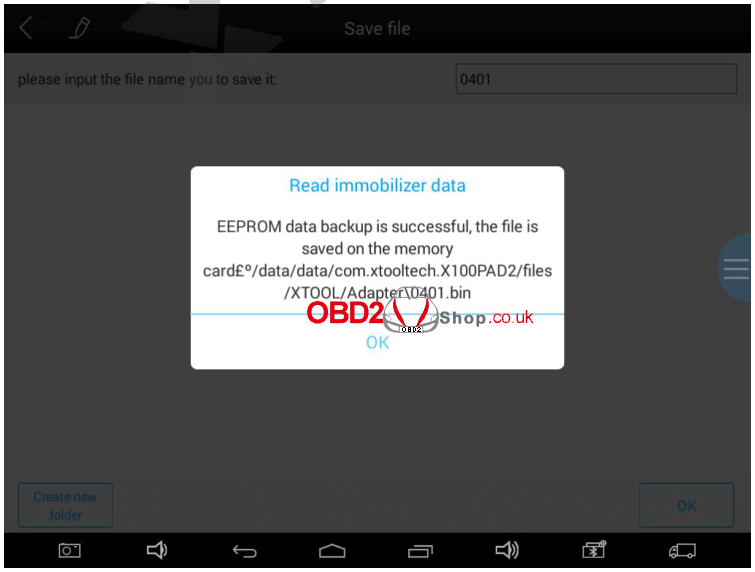
Step 5. When generating KS-1 Toyota simulator key, please connect KC100 or KC501 first (Please noticed the device must be connected to the network).
Click the “Generate emulated key” button.
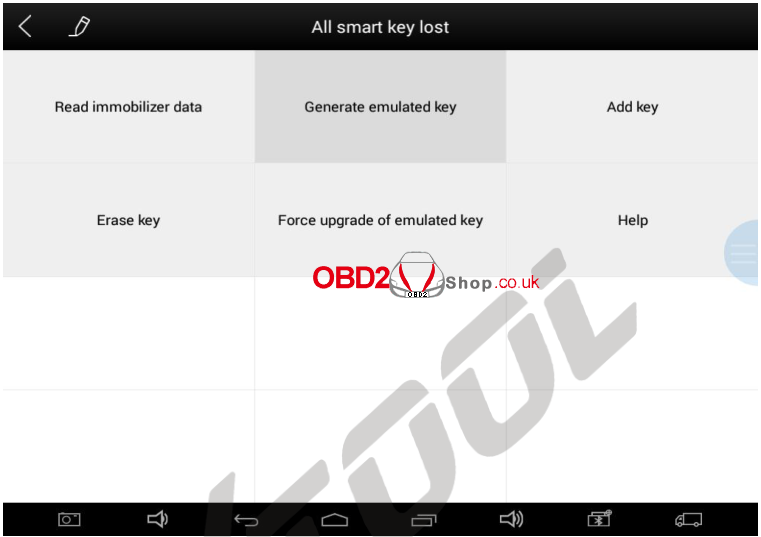
Step 6. And then click OK button to select the file saved in the previous step.
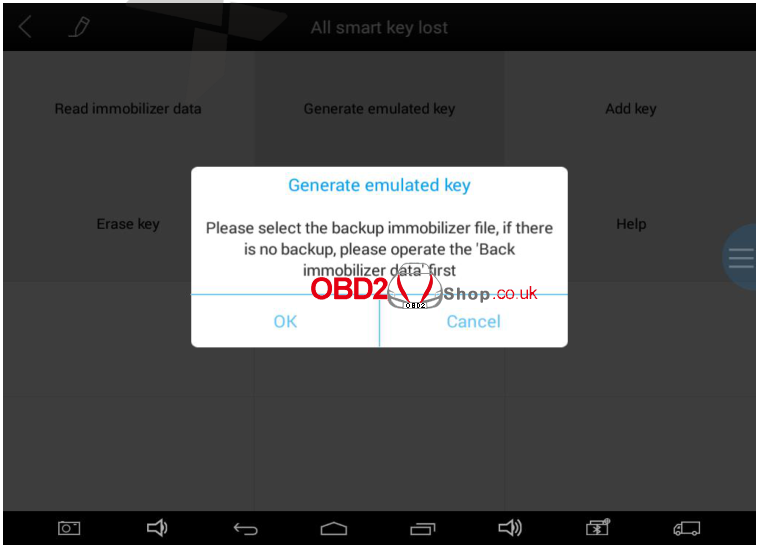
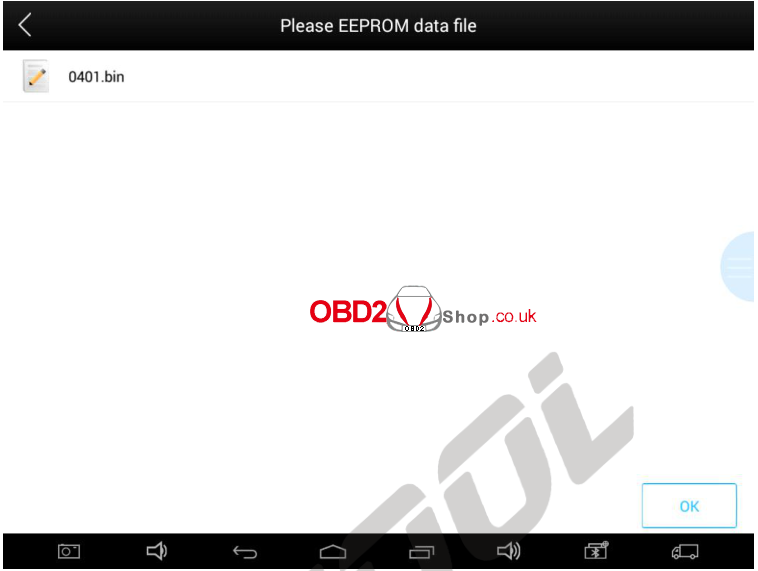
Step 7. After the document selection is completed, the screen will display the current key type, please click Yes or No button to confirm whether it is correct.
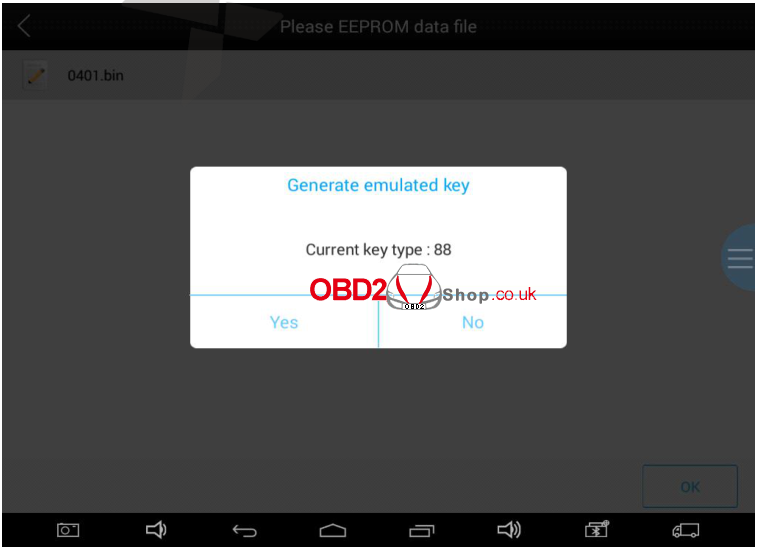
Step 8. After confirmation, the system will upload data to the Xtool server for data verification and calculation.
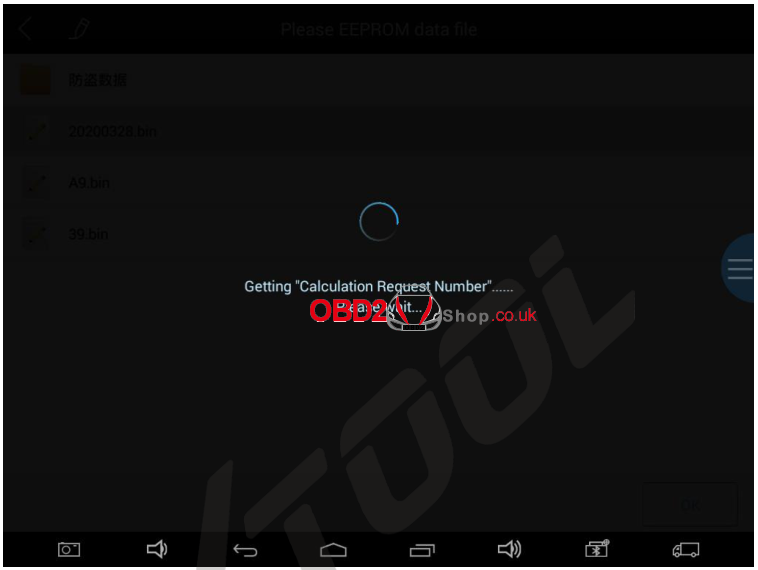
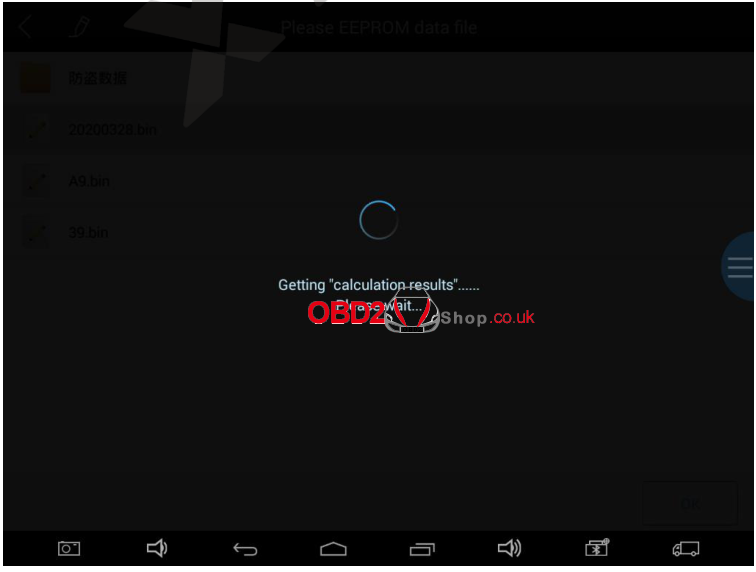
Step 9. After verification, it will activate KC100 or KC501.
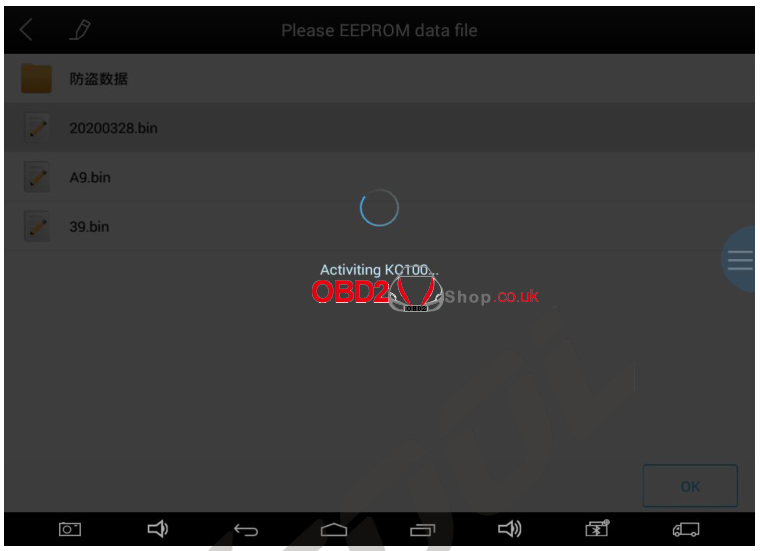
Step 10. Please put the KS-1 simulator card into the KC100’s or KC501’s slot and follow the instructions to complete the next operation.
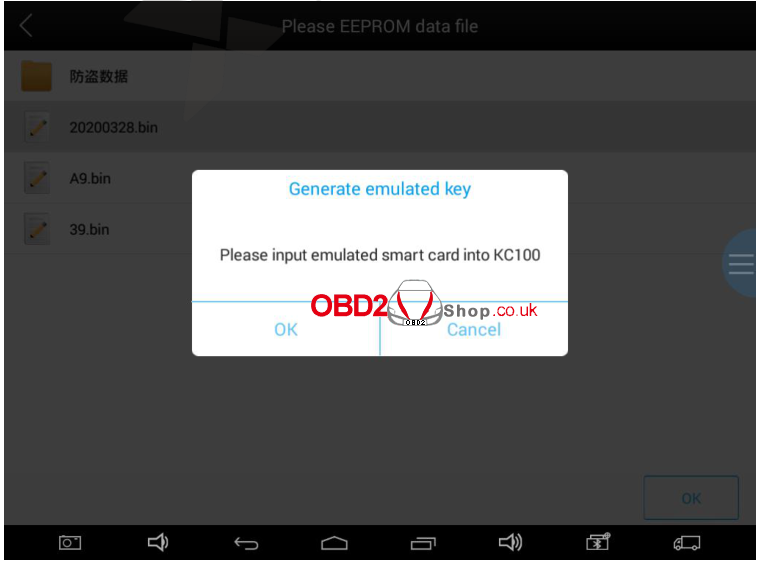
Step 11. Please click Yes to the next step. (This operation will make device bound with KS-1 Toyota simulator card)
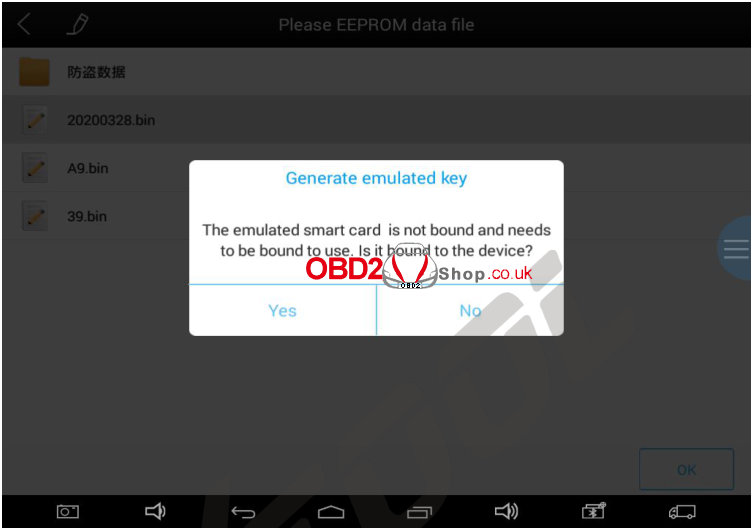
Step 12. Binding succeed.
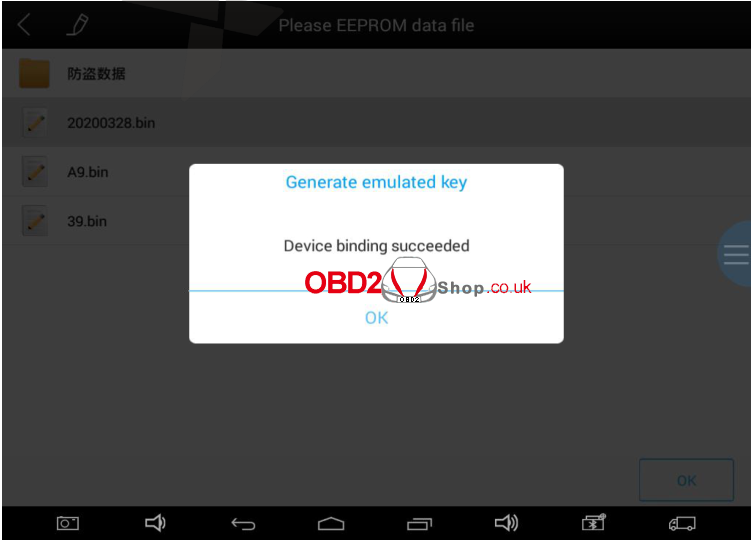
Step 13. After the binding is successful, the simulator key is generating.
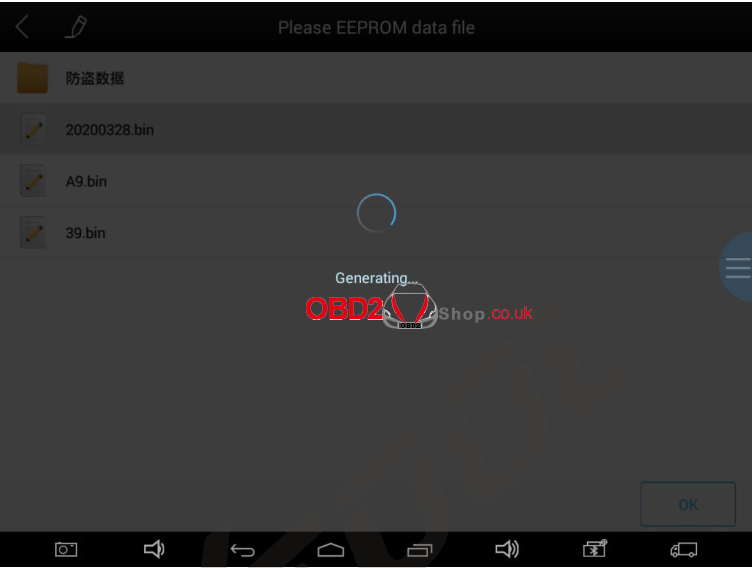
Step 14. Generated successfully.
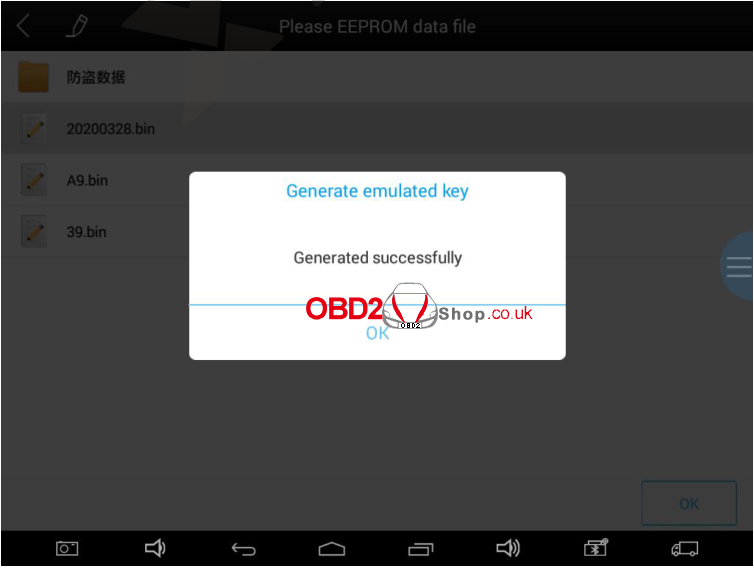
Step 15. After generating the simulation key successfully, select “Add key” to do add keys.
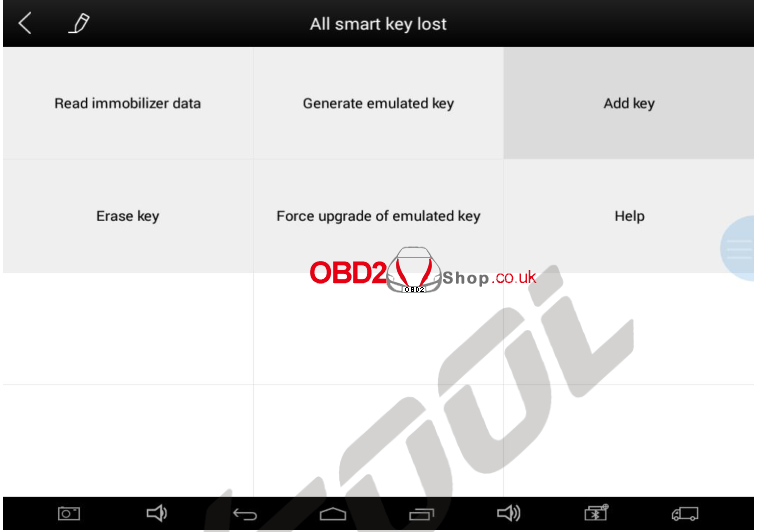
Step 16. Please follow the prompts for relevant operations.
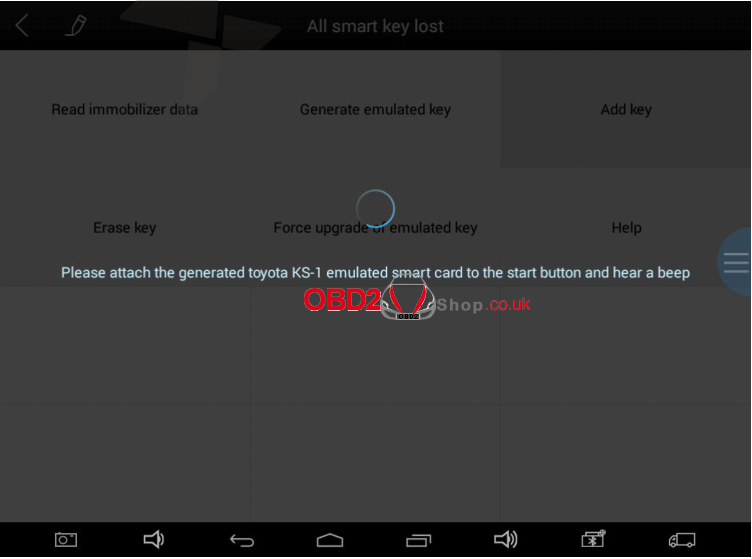
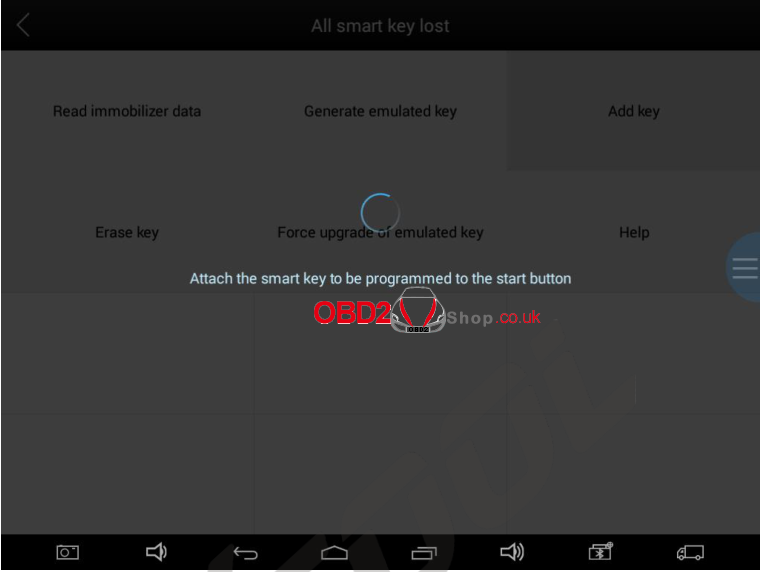
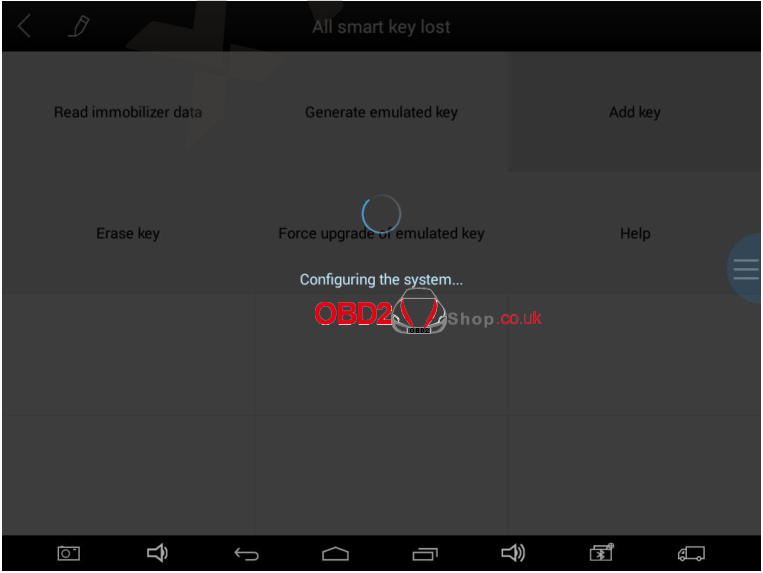
Step 17. The device will prompt Programming success.
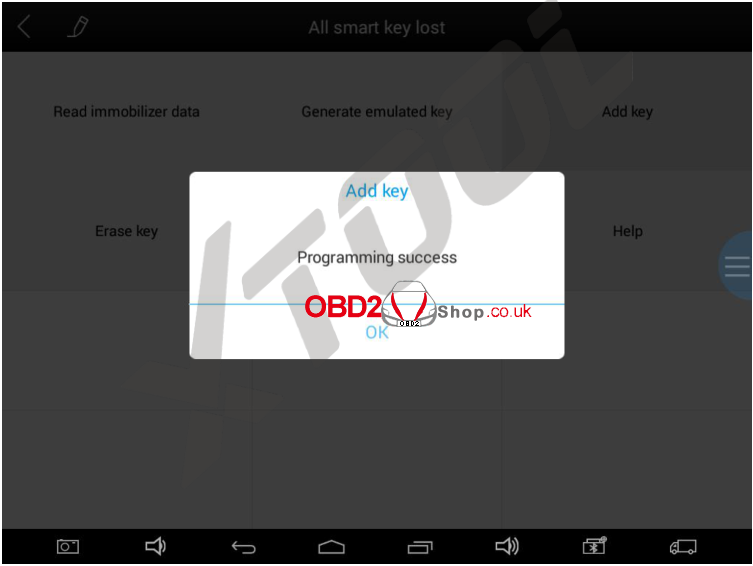
https://www.obd2shop.co.uk/wholesale/Xtool-ks1-blue-emulator.html