This article will guide you on how to use the Super ICOM pro N3+ bmw diagnostic tool.
The communication interface between N3+ and the computer adopts wired + wireless mode.
1. USB Mode
1) Connect the N3+ to the power supply or connect the OBD to the vehicle.

2) Use a USB cable to connect your N3+ to your computer.
Note: For the first use, you need to configure a dedicated IP address
① Open the computer network configuration interface and find the “Realtek USB FE Family Controller “network.

② Click Properties, select TCP/IPV4, and set the IP address as shown below.
③ Click OK to complete the wired network setup.
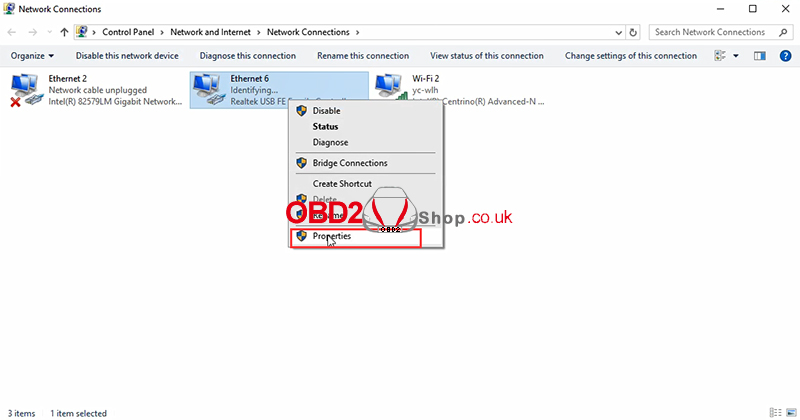
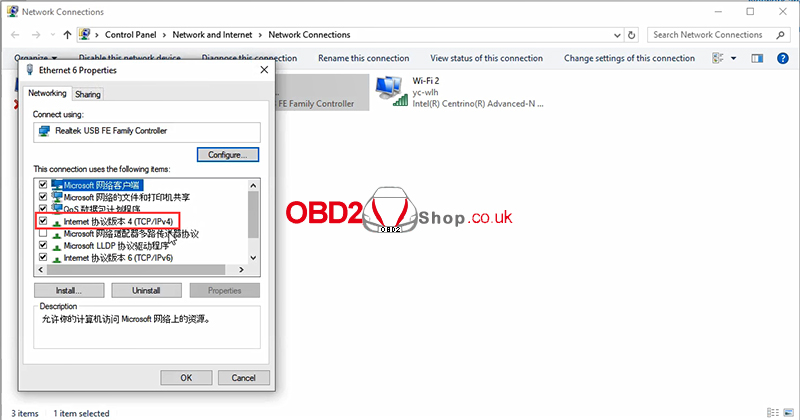
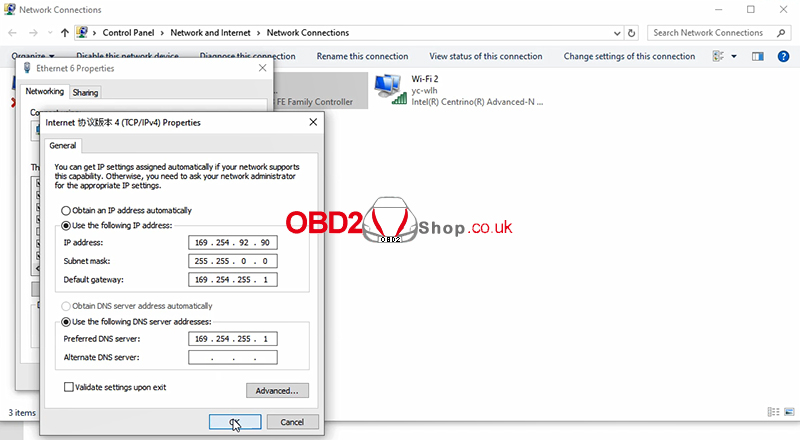
2. WIFI Mode
Unplug the USB cable from the computer first, then you will find the SSID is N3+ ICOM-****, connect directly, and enter the password 123456789.
Note: The cable must be unplugged to have wireless, one machine one number.
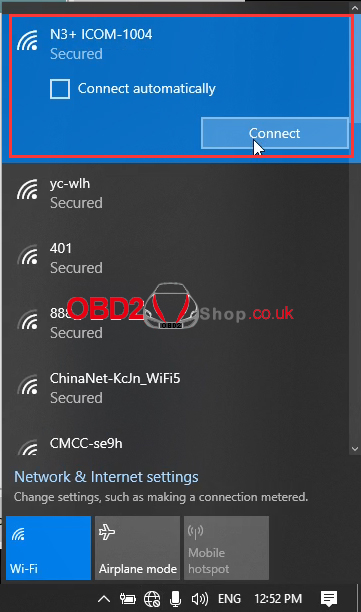
After completing the connection (wired or wireless), you can use the special inspection software to test.
For more information about Super ICOM pro N3+, please follow
https://www.obd2shop.co.uk/wholesale/super-icom-pro-n3-plus-bmw-diagnostic-tool.html
