Here we’ll introduce how to use OBD cable hardware self-check in Lonsdor K518 PRO Key Programmer. Read this article carefully to learn.
IMMO & Remote >> OBD II >> OBD hardware self-check >> OBD hardware self-check
This function needs to connect the device to 12v power and make sure the device is well connected with the OBD cable.
Note: just connect the OBD cable to the device, no need to connect it to the vehicle OBD port.
Connect OBD cable to Lonsdor K518 device.
Damage detected on pin 1!
It shows pin 1 is damaged.
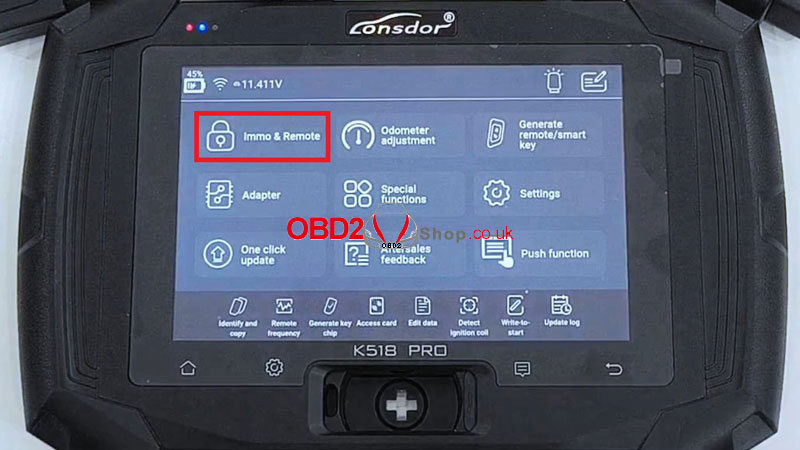
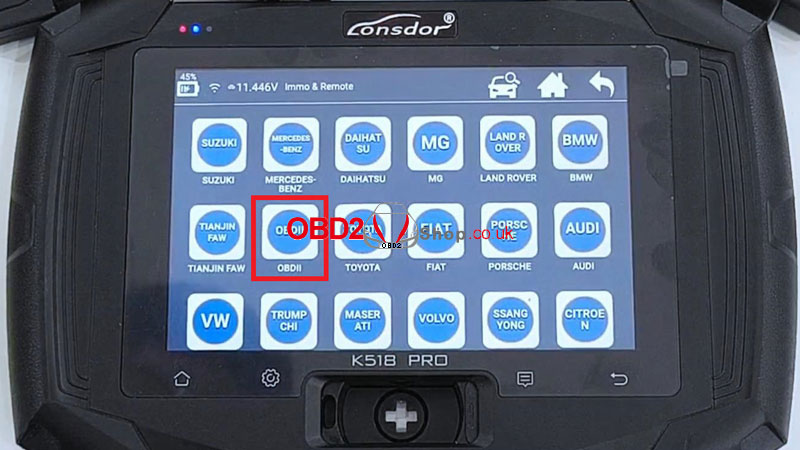
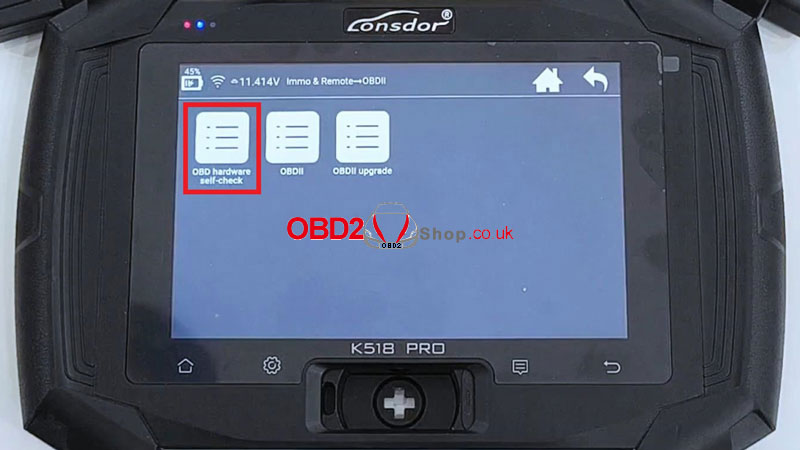

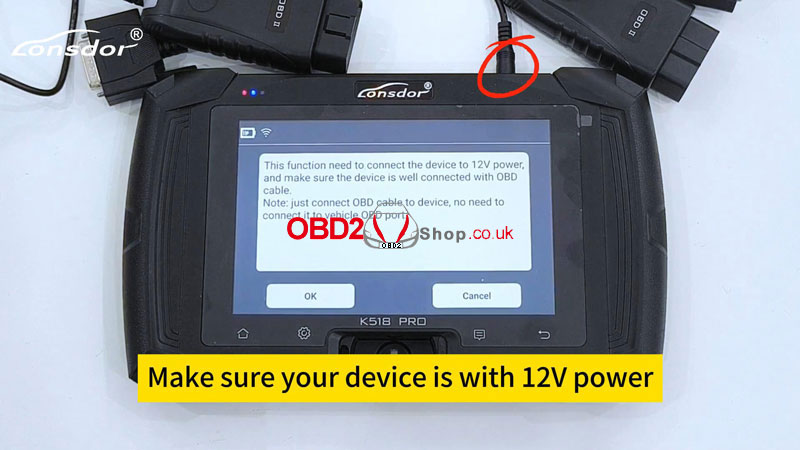
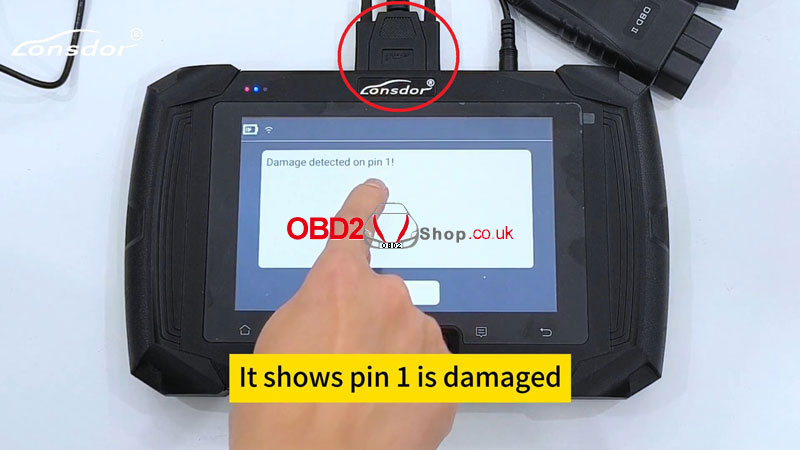
Let’s choose another OBD cable.
OBD hardware self-check >> OK
OBD self-check completed and the hardware function is normal.
This cable is normal with all functions.

Return back to the Home page, there’s a small bulb symbol in the right top corner.
It can open the light of the OBD cable to help users find the OBD port more easily in the dark.

