This post will guide you on how to perform software updates for your Autel MaxiTPMS TS508 / TS508WF TPMS Tool.

1. TS508 Software Update
Go to autel.com/us/, go to “Service and Support”, and click “Software Downloads”.
Click on Maxi PC Suite, and you see two different versions that offer support for both Windows and Mac, click download your version of choice.
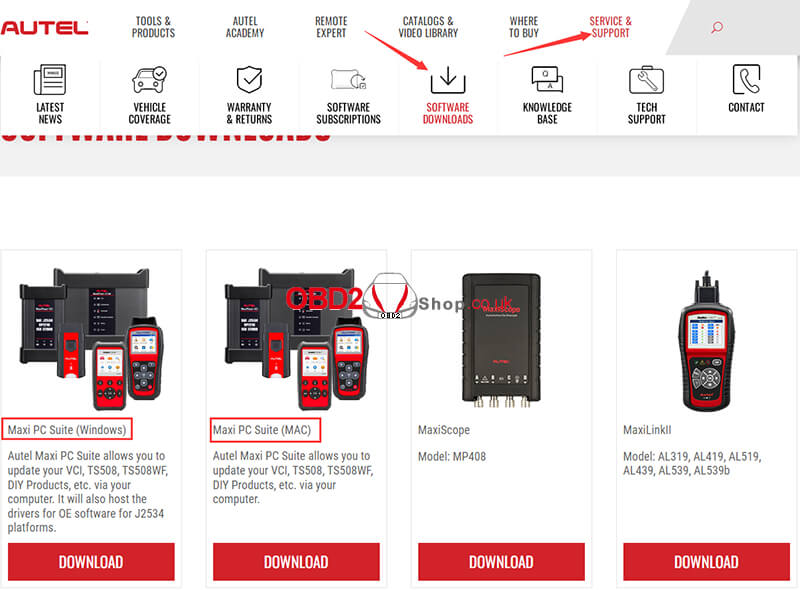
Click on the file once downloaded to begin installation the install wizard will guide you through the process until the software installation is complete.
You should now notice a Maxi PC Suite icon on your desktop.
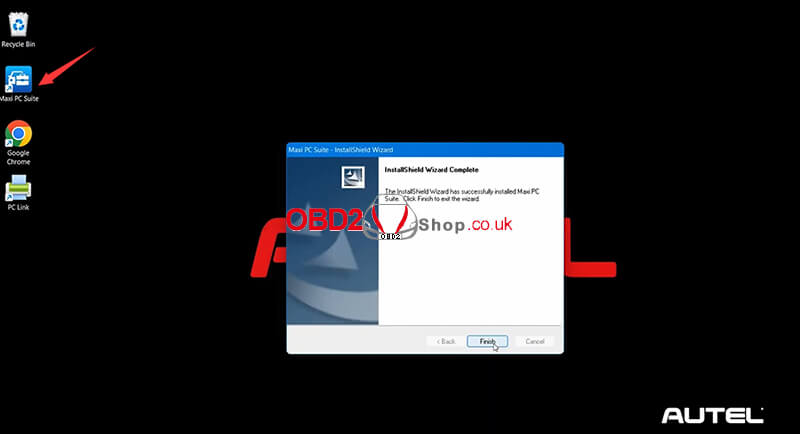
Now plug the TS508 tool into the computer using a USB port, go to my device menu on the ts508, and choose “Update” Mode.
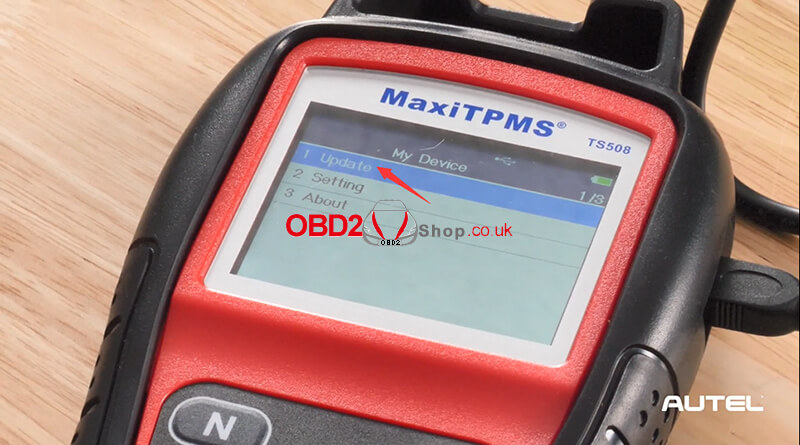
Once you see the update mode displayed clearly on the screen of the TS508, double-click the Maxi PC Suite icon on the desktop to launch the update program.
The software should automatically recognize the tool provided it has been registered and displayed the available updates.
Click the Update button to begin the update installation process.
Once it’s complete, simply unplug the tool and you’re all set.

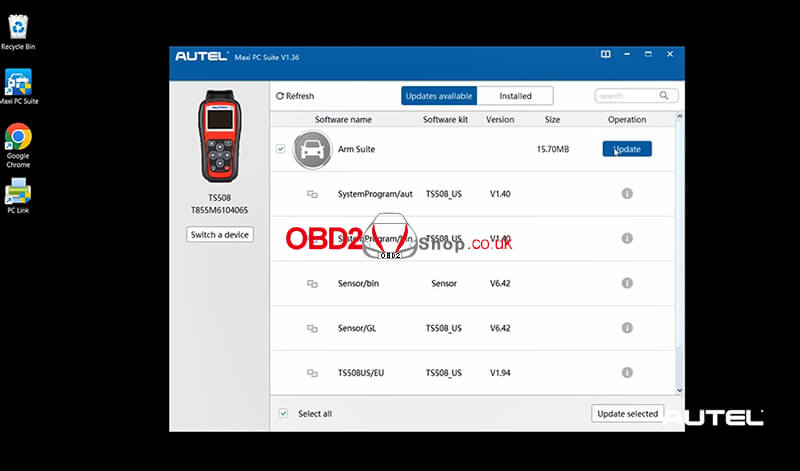
Note: If your tool has never been updated, before the updates appear, the Maxi PC Suite program will ask you to register the tool, and you will need to create an Autel account using a unique email and password.
Once you have entered the information, click”Send verification code” and an email will be sent to the provided username containing a verification code for your new account.
Go to your email to retrieve the code and type it into the Maxi PC Suite, if you don’t immediately see an email from Autel, check your spam folder just in case it’s located there.
Once all the information is entered you will then be able to advance to the available updates and install them on your TS508.
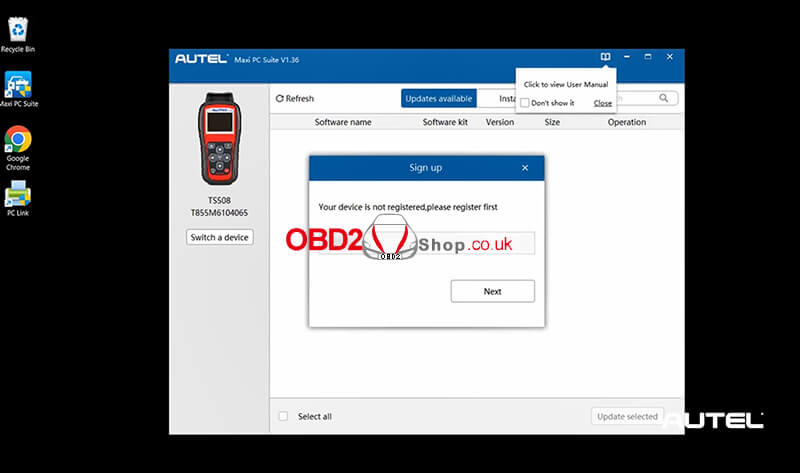
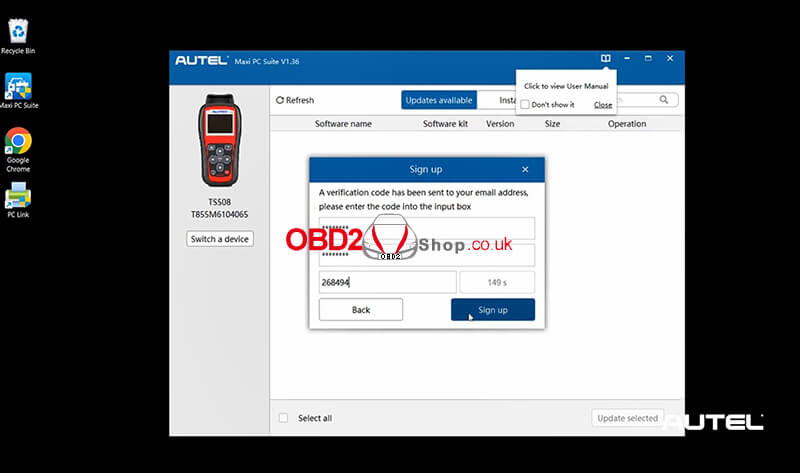
2. TS508WF Software Update
The TS508WF offers users a choice between updating via a USB cable connected to the PC or over a wireless internet connection.
Here is how to use a Wi-Fi network to update the tool.
The first thing we’ll need to do is connect to a wireless network.
Follow the menu selection on the tool, view the available networks, and choose the correct one, you will now need to enter the Wi-Fi password to get connected.
On the TS508WF under my device choose to update by Wi-Fi.
Both the tool registration and update procedure can be completed right from the TS508WF without the need to be connected to a PC.
Once registered you can now update the tool, make sure you’re in an area with a strong wifi signal so the download is not interrupted after several minutes the download will complete.
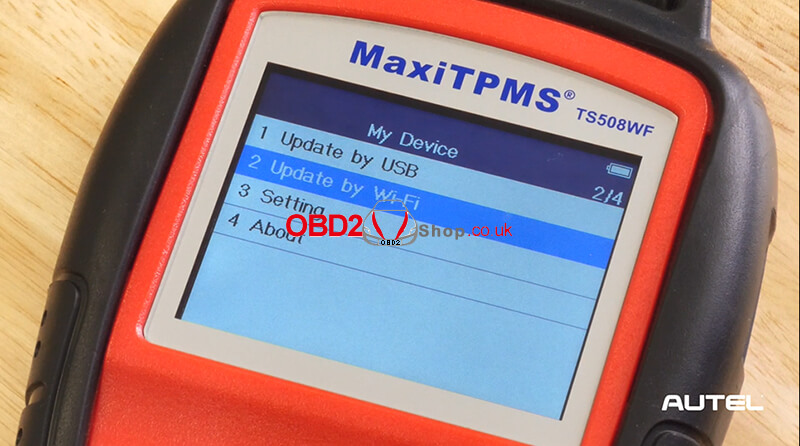


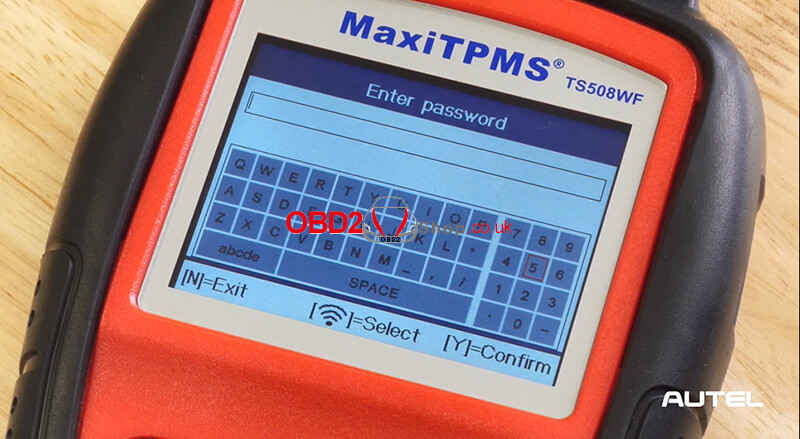

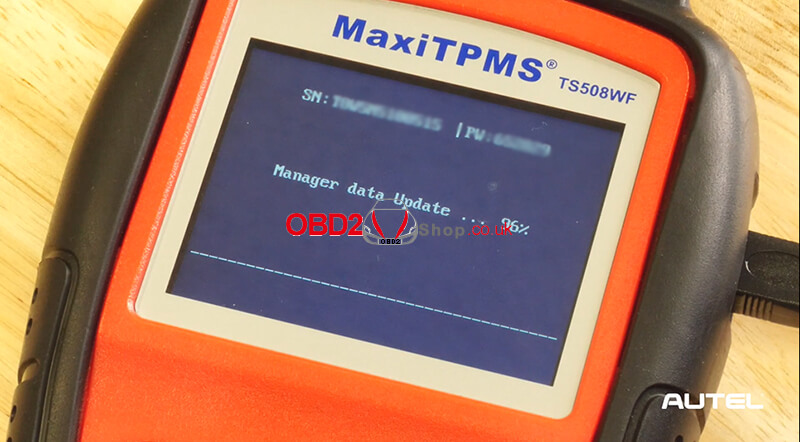
The above is the whole TS508/TS508WF software update process, for more technical services, please follow http://blog.obd2shop.co.uk/
