This post is about how to adjust the network settings in the Autel IM608/IM508 tablets.
If you are facing errors like Unable to get server address Error: 1008, Unstable network, Network busy, Unable to access updates, etc. Changing these settings should resolve the issue.
So here’s the procedure:
Go to the Home button at the bottom left of the screen and select [System Settings].
So you see we are connected to Wi-Fi, we will click and hold the Wi-Fi we are connected to, in the top menu click and hold, and choose [Modify Network].
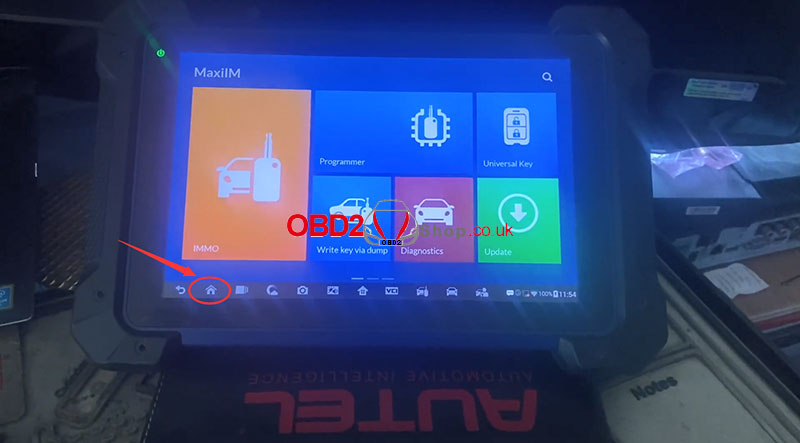
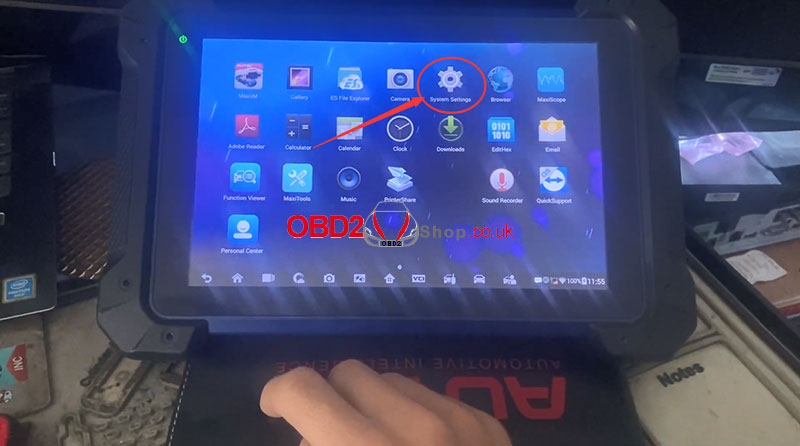
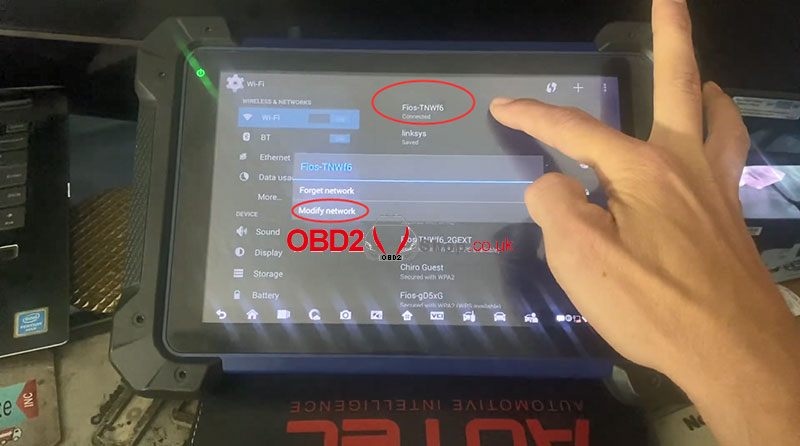
We’ll simply press the down arrow to hide the keyboard and choose [Show advanced options].
Now look where it says [IP Settings]: DHCP, so we change it to [Static].
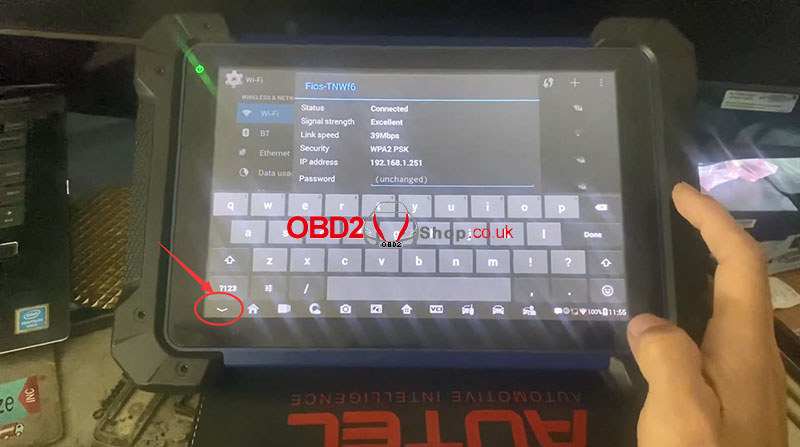
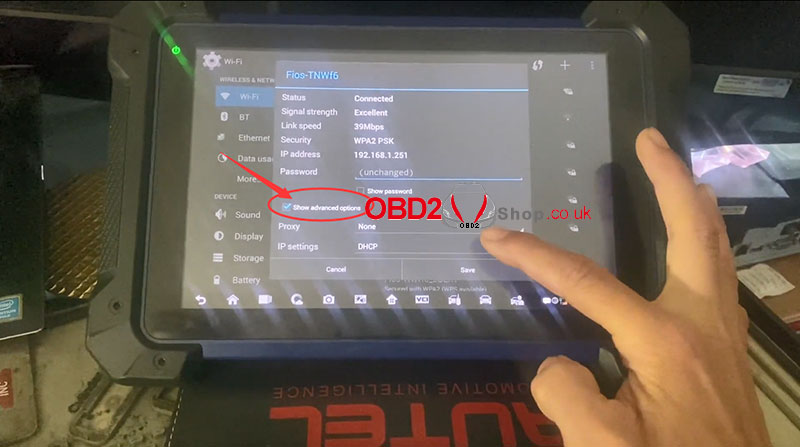
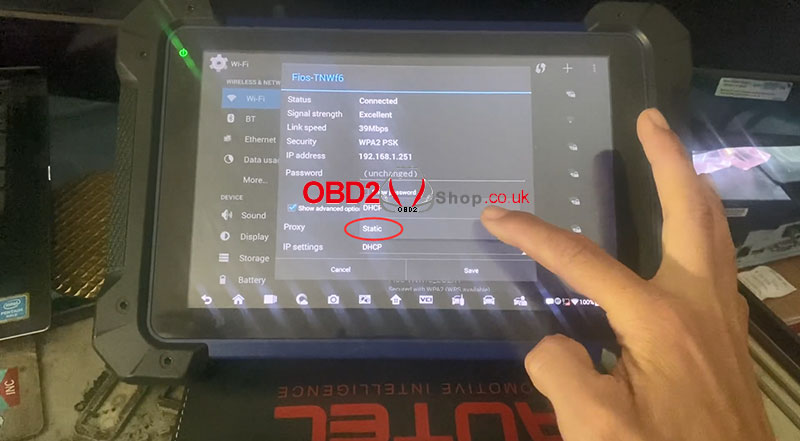
Scroll down and the only thing we need to change is [DNS 1], we’ll delete what’s in there and it should default to this 8.8.8.8.
Once again we will hide the keyboard and click [Save].
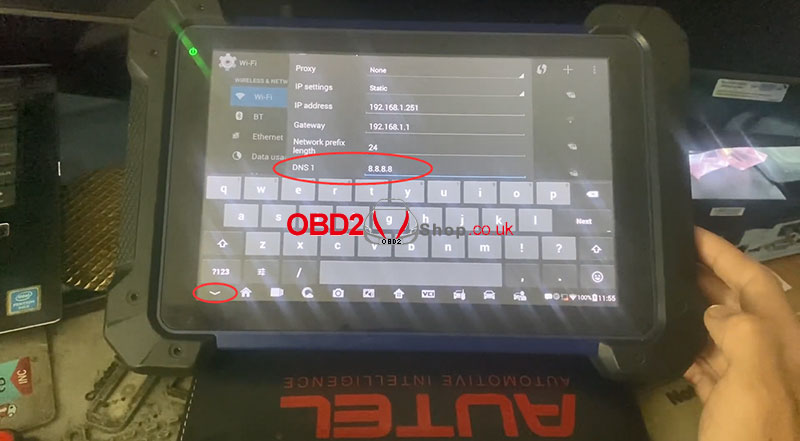
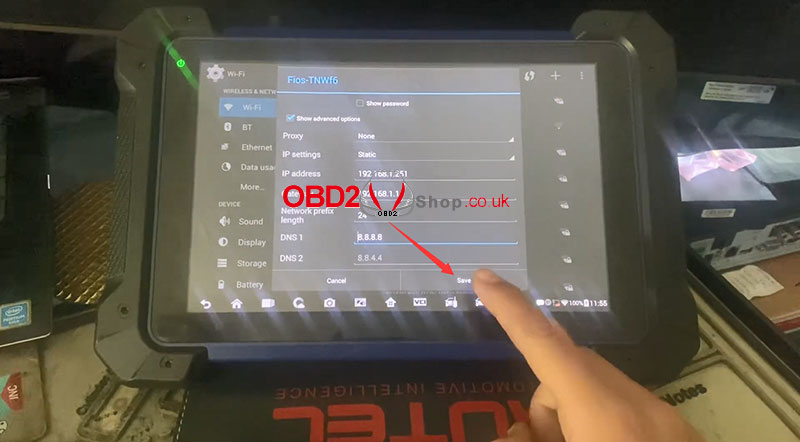
After saving these settings, we will reboot the tablet.
Then press and hold the power bar at the top, then choose [Reboot].
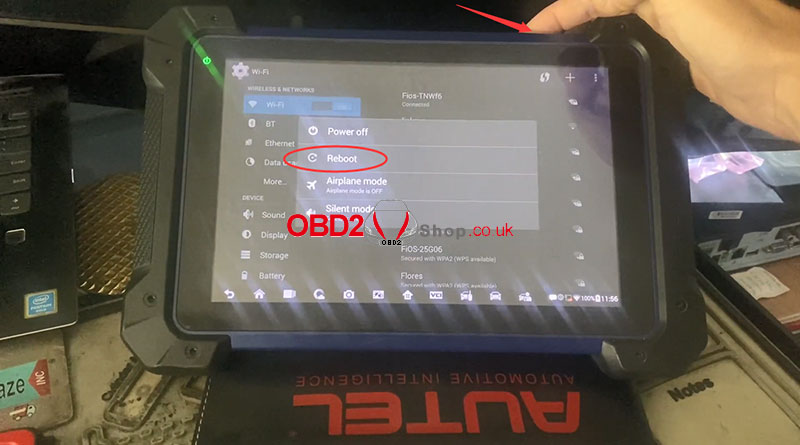
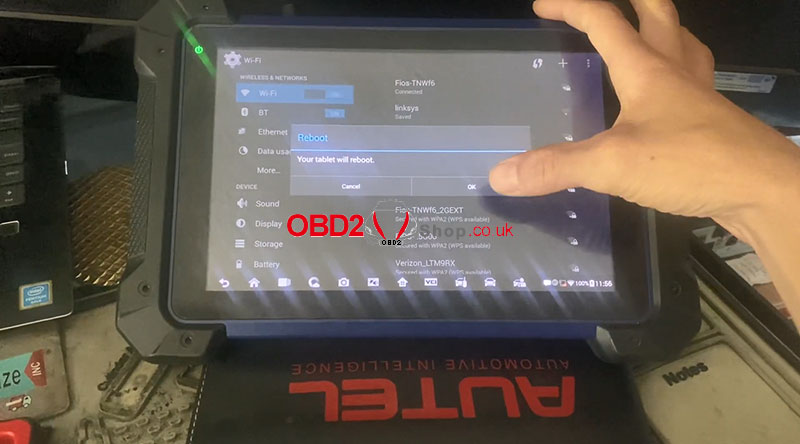
The above is the entire process of adjusting the network settings in the Autel IM608/IM508 tablets. Once the setting is complete, remember to reboot, and let the network settings and the changes that we’ve made take effect.
For more technical support please visit
www.obd2shop.co.uk
