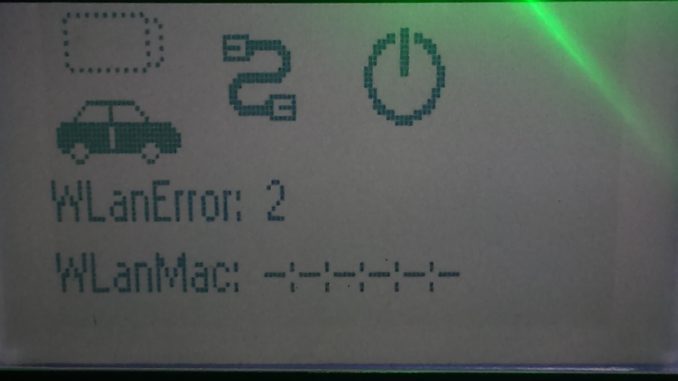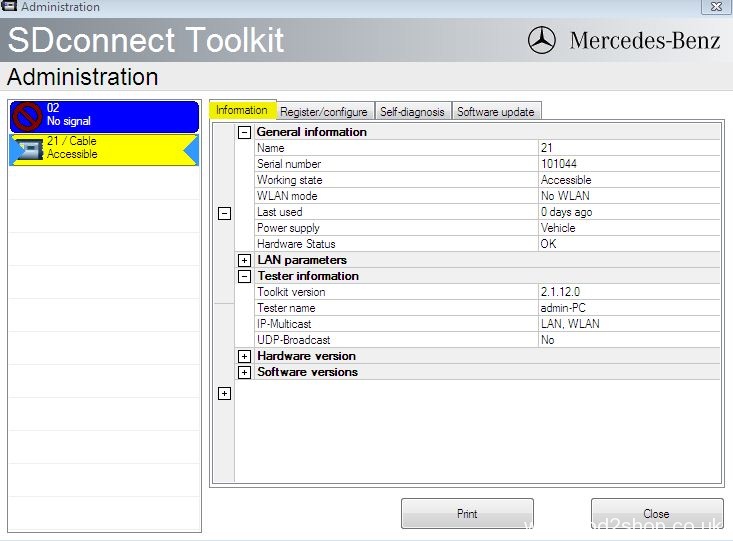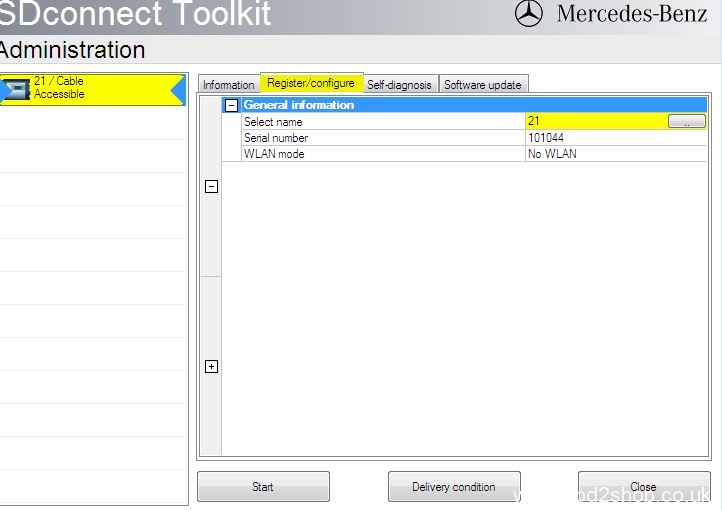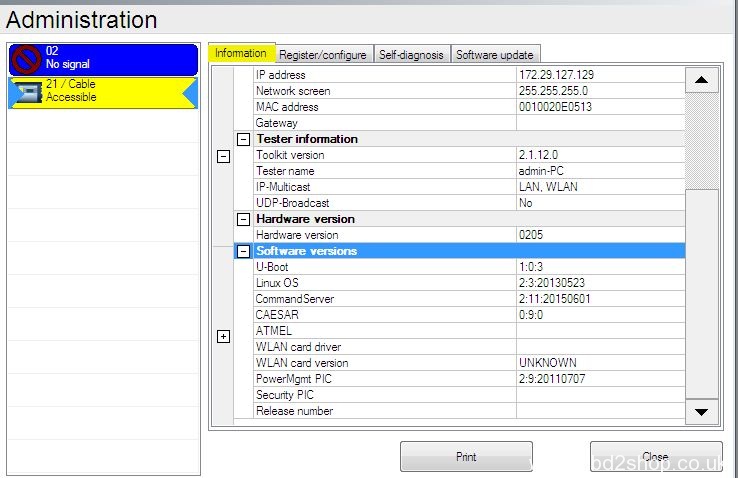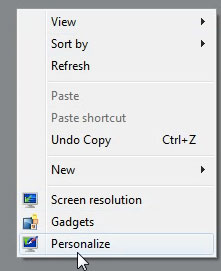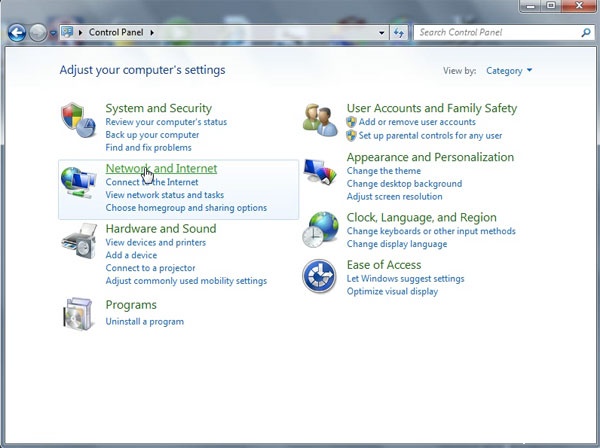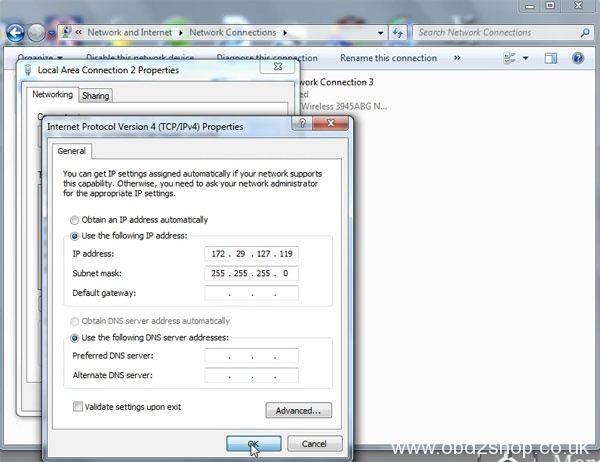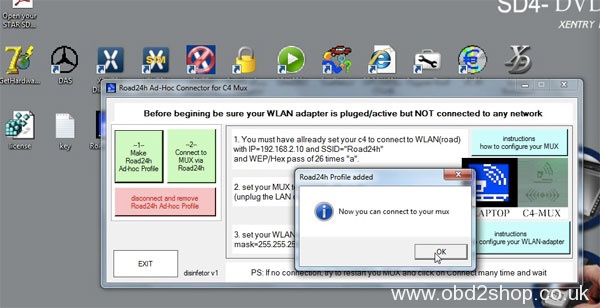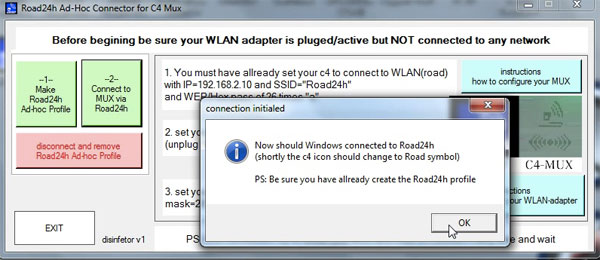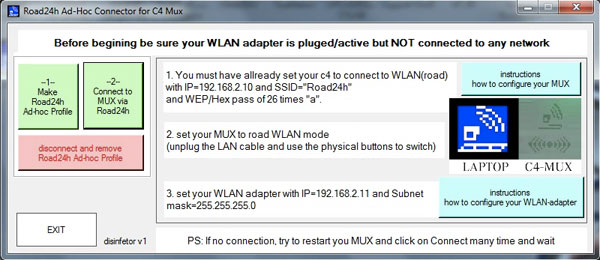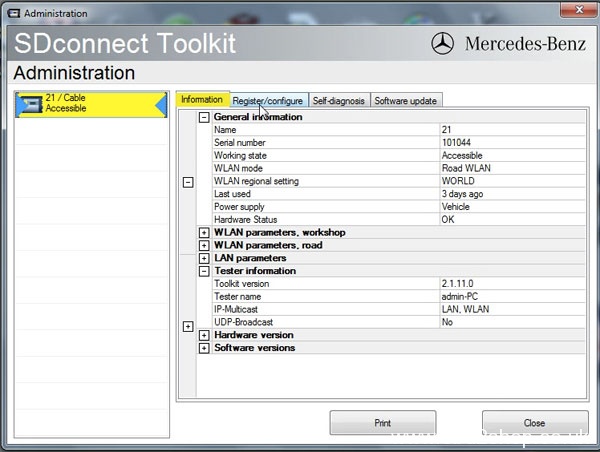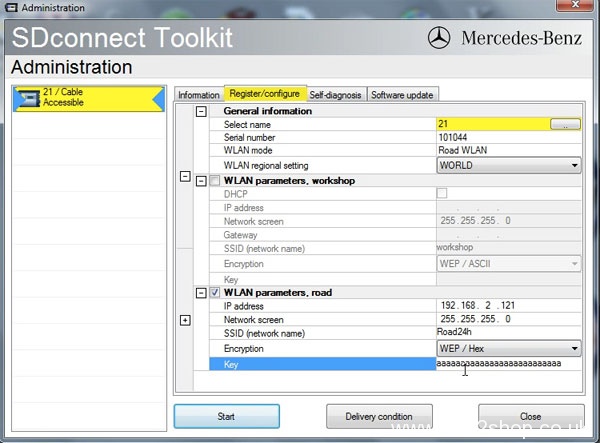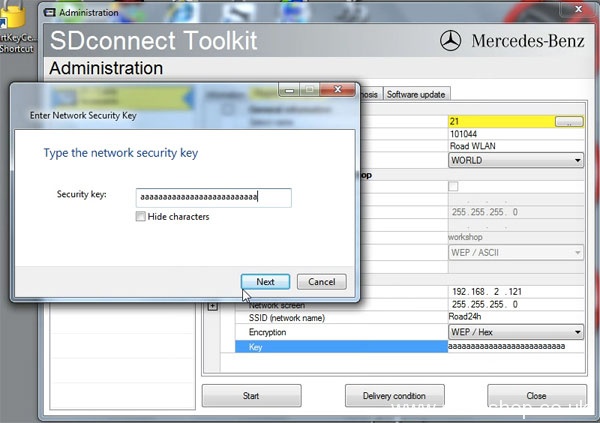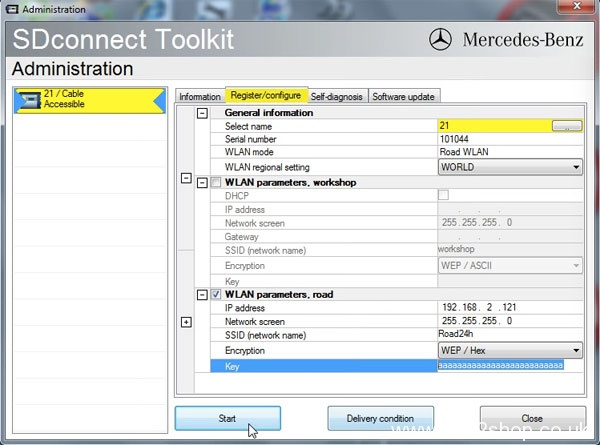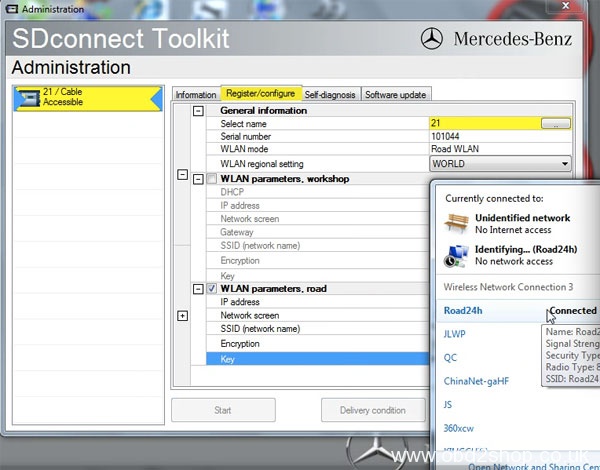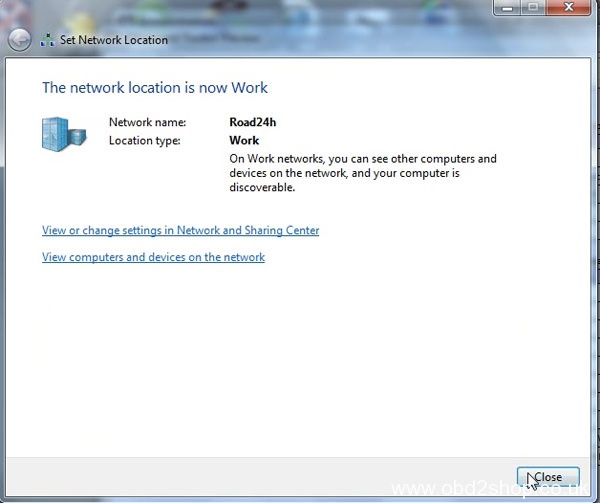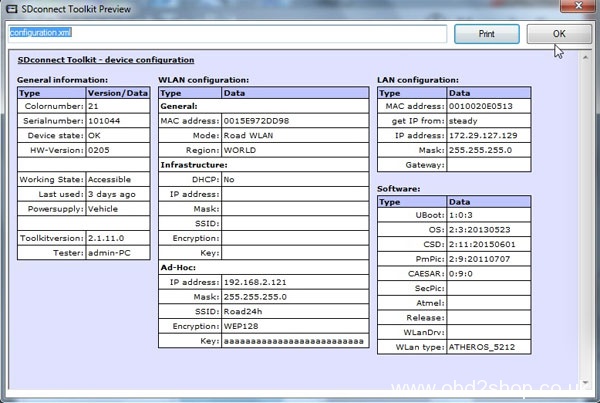SDconnect c4 How to reset LAN & WLAN IP address? Here is the guide help you setting SD Connect C4 Mux IP address setup for the local area connection and wireless network connection.
It will help solve WLan Error 2 displayed on the c4 mux.
the Wlan Error2
see the screenshots
Here is a solution…tested OK by professionals.
RESET LAN & WLAN IP address as follows:
On Desktop, right click to go to Personalize
Control Panel-> Network and Internet-> Network and Sharing Center
Network Connection-> Local Area Connection 2 Properties-> Internet Protocol Version 4 (TCP/Pv4) Properties
Use the following IP address:
IP address: 172.29.127.119
Subnet mask: 255.255.255.0
Change adapter settings
Network Connection-> Wireless Network Connection 3 Properties-> Internet Protocol Version 4 (TCP/Pv4) Properties
Use the following IP address:
IP address: 192.168.2.110
Subnet mask: 255.255.255.0
Open Road24h Ad-Hoc Connector for C4 Mux
Click on -1- Make Roard24h Ad-hoc Profile, then OK
Click on -2- Connect to MUX via Road24h, then OK
Road24h now is connecting
Open Administration
SDconnect Toolkit
Information
Register/Configure
Setup Encryption: WEP/ Hex
Enter the key
Copy the key as the network security key
Start
Road14h is connected
The network location is now Work
SDconnect Toolkit Preview
It’s working!
SD C4 Xentry/DAS can be used via WIFI.