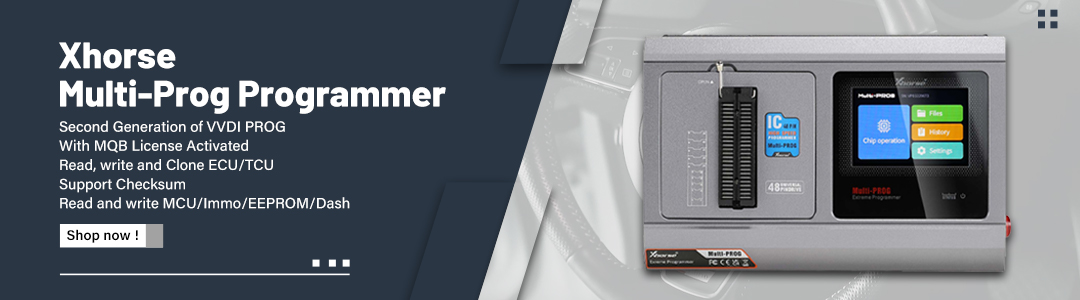Topic: SKP1000 Read Pin Code and Program Smart Key on a Buick Envision 2016
Here is guide to read security pin code and program smart key on a Buick Envision 2016 by using SKP1000 key programmer via OBD.

Key information:
Original key: 3-button smart key
Frequency: 433MHz
Chip: ID46 chip
Start way: One button Start/Stop
Pin code: read 4-digit pin code by SKP1000 via OBD
Card slot: Yes
Device: SKP 1000 tablet auto key programmer
Procedure:
Step 1: Read Pin Code
Connect SKP1000 car key programmer with vehicle via OBD
Turn ignition ON
Select GM->Buick->Read Pin Code-> System 1

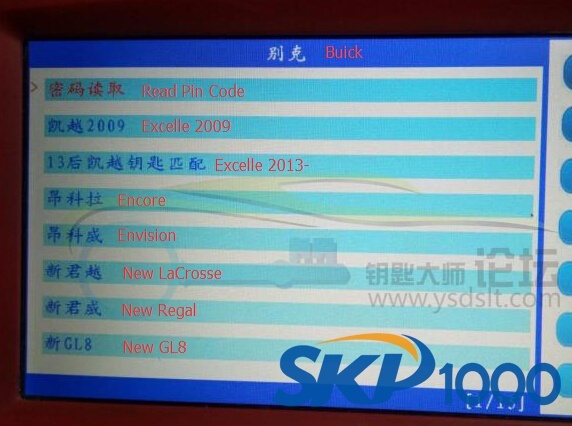
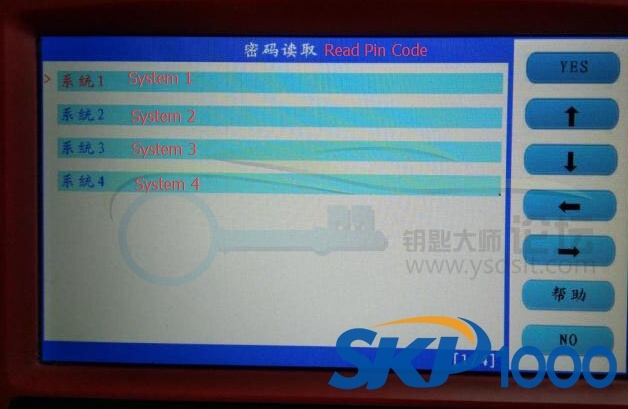
SKP-1000 will auto detect vehicle VIN and 4-digit security code
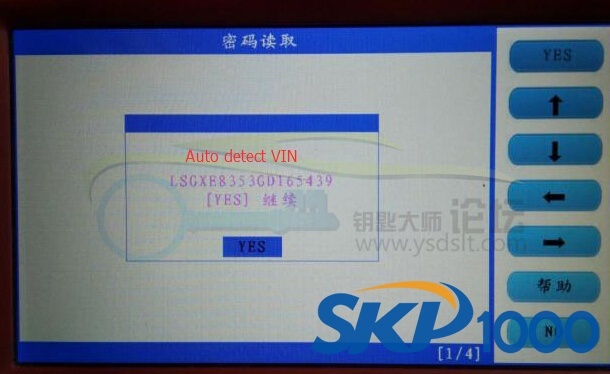
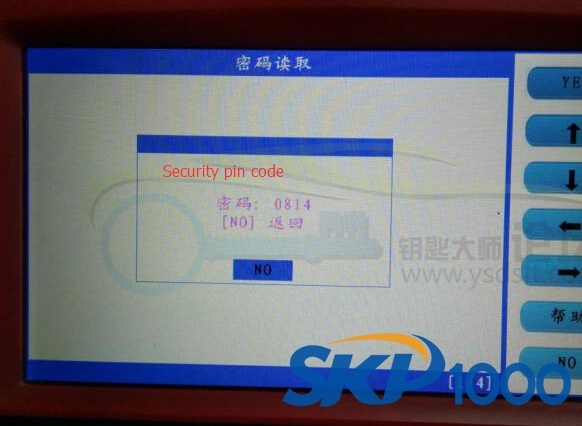
Step 2: Program Smart Key
Back to Buick menu, select Envision-> Smart key system

Choose OBDII connector
Turn ignition OFF
Press YES

SKP1000 will display current key number: 1

Select Program Smart Key
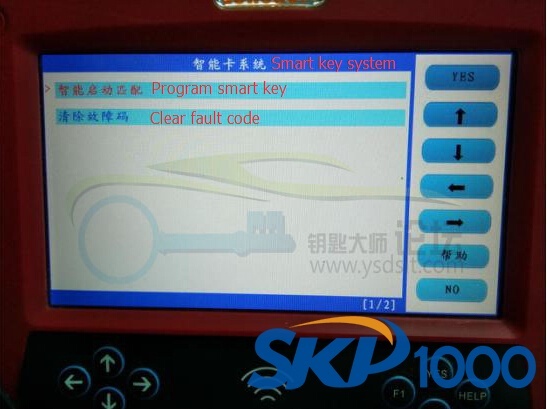
Put a new key into card slot and take all other keys out of vehicle


SKP1000 requires to enter 4-digit pin code to access

Confirming entered value, please wait for about 5 minutes

Configuring… Please wait for 12 minutes

Press on the Start button for once
Press YES

Configuring system, please wait…
Whether to program next key?
Press YES to continue
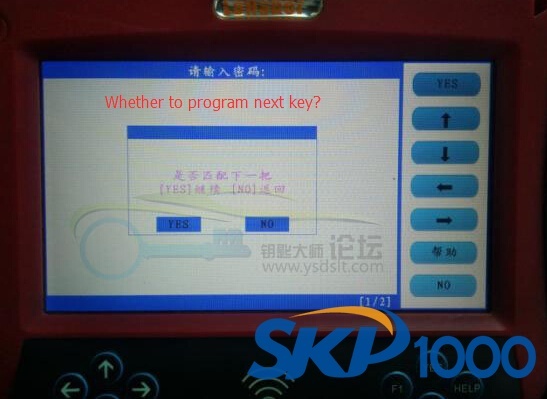
Insert next key into card slot
Press YES
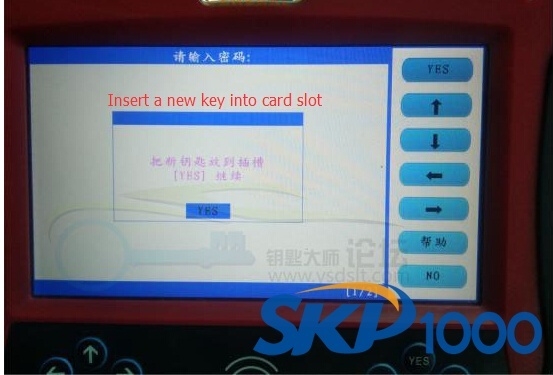
Press on the Start button for once
Whether to program next key?
Press YES
Keep press on the Start button for 12s
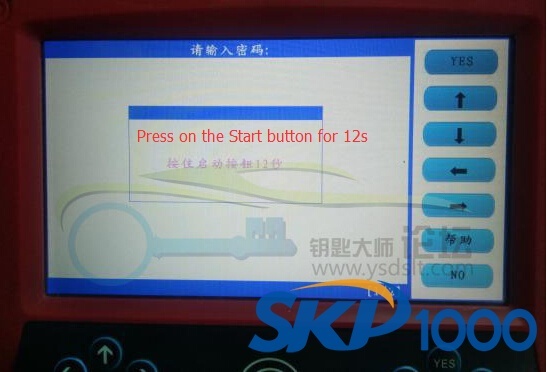
Release Start button
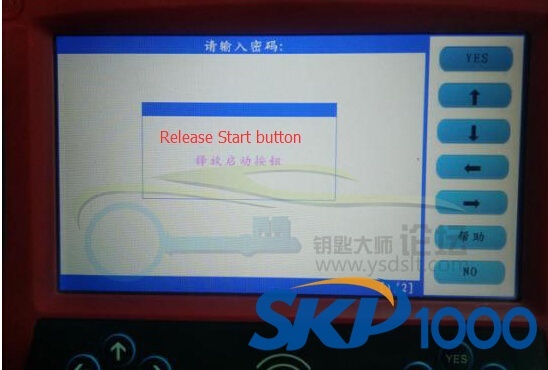
Keep press on the Start button until the ignition switch turns to ON position
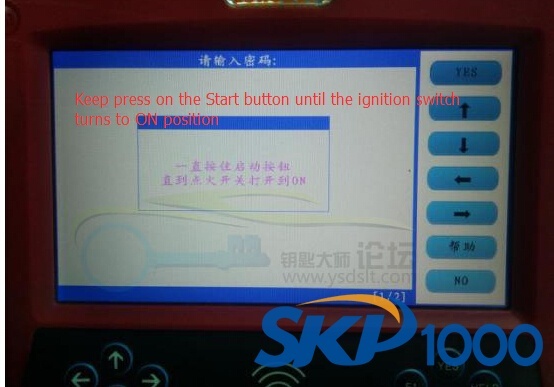
Press on Start button
Turn ignition OFF
Press YES
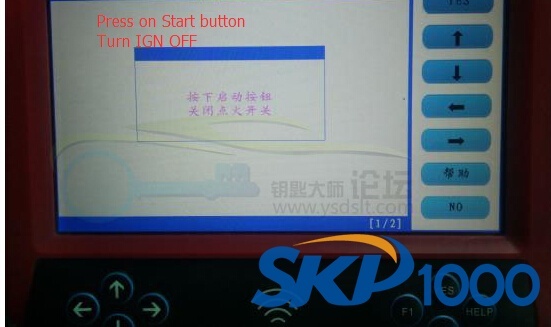
Configuring system, please wait for 30s
SKP-1000 key programmer prompts all keys must be synchronized with the vehicle, press YES to continue
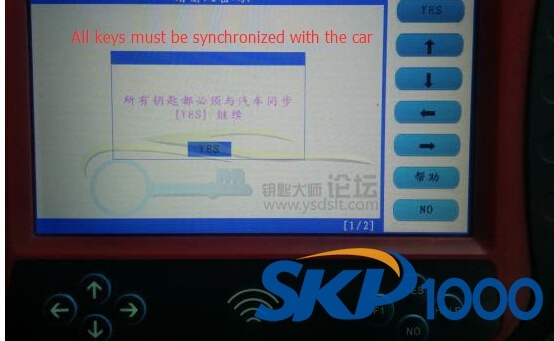
Press on the Start button and start engine
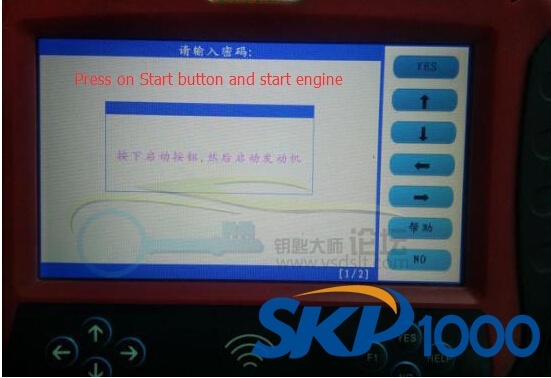
Configuring…
Press on the Start button and turn off engine

Follow SKP 1000 instruction:
Remove key from card slot
Press on Lock button of the smart key
Press on Unlock button of the smart key
Press YES
Sync more keys?
Press YES

Follow steps above to add next key
Insert next key into card slot, take away all other keys

Press on Start button and start engine
Configuring
Press on Start button and turn off engine
Remove key from card slot
Press on Lock button of the smart key
Press on Unlock button of the smart key
Press YES
Sync more keys?
Press YES
Current key number: 2
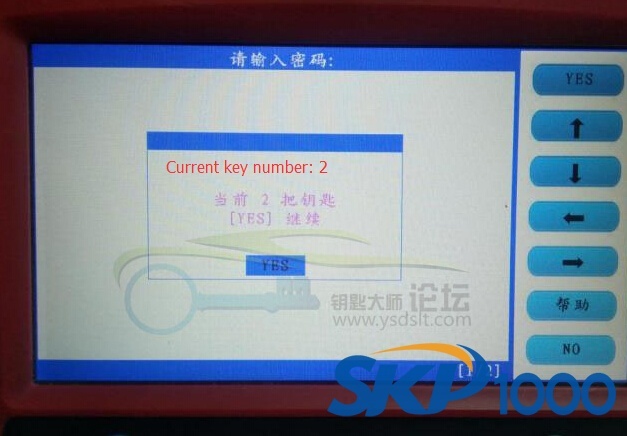
Program success.