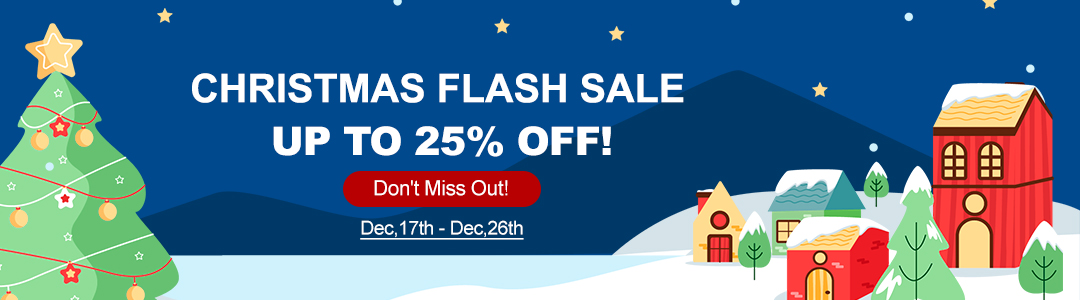This guide provides step-by-step instructions to help you register and update your Autel MaxiCOM MK908 PRO II diagnostic tool.
Preparation
1. Power on your Autel MaxiCOM MK908 PRO II device.
2. Connect the device to a stable Wi-Fi network.
3. Once connected, tap [Next] to proceed.
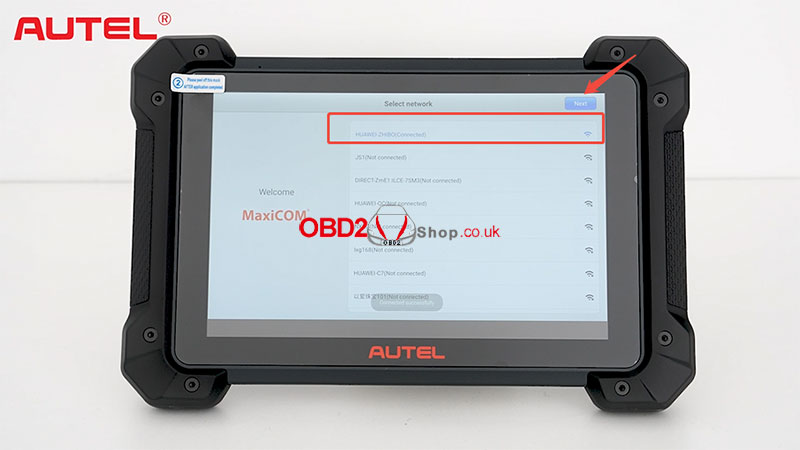
Registration Process
1. From the main menu, select [Autel User Center], then tap [Register].

2. Fill in the required registration details accurately.



Important Note: If a software update notification appears during this process, follow the on-screen instructions to update the device first. Once the update is complete, return to the registration screen to complete the registration process.

Linking the Device
1. After successful registration, return to the main menu.
2. Select [Diagnostics], then choose [EOBD] to link the device.



Updating the Device
Finally, navigate to the [Update] section to check for and install the latest software and diagnostic data.


By following these steps, you can successfully register, link, and update your Autel MaxiCOM MK908 PRO II, ensuring it operates with the latest features and vehicle coverage.
For more details, please refer to the video: