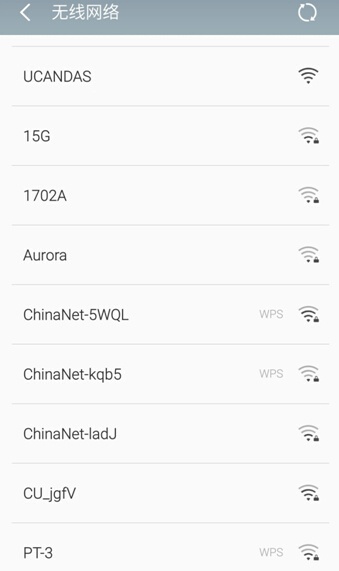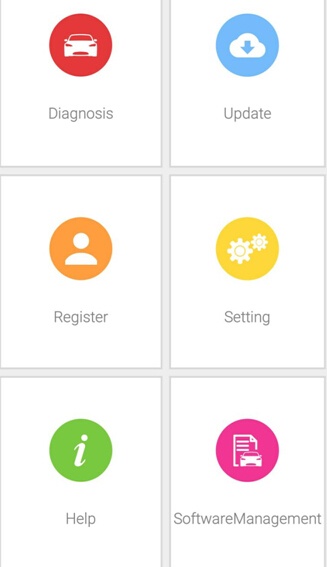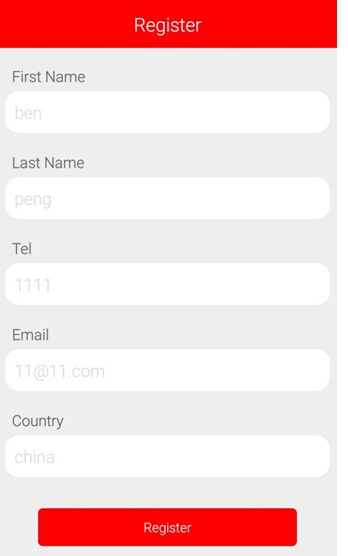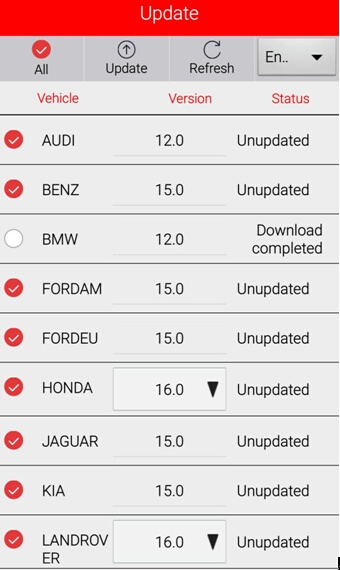Here is blog is the guide help you how to use the UCANDAS for Android Diagnose Car , it’s very simple
This software runs on Android 4.0 above tablets and phones with WIFI and 720P above screen resolution.
Step –by –step procedure:
Step 1: Download APP and install
Step 2:
Connect VDM to the car, go to ‘Settings’ to search WIFI and find the SSID is UCANDAS, connect it successfully, shown as below.
Step 3:
Run UCANDAS, click the icon ‘Register’, input your basic information.
Please be informed: after register, the diagnostic program downloaded via the APP only runs with this VDM, not with other VDM.
Step 4:
Unplug VDM from the car and connect network connection, choose ‘Update’, then ‘Language’, download the diagnostic program you want shown as below.
Step 5:
Now you are able to test your car.
Check more information about V5.2 UCANDAS VDM II WIFI & Bluetooth at:
http://www.obd2shop.co.uk/wholesale/ucandas-vdm-ii-wifi-automotive-scanner.html