This guide will show you three methods for connecting your Launch X431 Diagnostic Tablet to the VCI connector.
The available connection modes are:
Cable connection
Wi-Fi connection
Bluetooth connection
Each method is easy to set up and ensures stable communication between your X431 diagnostic tablet and the vehicle.
1. Wi-Fi and Bluetooth Connection
To switch between Wi-Fi and Bluetooth communication modes:
On the main tablet, tap [User Info].
Tap the [VCI] menu five times continuously — this will open the [VCI Management] menu.
In the VCI Management menu, you can select:
[Use Bluetooth communication mode]
[Use Wi-Fi communication mode]
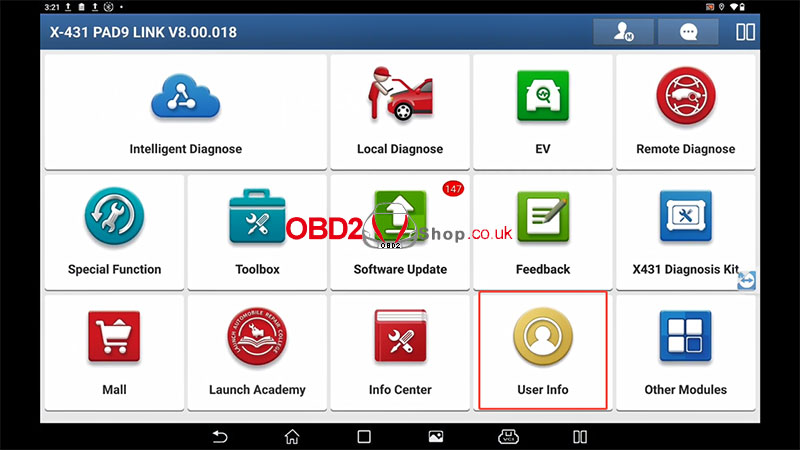
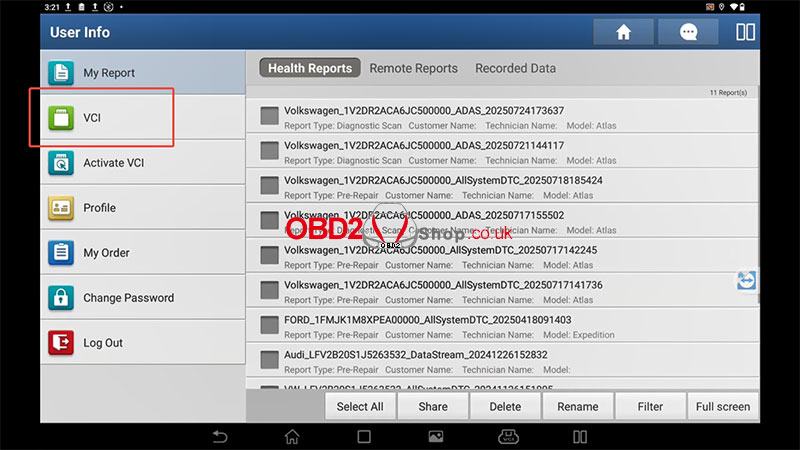
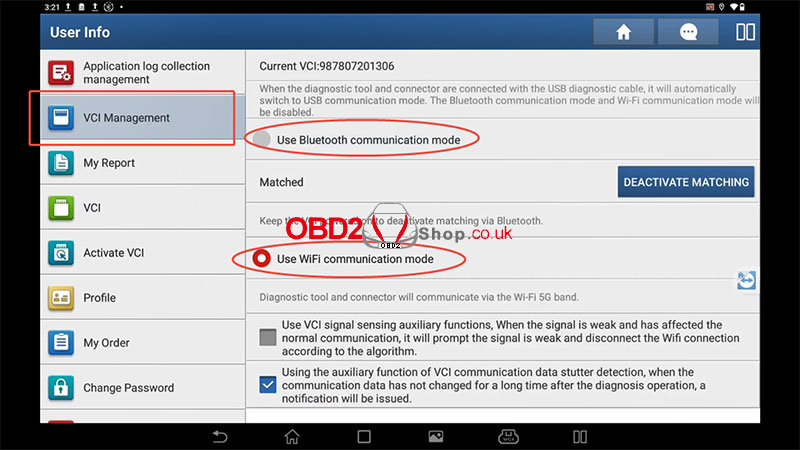
2. Cable Connection
To use a wired connection between the X431 tablet and the VCI connector:
Tap [Settings] on the tablet.
Go to [USB Management].
When the diagnostic tablet and connector are connected using the USB diagnostic cable, the system will automatically switch to USB communication mode.
At this time, the Bluetooth and Wi-Fi communication modes will be disabled.
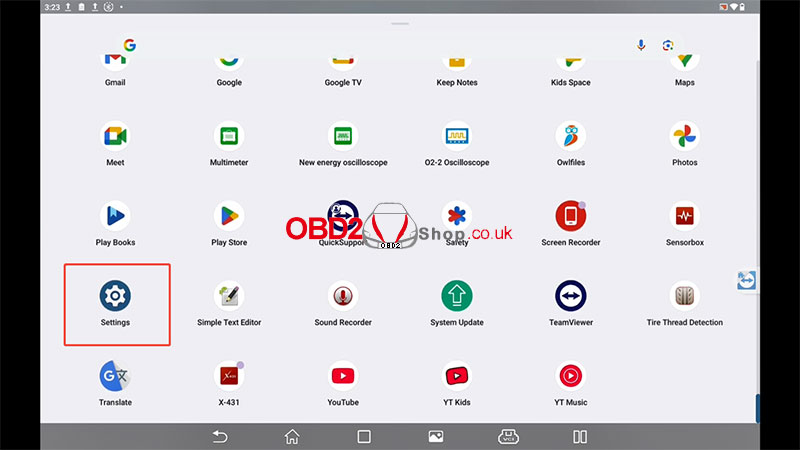
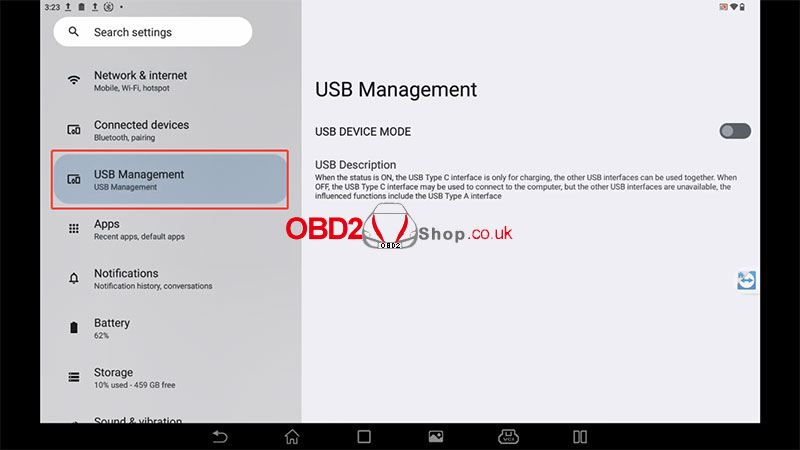
Tips:
When using the USB cable, there’s no need to manually switch connection modes. The system will detect and configure automatically.
For wireless connections, ensure that both the tablet and VCI connector are powered on and within range.
For more information or to purchase diagnostic tools, please visit:
www.obd2shop.co.uk
Video guides:



